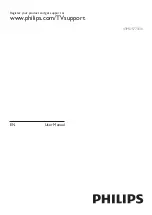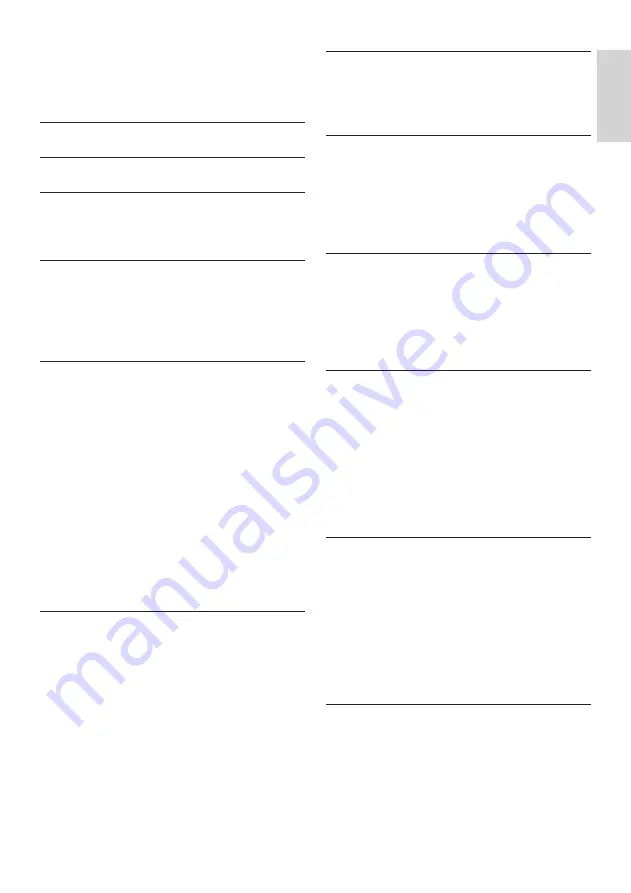
1
EN-GB
English
Contents
1 Notice
2
2 Important
3
3 TV Overview
6
Remote Control
6
Use of remote controller
7
4 Using TV
8
Turn on the TV or switch to standby
8
Switch channels
8
To view the connected device(s)
9
Adjust the TV volume
9
5 Using More Feature of your TV
10
Accessing the TV menu
10
Change languages
10
Rename the external devices
10
Reset signal source name
10
Change the picture settings
10
Change the sound settings
12
Using EPG
13
Use of a timer
13
Updating the TV software
14
Changing TV preferences
15
Watching TV demos
15
Settings when reset to the factory settings
15
6 Media playing
16
Video formats supported by USB
16
Audio formats supported by USB
17
Picture formats supported by USB
18
Viewing photos and playing music and
videos from a connected USB storage
device.
18
Enable the Family entertainments sharing to
view photos and play music and videos 20
Remove the USB storage device
21
7 Installing channels
22
Automatic channel search
22
Manually setting the channel
22
Installing digital channels
22
8 Network setting
23
Turn on/off the smart TV
23
Applications
23
Network type
23
Cable installation
23
Wireless installation
24
9 Connecting Devices
25
Down Connectors
25
Side Connectors
26
Using Philips EasyLink
26
Media Center
27
Multi-screen interaction
27
10 Product Information
28
Supported input signal formats
28
Multimedia
28
Tuner / Reception / Transmission
28
Intrinsic Resolution/Sound power
28
Remote Control
28
Power
28
Dimensions and Weights
28
Supported TV Mounts
29
11 Trouble Shooting
30
General TV issues
30
TV channels have problems
30
Picture problem
30
Sound problem
30
HDMI connection problem
31
Computer connection problem
31
Network connection problems
31
Contact Us
31
12 Index
32
Software end user license agreement
32
Disclaimer
35
Open source
35