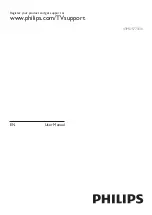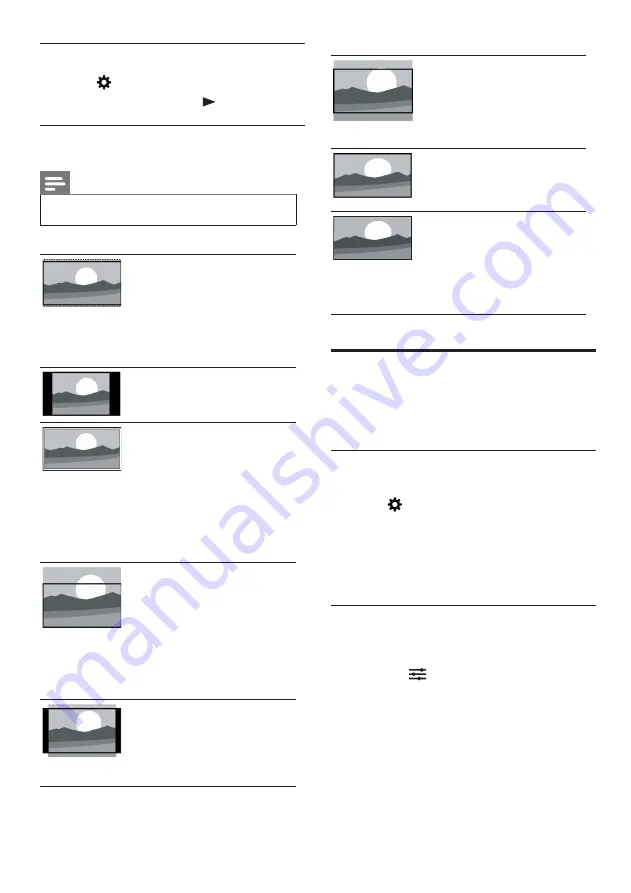
12 EN-GB
[Movie expand 16:9]:
(This does not apply to
computer mode.)Adjust the
picture format from 4:3 to
16:9.
[Wide screen]:
Adjust the picture format
from 4:3 to 16:9.
[Full screen]
:
(Applies only to HDMI
and digital TV signals) This
mode corresponds to the
reproduction rate set to
100%.
Change the sound settings
Change the sound settings to suit your
preferences.You can apply the predefined
settings or change the settings manually.
Quick setting of sound settings
This feature helps you quickly set the sound.
1
Press
, select
[Picture]
>
[Quick
Picture and Sound Settings]
, and then
press
OK
(確認)
.
2
Select your favorite setting following the
on-screen instructions.
Using Sound Style
To apply a predefined sound setting options
using sound style.
1
Press the
OPTIONS
(應用選單)
,
select
[Sound Style]
, and then press
OK
(確認)
.
2
Select one of the following settings, and
then press
OK
(確認)
:
•
[Standard]
: Applies to the sound
settings of most environments and
types.
Changes the picture format
1
Press
, select
[Picture]
>
[Picture
format]
, and then press
.
Picture format summary
You can configure the following picture settings.
Note
•
Depending on the format of picture sources,
some picture settings are not available.
[Super zoom]
:
(This does not apply to
computer mode.)Black edges
caused by removal of the 4:3
format.This action will cause
slight deformation of the
picture.
[4:3]
:
Display of the traditional 4:3
picture format.
[Unscaled]
:
To adjust the sharpness to
the maximum value.Because
of the television broadcast
system, the picture may have
a very little distortion.Set the
resolution of your computer
to the wide-screen mode for
best display results.
[Subtitle zoom]:
(Not applicable for HD
and PC mode.)Remove the
black border caused by the
4:3 format and make the
subtitles be seen, but the top
part of the picture will be
partially trimmed.
[Movie expand 14:9]:
(Not applicable for HD and
PC mode.)Adjust the picture
format from 4:3 to 14:9
.