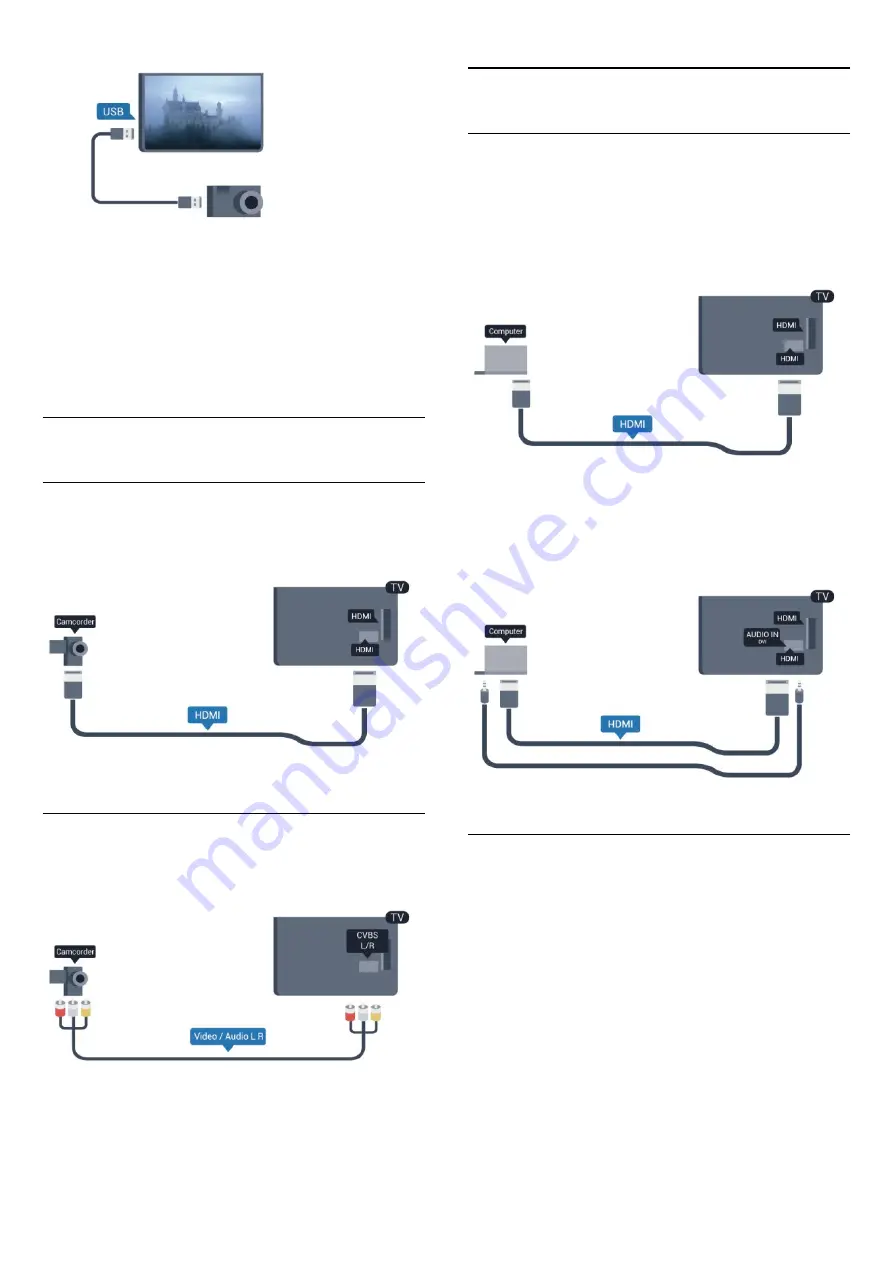
If the contents list does not appear automatically, press
SOURCES
, select
USB
and press
OK
.
Your camera might need to be set to transfer its content with
PTP (Picture Transfer Protocol). Read the user manual of the
digital photo camera.
For more information on viewing photos, press
Keywords
and look up
Your photos, videos and music
.
4.12
Camcorder
HDMI
For best quality, use an HDMI cable to connect the camcorder
to the TV.
CVBS - Audio L R
Use a Video Audio L/R cable to connect the camcorder to the
TV.
• Y shares the same jack with CVBS.
• Component and Composite share audio jacks.
4.13
Computer
Connect
You can connect your computer to the TV and use the TV as a
PC monitor.
With HDMI
Use an HDMI cable to connect the computer to the TV.
With DVI to HDMI
Alternatively, you can use a DVI to HDMI adapter to connect
the PC to HDMI and an audio L/R cable (mini-jack 3.5mm) to
AUDIO IN DVI on the back of the TV.
Settings
Ideal monitor setting
If your computer is added as a Computer type of device in the
Source menu (the list of connections), the TV is set to the ideal
Computer setting automatically.
If you use your computer to watch movies or use it to play
games, you might want to set the TV back to the ideal TV
watching or gaming setting.
To set the TV to the ideal setting manually . . .
1 -
Press
and select
Setup
and press
OK.
2 -
Select
TV settings
>
Picture
>
Advanced
>
Activity
style
and press
OK
.
3 -
Select
Game
(for gaming) or select
Computer
(for watching
18






























