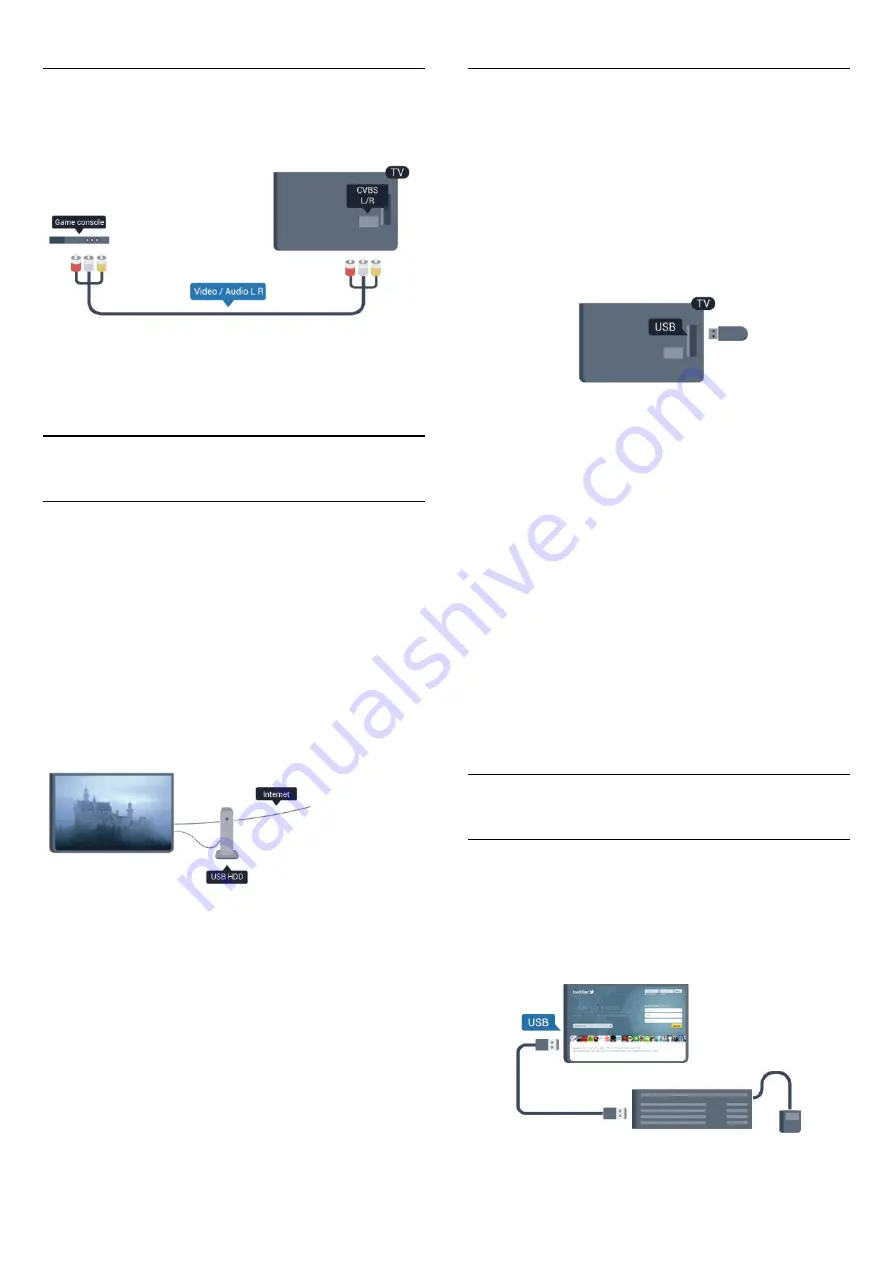
CVBS - Audio L R
Connect the game console to the TV with a composite cable
(CVBS) and an audio L/R cable to the TV.
• Y shares the same jack with CVBS.
• Component and Composite share audio jacks.
4.8
USB Hard Drive
What you need
If you connect a USB Hard Drive, you can pause or record a TV
broadcast. The TV broadcast must be a digital broadcast (DVB
broadcast or similar).
To pause
To pause a broadcast, you need a USB 2.0 compatible Hard
Drive with a minimum of 32GB disk space.
To record
To pause and record a broadcast, you need a minimum of
250GB disk space.
TV guide
Before you decide to buy a USB Hard Drive to record, you can
check if it is possible to record digital TV channels in your
country.
Press
GUIDE
on the remote control. If there is a Record button
on the TV guide page, you can record.
For more information on how to install a USB Hard Drive, press
Keywords
and look up
USB Hard Drive, installation
.
Installation
Before you can pause or record a broadcast, you must connect
and format a USB Hard Drive. If you want to record a broadcast
with TV guide data from the Internet, you need to have the
Internet connection installed on your TV before you install the
USB Hard Drive. Formatting removes all files from the USB
Hard Drive.
1 -
Connect the USB Hard Drive to one of the
USB
connections on the TV. Do not connect another USB device to
the other USB ports when formatting.
2 -
Switch on the USB Hard Drive and the TV.
3 -
When the TV is tuned to a digital TV channel, press
(Pause). Trying to pause will start the formatting.
Follow the instructions on screen.
When the USB Hard Drive is formatted, leave it connected
permanently.
Warning
The USB Hard Drive is formatted exclusively for this TV, you
cannot use the stored recordings on another TV or PC. Do not
copy or change recording files on the USB Hard Drive with any
PC application. This will corrupt your recordings. When you
format another USB Hard Drive, the content on the former will
be lost. A USB Hard Drive installed on your TV will need
reformatting for use with a computer.
For more information, press
Keywords
and look up
Pause
TV
or
Recording
.
4.9
USB keyboard or mouse
USB keyboard
Connect a USB keyboard (USB-HID type) to enter text on your
TV.
You can connect a keyboard and a mouse to the TV.
Use one of the
USB
connections to connect.
16
















































