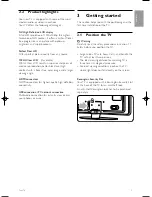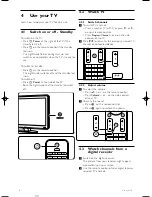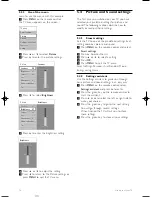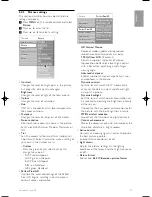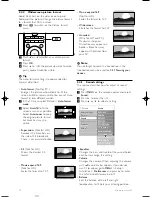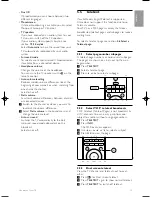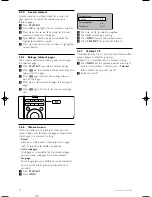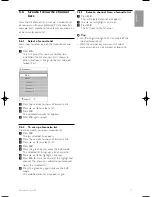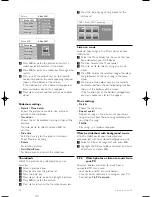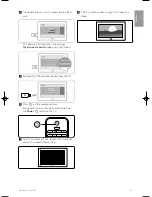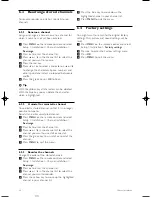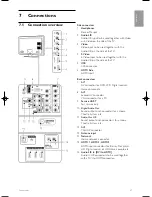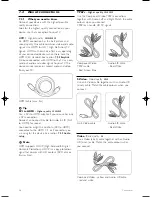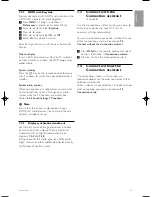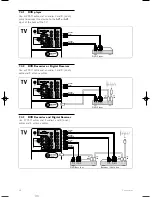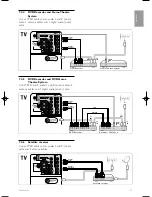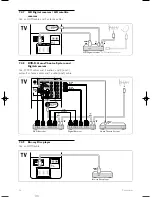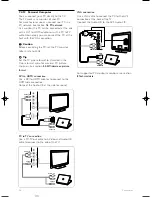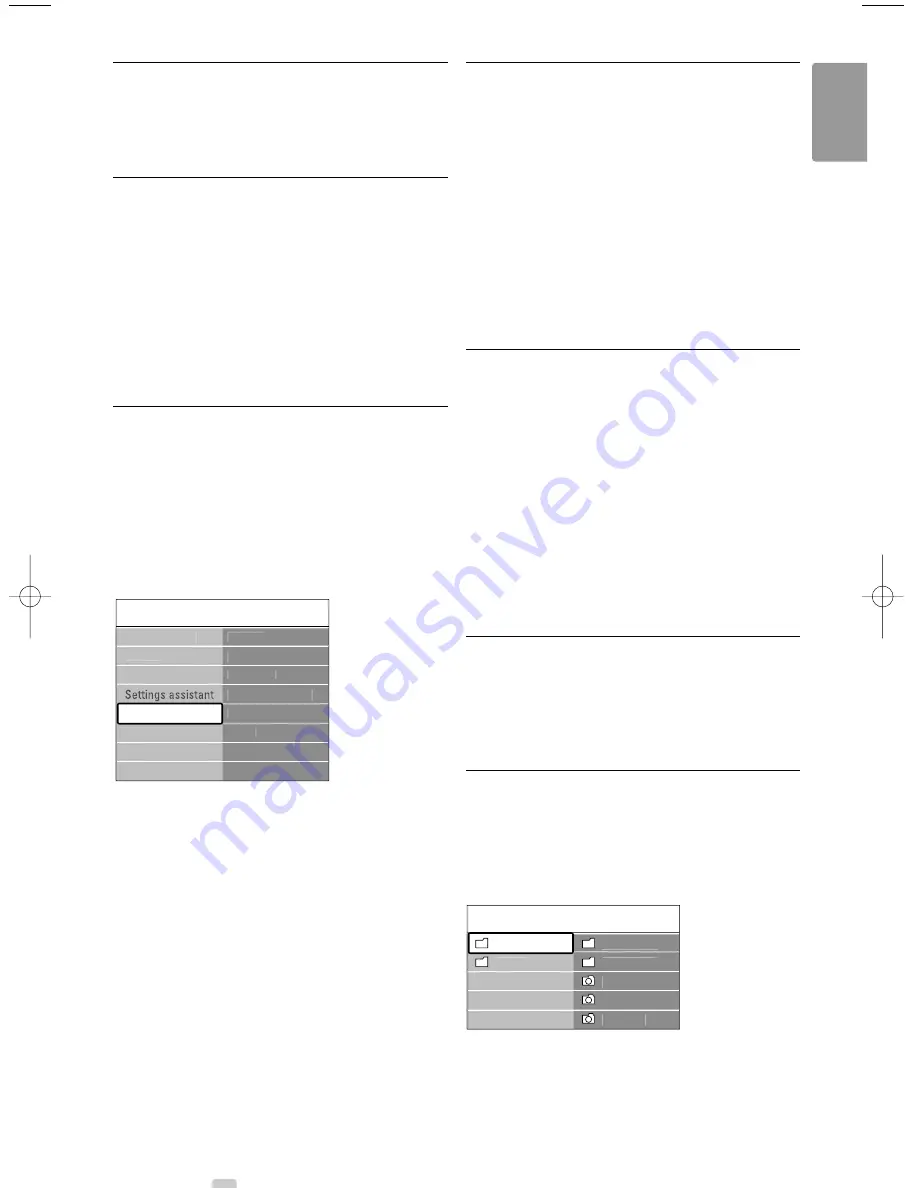
5.8
Subtitles
For each TV channel, subtitles can be set, coming
from Teletext (if available).
5.8.1
Subtitling from analogue TV channels
‡
Select a TV channel.
®
Press
TELETEXT
to switch on Teletext.
Ò
Enter the three number pagenumber of the
subtitle page.
†
Press
TELETEXT
to switch off Teletext.
r
Note
The Teletext subtitle page must be stored for each
TV channel separately.
5.8.2
Activate or deactivate subtitling
‡
Press
MENU
on the remote control and select
Features >
Subtitle
and press
π
to enter the
list.
®
Press
o
or
œ
to select
On
to show the
subtitles always or
On during mute
to show the
subtitles only when the sound is muted with the
¬
key on the remote control.
Ò
Press
p
to return to the Features menu.
5.9
Watch and play your
photos and music
Watch pictures or listen to music stored on a USB
device (not supplied with the TV), a camcorder
(only for photos) or from your PC network. Watch
your pictures as a slideshow or listen to a self made
music playlist.
r
Note
Philips is not responsible if your USB device is not
suppor ted nor shall Philips accept any liability for
damage or loss of stored data.
5.9.1
Insert the USB device
‡
Inser t a device at the side of the TV while the
TV is switched on.
A message appears that a USB device has been
detected and the USB device automatically
breaks in.
r
Note
In case the USB device does not automatically
break in, press Source
v
> USB/Memory cards
and press
OK
.
Select
Side
and press
OK
to display your
camcorder content.
5.9.2
Remove the USB device
‡
Press
Source
v
.
®
Remove the USB device.
Ò
Select TV or another connected device to
watch a programme.
5.9.3
Watch your pictures, start a
slideshow and play music
Look up your pictures in the Picture album of your
USB device.
‡
Select the Picture folder for the picture files you
have stored on your USB device.
®
Press
π
to enter the Picture folder.
Ò
Press
o
or
œ
to select a picture or a picture
album.
TV menu
Features
Subtitle
Sleeptimer
Child lock
Set/Change code
On timer
Demo
Features
Picture
Smart settings
Sound
Setup
Use more of your TV
19
ENGLISH
USB
Picture
Afrika_2001
Paris_2006
My_car.jpg
Jean.jpg
Mary.jpg
Music
Picture
VE08_AP EN.qxd 10-03-2008 14:27 Pagina 19