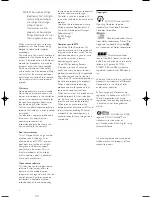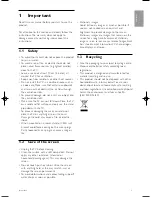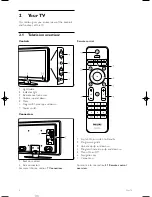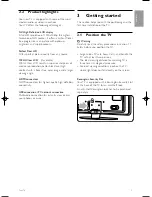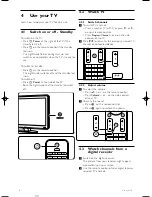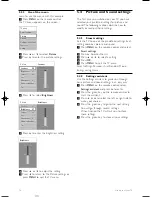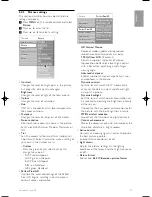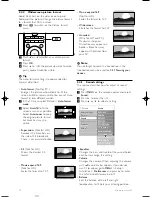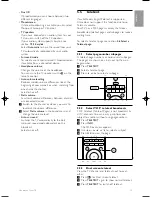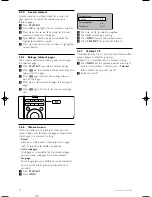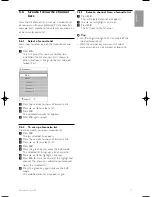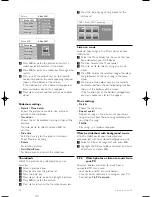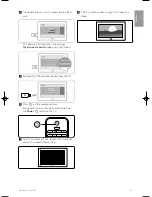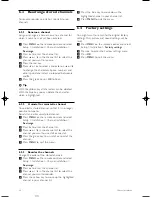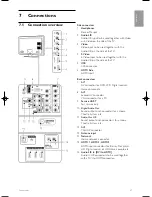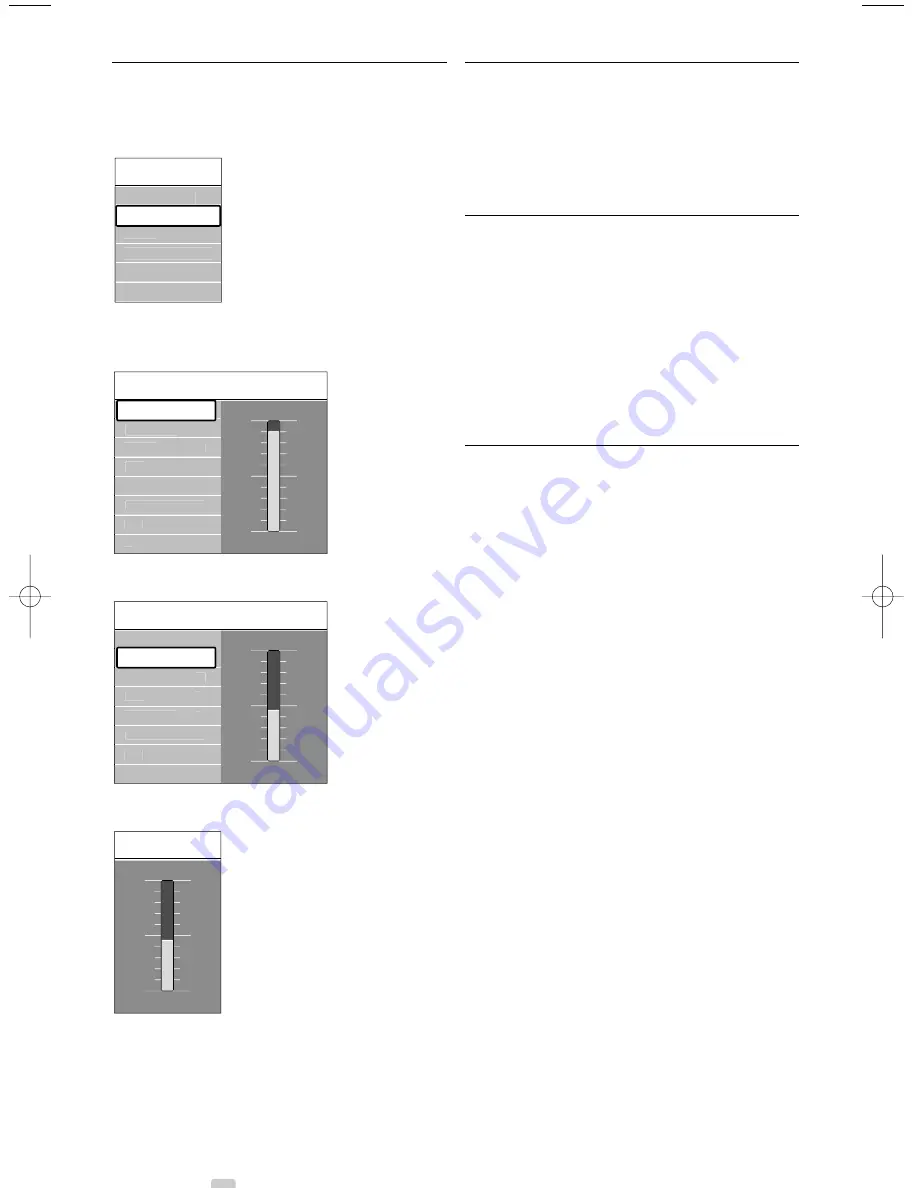
5.3.2
Use of the menu
Learn to use the menus with this example.
‡
Press
MENU
on the remote control.
The TV menu appears on the screen.
®
Press
o
or
œ
to select
Picture
.
Ò
Press
π
to enter the picture settings.
†
Press
œ
to select
Brightness
º
Press
π
to enter the brightness setting.
◊
Press
o
or
œ
to adjust the setting.
‹
Press
p
to return to the Picture settings or
press
MENU
to quit the TV menu.
5.4
Picture and Sound settings
The first time you switched on your TV you have
selected your preferred settings for picture and
sound. The following sections describe how to
modify or readjust those settings.
5.4.1
Smart settings
Sets the TV to one of the predefined settings. Each
setting combines picture and sound.
‡
Press
MENU
on the remote control and select
Smart settings
.
®
Press
π
to enter the list.
Ò
Press
o
or
œ
to select a setting.
†
Press
OK
.
º
Press
MENU
to quit the TV menu.
Smar t settings: Personal, Vivid, Standard, Movie,
Energy saving, Game.
5.4.2
Settings assistant
Use the Settings assistant to guide you through
basic picture and sound settings in an easy way.
‡
Press
MENU
on the remote control, select
Settings assistant
and press
π
to enter.
®
Press the green key on the remote control to
star t the assistant.
Ò
Press
p
or
π
to select the left or right side to
make your choice.
†
Press the green key to go to the next setting.
You will go through several settings.
When finished the TV will ask you to store
these settings.
º
Press the green key to store all your settings.
Brightness
Picture
Brightness
Contrast
Colour
Hue
Tint
...
Sharpness
Brightness
98
52
0
4
Noise reduction
47
Picture
Contrast
Colour
Hue
Tint
...
Sharpness
Brightness
90
52
0
4
Noise reduction
47
Contrast
TV menu
Sound
Settings assistant
Features
Setup
Smart settings
Picture
12
Use more of your TV
VE08_AP EN.qxd 10-03-2008 14:27 Pagina 12