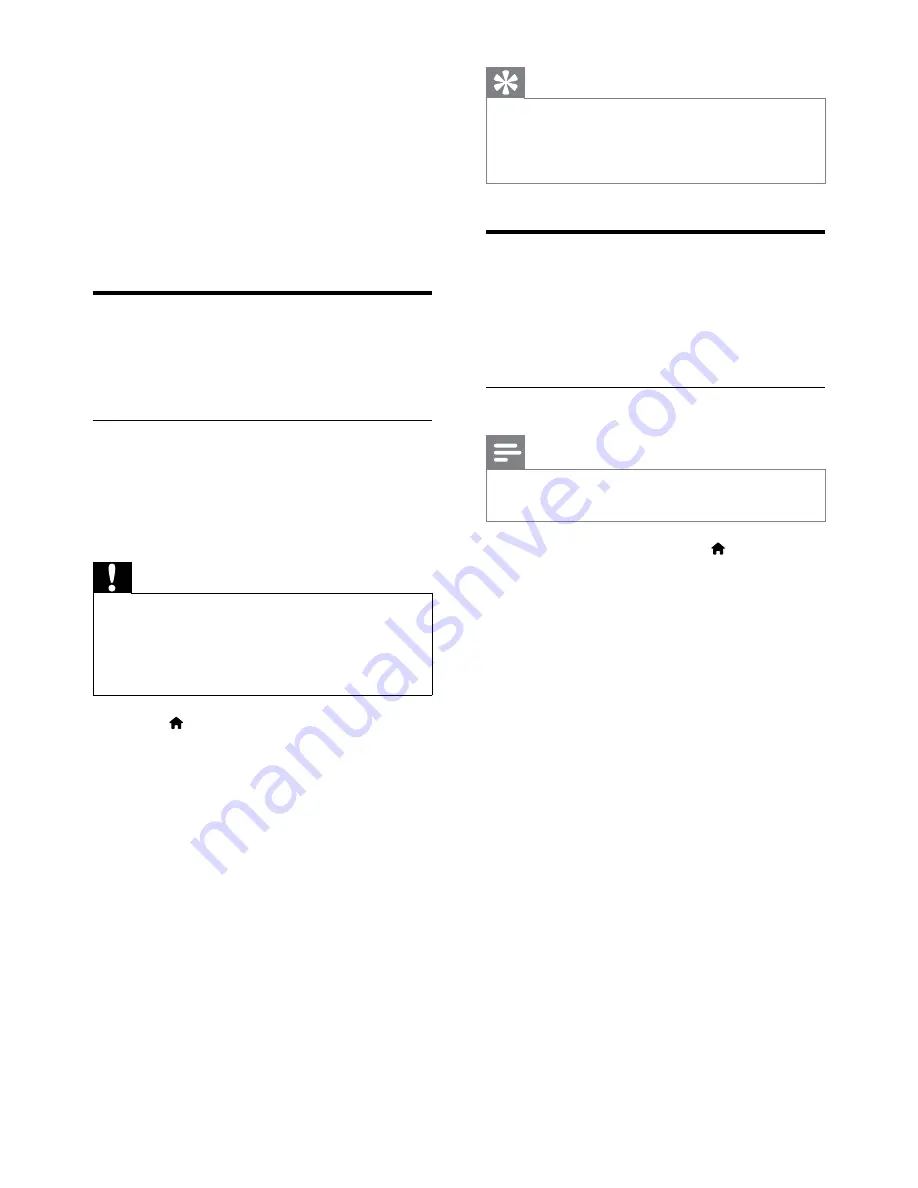
26
Tip
When digital TV channels are found, the list of
•
installed channels may display empty channel
numbers. You can rename, reorder or uninstall
stored channels.
Manually install analog
channels
This section describes how to search and store
analog TV channels manually.
Step 1 Select your system
Note
Skip this step if your system settings are
•
correct.
1
When watching TV, press (
Home
).
The home menu appears.
»
2
Press the
Navigation buttons
to select
[Setup]
, then press
OK
.
3
Select
[Channel settings]
and press
OK
.
4
Select
[Channel installation]
>
[Analogue: Manual installation]
>
[System]
and press
OK
.
A list of regional systems appears.
»
5
Select the system for your country, city or
region and press
OK
.
The selected country, city or region is
»
applied.
6 Install channels
The first time you setup your TV, you are
prompted to select a menu language and to
install TV and digital radio channels (if available).
This chapter provides instructions on how to
re-install and fine tune channels.
Automatically install channels
This section describes how to search and store
channels automatically.
Install channels
Your TV searches and stores all available
digital and analog TV channels as well as all
available digital radio channels.
(DVB-C is only available in some cities).
Caution
Leave
•
[Settings]
unchanged unless your
DVB-C provider supplies values for
[Network
frequency]
or
[Symbol rate]
.
Setting
•
[Frequency scan]
to
[Grid scan]
can
extend installation time significantly.
1
Press (
Home
).
2
Press the
Navigation buttons
to select
[Setup]
and press
OK
.
The setup menu appears.
»
3
Select
[Search for channels]
and press
OK
.
Follow the onscreen instructions to
»
complete channel installation. When
channel installation is complete,
[Done]
is selected and a list of installed
channels appears.
4
Press
OK
to confirm your choice.
The TV exits to the TV mode.
»
EN
















































