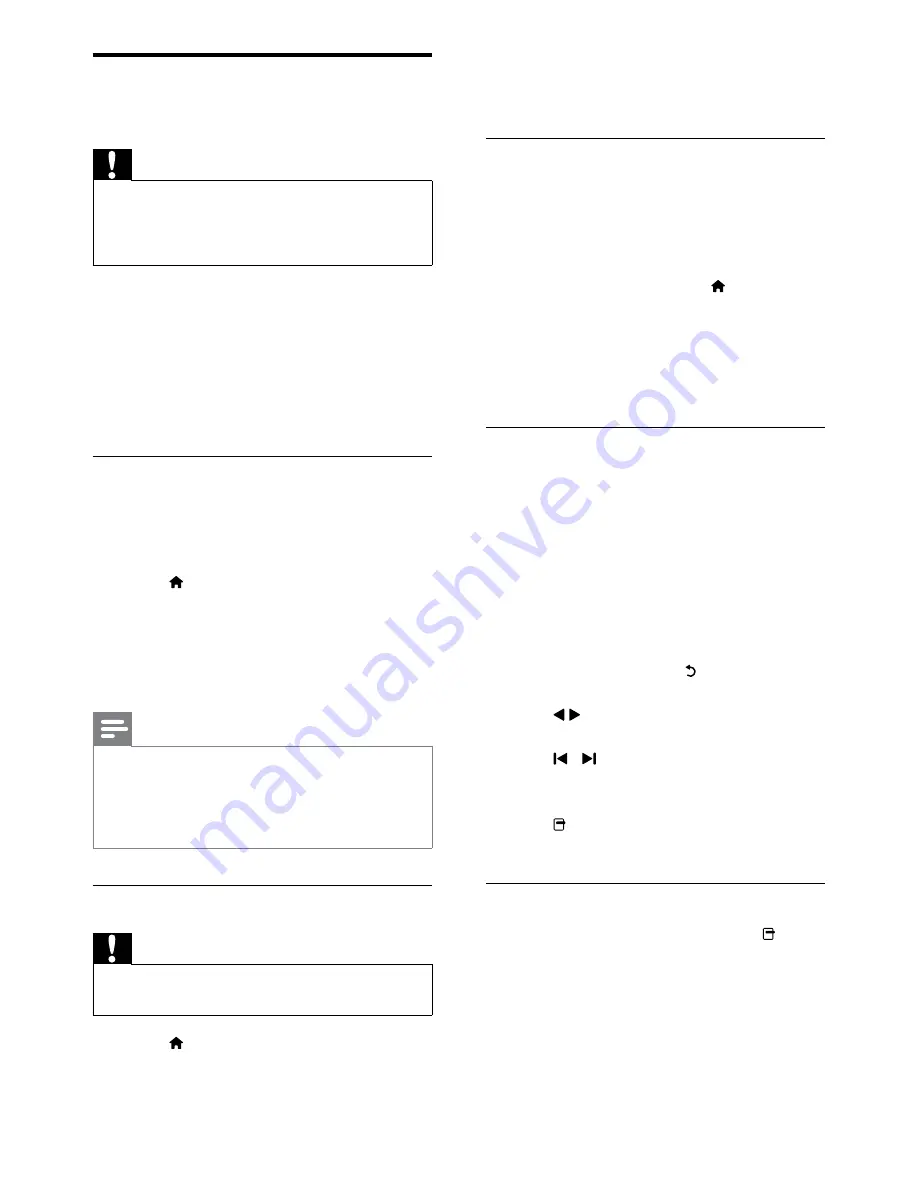
20
2
Wait five seconds before disconnecting
the USB storage device.
Connect to a network and enter the
content browser (For PFL8605)
Before accessing the content browser, be
sure that the TV is connected to a computer
network.
1
When watching TV, press (
Home
).
The home menu appears.
»
2
Press the
Navigation buttons
to select
[Browse PC]
, then press
OK
.
The content browser appears.
»
Watch a slideshow of your photos
1
In the content browser, press the
Navigation buttons
to select a photo.
2
Press
OK
.
A slideshow begins from the selected
»
image.
3
Press:
•
OK
during the slide show to pause
the slideshow and display the
photo grid . Press to resume the
slideshow.
•
/ to go back or move forward to
the next image.
•
/ to go back to the previous or
move forward to the next album/
folder.
•
(
Options
) to display more
slideshow options.
Change slideshow settings
1
When viewing a slideshow, press
(
Options
).
The options menu appears.
»
2
Press the
Navigation buttons
to select
and adjust:
View photos, play music and
watch video
Caution
Philips is not responsible if your USB storage
•
device is not supported nor is it responsible
for damage or loss of data from use of this
feature.
Your TV is fitted with a USB connector that
enables you to view to view photos, listen
to music or watch movies stored on a USB
storage device.
(For PFL8605) Your TV also has a network
connector, enabling you to access and play
media files directly from your computer.
Connect a USB storage device and
enter the content browser
1
Connect the USB device to the USB port
on the side of the TV.
2
Press (
Home
).
The home menu appears.
»
3
Press the
Navigation buttons
to select
[Browse USB]
, then press
OK
.
The content browser appears.
»
Note
If you connect multiple USB storage devices
•
via USB hub, a message appears prompting
you to select a device. Press the
Navigation
buttons
to select the device, then press
OK
to confirm.
Disconnect a USB storage device
Caution
Follow this procedure to avoid damage to your
•
USB storage device.
1
Press (
Home
) to exit the USB content
browser.
EN
















































