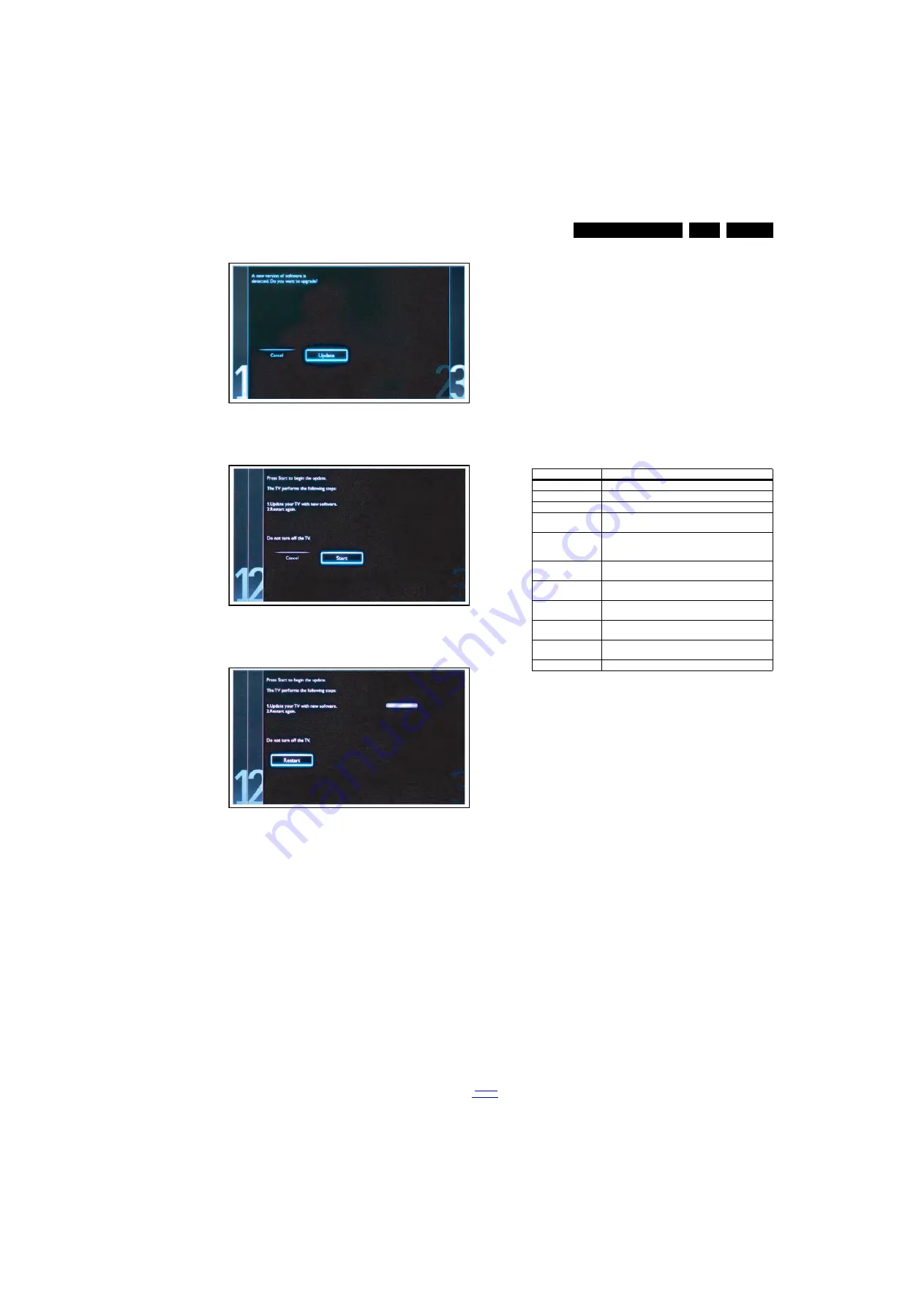
Service Modes, Error Codes, and Fault Finding
5.
Figure 5-3 Update the TV software [1/3]
Figure 5-4 Update the TV software [2/3]
Figure 5-5 Update the TV software [3/3]
Note:
•
Do not remove the USB flash drive during the software
update.
•
If a power failure occurs during the update, do not remove
the USB flash drive from the TV. The TV will continue the
software update as soon as the power comes up again.
•
If an error occurs during the update retry the procedure or
contact the dealer.
•
We do not recommend downgrading to an older version.
•
Once the upgrade is finished, use the PC to remove the TV
software from the USB portable memory.
5.5.6
Content and Usage of the One-Zip Software File
Below you find a content explanation of the One-Zip file, and
instructions on how and when to use it. Only files that are
relevant for Service are mentioned here.
•
EDID_clustername.zip: Contains the EDID content of the
different EDID NVMs. See ComPair for further instructions.
•
FUS_clustername_version.zip: Contains the
“autorun.upg” which is needed to upgrade the TV main
software and the software download application.
•
NVM_clustername_version.zip: Default NVM content.
Must be programmed via ComPair.
5.5.7
How to Copy NVM Data to/from USB
When copying data to and from a USB memory stick, the folder
“repair” is used. When inserting an empty USB memory stick,
and downloading data to the stick, the TV will create this folder.
When sending data from a USB memory stick to a TV, the
intended data must be available in the “repair” folder.
Note that when copying EDID data to the TV, all necessary
EDID files must be in this folder.
Service mode overview for your reference.
Table 5-3 Service mode overview
5.6
Error Codes
5.6.1
Introduction
Error codes are required to indicate failures in the TV set. In
principle a unique error code is available for every:
•
Activated (SW) protection.
•
Failing I
2
C device.
•
General I
2
C error.
The last five errors, stored in the NVM, are shown in the
Service menu’s. This is called the error buffer.
The error code buffer contains all errors detected since the last
time the buffer was erased. The buffer is written from left to
right. When an error occurs that is not yet in the error code
buffer, it is displayed at the left side and all other errors shift one
position to the right.
An error will be added to the buffer if this error differs from any
error in the buffer. The last found error is displayed on the left.
An error with a designated error code never leads to a
deadlock situation. It must always be diagnosable (e.g. error
buffer via OSD or blinking LED or via ComPair).
In case a failure identified by an error code automatically
results in other error codes (cause and effect), only the error
code of the MAIN failure is displayed.
5.6.2
How to Read the Error Buffer
You can read the error buffer in three ways:
•
On screen via the SAM/SDM/CSM (if you have a picture).
Example:
–
ERROR: 000 000 000 000 000: No errors detected
–
ERROR: 013 000 000 000 000: Error code 13 is the
last and only detected error
19080_207_110324.eps
110324
19080_208_110324.eps
110324
19080_209_110324.eps
110324
Service Modes
Description
SAM
Service alignment mode
Factory Mode
Used for extended alignments
SDM
Service default Mode
CSM
3-page compact CSM pages. There will be CSM dump to
USB-stick upon entering CSM-mode
USB SW upgradeable SW-upgrading of flash memories MTK-chips MT5366 can
be done via USB. The main SW can be upgraded via
Autorun.upg
NVM-Editor in SAM
NVM-editor will function as in the past: Address and Value
field is a decimal value via digit entry
Service Data
New Service data in SAM for CTN, Prod. no., 12NC
programming with virtual keyboard
USB copy/paste in
SAM
Channel list, NVM data, Readable info, EDID
UART logging
There will be printout available in UART. No specifications
of the printout, per MTK provision/definition.
Blind SAM
RC sequence “062598” + “Menu” +
“Panel code”
Clear Buffer
RC sequence “062599” + “OK” or via SAM
















































