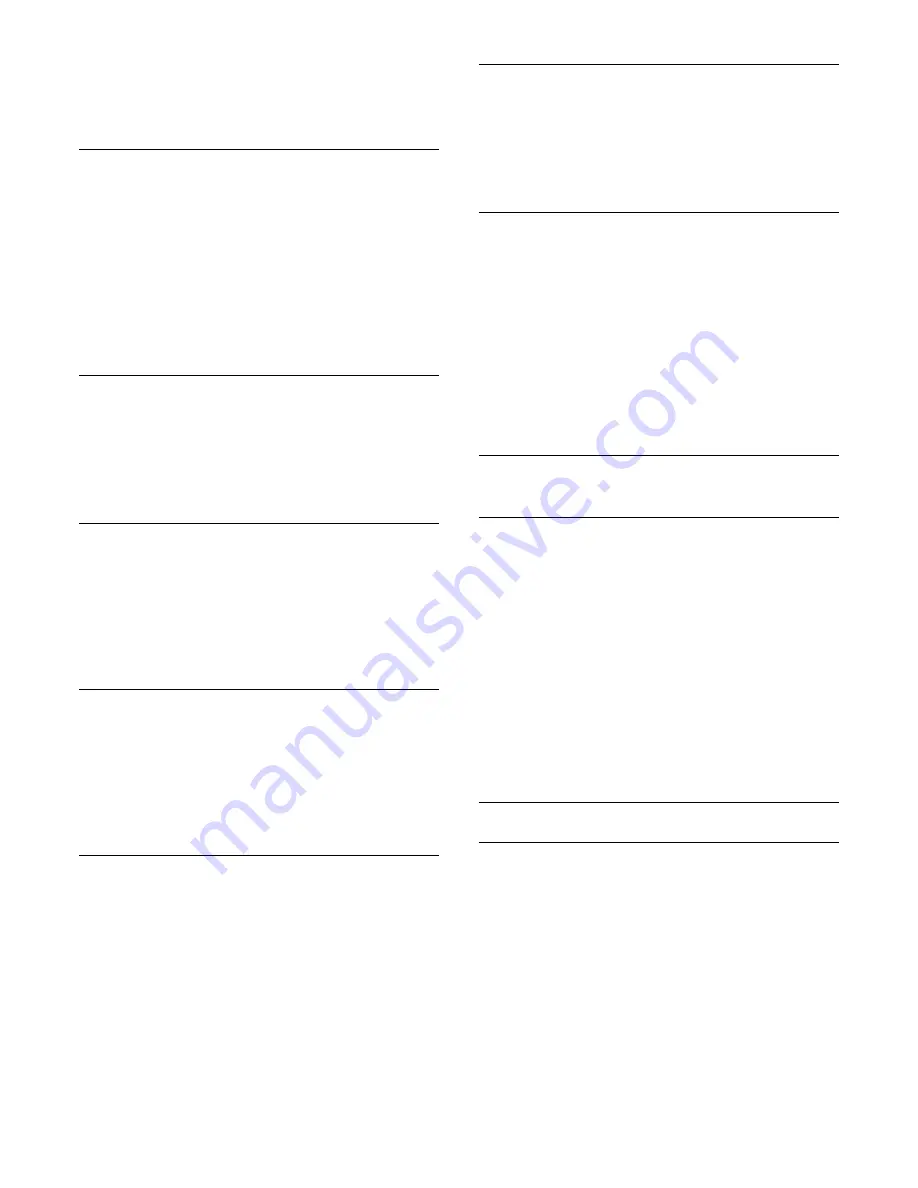
and sound
.
2 -
Select
Speakers
and select
TV
or
Amplifier
(audio device).
3 -
Press
, repeatedly if necessary, to close the menu.
Clear sound
With
Clear sound
, you improve the sound for speech. Ideal for
news programmes. You can switch the speech improvement on
or off.
To switch on or off . . .
1 -
Press
and select
Setup
and press
OK
.
2 -
Select
TV settings
>
Sound
>
Advanced
>
Clear sound
.
3 -
Press
(right) and select
On
or
Off
.
4 -
Press
, repeatedly if necessary, to close the menu.
HDMI ARC
If you do not need an Audio Return Channel (ARC) on any of
the HDMI connections, you can switch the ARC signal off.
For more information, press
Keywords
and look up
HDMI
ARC
.
Audio Out format
With
Audio Out format
you can set the audio out signal of the
TV to fit the sound processing capabilities of your Home
Theatre System.
For more information, press
Keywords
and look up
Audio
Out format
.
Audio Out levelling
With
Audio Out leveling
you can level the sound volume of the
Home Theatre System with the volume of the TV when you
switch over from one to another.
For more information, press
Keywords
and look up
Audio
Out leveling
.
Audio Out delay
If you set an Audio sync delay on your Home Theatre System,
to synchronise the sound with the picture, you must switch off
Audio Out delay
on the TV.
For more information, press
Keywords
and look up
Audio
Out delay
.
Audio Out offset
If you cannot set a delay on the Home Theatre System, you can
set a delay on the TV with
Audio Out offset
.
For more information, press
Keywords
and look up
Audio
Out offset
.
TV placement
As part of the first installation, this setting is set to either
On a
TV stand
or
Wall mounted
.If you have changed the placement
of the TV since then, adjust this setting accordingly for best
sound reproduction.
1
- Press
and select
Setup
and press
OK
.
2
- Select
TV settings
>
General settings
>
TV placement
and
press
OK
.
3
- Select
On a TV stand
or
Wall mounted
and press
OK
.
4
- Press
, repeatedly if necessary, to close the menu.
23.4
Ambilight
Ambilight style
Like for Picture or Sound, you can select an
Ambilight style
. You
can select one of the dynamic styles or a fixed static colour.
To select an Ambilight style . . .
1 -
While watching a TV channel, press
to open the menu.
2 -
Select
Ambilight style
and press
OK
.
3 -
Select the style and press
OK
.
If you select Static, you can pick the colour you want from the
colour palette.
Select the colour and press
OK
.
If a ISF Calibration is done, you can select the ISF static colour.
Ambilight settings
Ambilight brightness
With Ambilight
Brightness
, you can set the level of brightness of
the Ambilight.
To adjust the level . . .
1 -
Press
and select
Setup
and press
OK
.
2 -
Select
TV settings
>
Ambilight
>
Brightness
.
3 -
Press
OK
and adjust the value with
(up) or
(down).
4 -
Press
, repeatedly if necessary, to close the menu.
77
www.devicemanuals.eu/






























