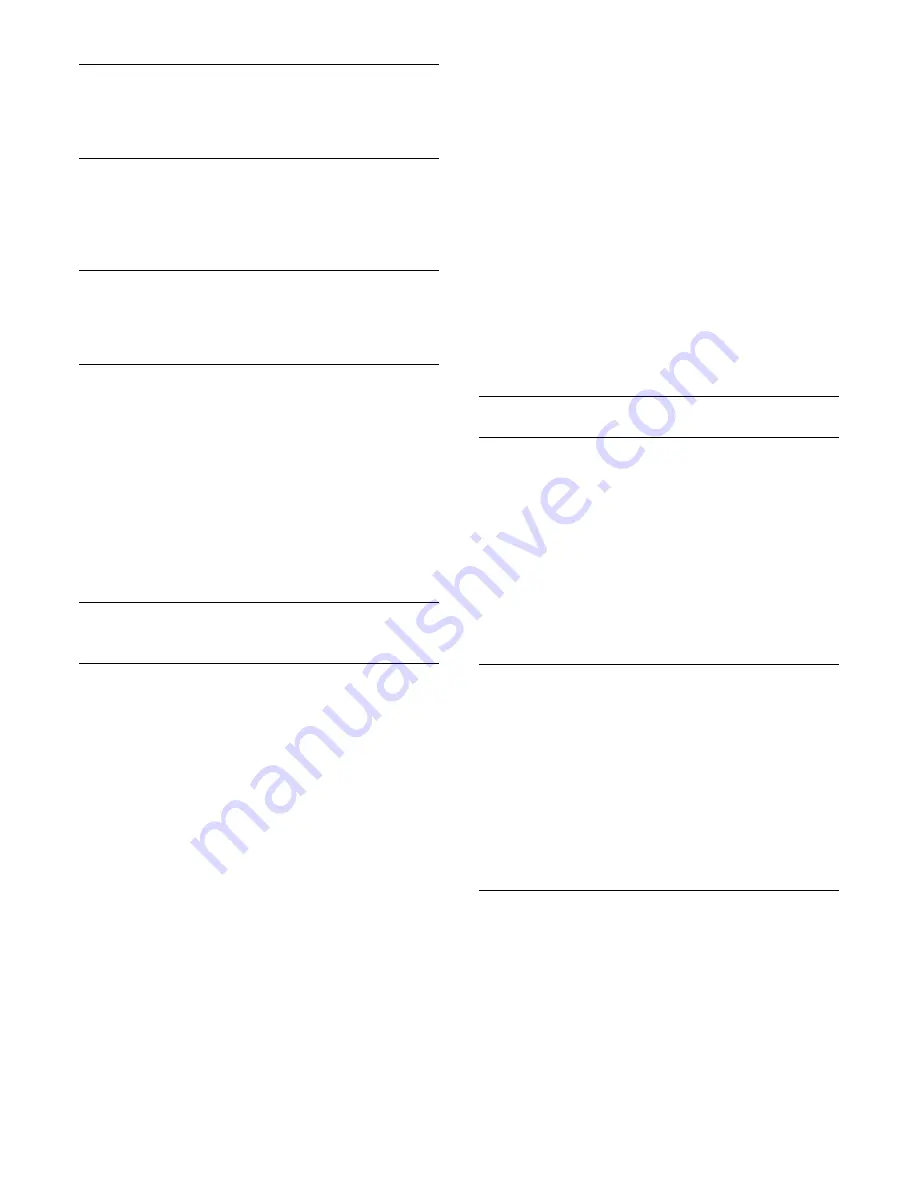
Network settings
Press
Keywords
and look up
Network, settings
.
Update software
Press
Keywords
and look up
Software, Internet
update
or
Software, USB update
.
Software settings
Press
Keywords
and look up
Software, current version
.
Watch demo
With
Watch demos
in the
Setup
menu, you can watch some
demonstration videos of some of the picture quality features of
your TV.
Active control
The TV monitors the incoming picture quality, the level of
motion in the picture, brighter or darker scenes and the light
conditions in your room. With these values, the TV adjusts the
picture for best performance.
23.2
Picture
Picture style
For easy picture adjustment, you can select a preset setting with
Picture style
.
1 -
While watching a TV channel, press
to open the menu.
2 -
Select
Picture style
and press
OK
.
The available Picture styles are . . .
•
Personal
- Your preferences made in Quick picture settings
•
Vivid
- Ideal for daylight viewing
•
Natural
- Natural picture settings
•
Movie
- Ideal for watching movies
•
Energy saving
- Energy-efficient settings
•
Standard
- Factory standard settings
•
Photo
- Ideal for viewing photos
Your adjustments
If you adjust any picture setting, your adjustment will be stored
for the current Picture style.
To return to the original Picture style values . . .
1 -
Press
and select
Setup
and press
OK
.
2 -
Select
TV settings
>
Picture
>
Picture style
and select the
style you want to reset.
3 -
Press
Restore style
. The style is reset.
For more information on adjusting individual picture settings,
press
Keywords
and look up
Picture
.
Vivid
If the Picture style is switched back to
Vivid
every time you
switch on the TV, the TV location is set to
Shop
. A setting
meant for in-store promotion.
To set the TV for Home use . . .
1 -
Press
and select
Setup
and press
OK
.
2 -
Select
TV settings
>
General settings
>
Location
and press
OK
.
3 -
Select
Home
and press
OK
.
4 -
Press
, repeatedly if necessary, to close the menu.
5 -
Switch the TV off and back on again.
Picture settings
Colour
With
Colour
, you can adjust the colour saturation of the
picture.
To adjust the colour . . .
1 -
Press
and select
Setup
and press
OK
.
2 -
Select
TV settings
>
Picture
>
Colour
.
3 -
Press
(right) and adjust the value with
(up)
or
(down).
4 -
Press
, repeatedly if necessary, to close the menu.
Contrast
With
Contrast
, you can adjust the contrast of the picture. If you
are watching 3D pictures, this setting is switched to
3D contrast
.
To adjust the contrast . . .
1 -
Press
and select
Setup
and press
OK
.
2 -
Select
TV settings
>
Picture
>
Contrast
.
3 -
Press
(right) and adjust the value with
(up) or
(down).
4 -
Press
, repeatedly if necessary, to close the menu.
Sharpness
With
Sharpness
, you can adjust the level of sharpness in fine
detail of the picture.
To adjust the sharpness . . .
1 -
Press
and select
Setup
and press
OK
.
2 -
Select
TV settings
>
Picture
>
Sharpness
.
3 -
Press
(right) and adjust the value with
(up)
or
(down).
4 -
Press
, repeatedly if necessary, to close the menu.
72
www.devicemanuals.eu/






























