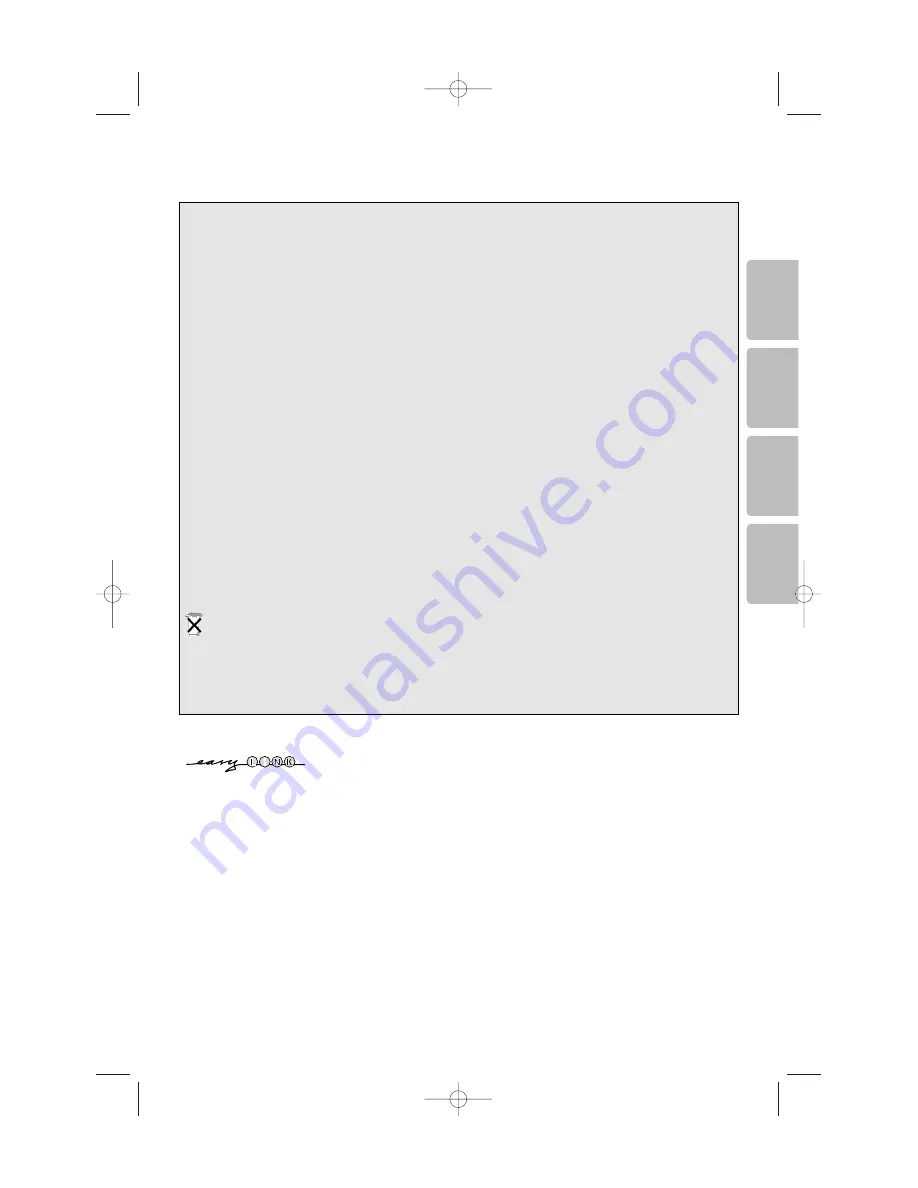
1
English
Deutsch
Français
Nederlands
3104 315 2457.1
Read this first !
Help?
If this instruction manual does not give an answer or if ‘Before calling service’ do not solve your TV
problem, you can call your Local Philips Customer or Service Centre. See the supplied World-wide
guarantee booklet.
Please, have the Model and Product number which you can find at the back of your television set or
on the packaging, ready, before calling the Philips helpline.
Model: 32PF9967D/10; 42PF9967D/10; 50PF9967D/10
Product No:
Care of the screen
Do not touch, push or rub or strike the screen with anything hard as this may scratch, mar or damage
the screen permanently. And please do not rub with dust clothes with chemical treatment.
Do not touch the surface with bare hands or greasy cloth (some cosmetics are detrimental to the
screen). Unplug the TV before cleaning the screen.
When the surface becomes dusty, please wipe gently with absorbent cotton or other soft materials
like chamois soaks. Do not use acetone, toluene and alcohol because they cause chemical damage. Do
not use liquid cleaners or aerosol cleaners.Wipe off saliva or water drops as soon as possible.Their
long time contact with the screen causes deformations and colour fading.
Recycling
R
The packaging of this product is intended to be recycled. Apply to the local authorities for correct
disposal.
Disposal of your old product
Your product is designed and manufactured with highly quality material and components, which can
be recycled and reused.When this crossed-out wheeled bin symbol is attached to a product, it
means the product is covered by the European Directive 2002/976/EC.
Please inform yourself about the local separate collection system for electrical and electronic
products. Please act according to your local rules and do not dispose of your old products with your
normal household waste.The correct disposal of your old product will help prevent potential
negative consequences for the environment and human health.
EasyLink features are based on the “one touch operation” approach. This means
that a sequence of actions are executed at the same time in both the television
and the recorder, provided both are fitted with the EasyLink function and
connected with the eurocable supplied with your recorder.
24571.1 en.qxd 31-08-2005 11:59 Pagina 1


































