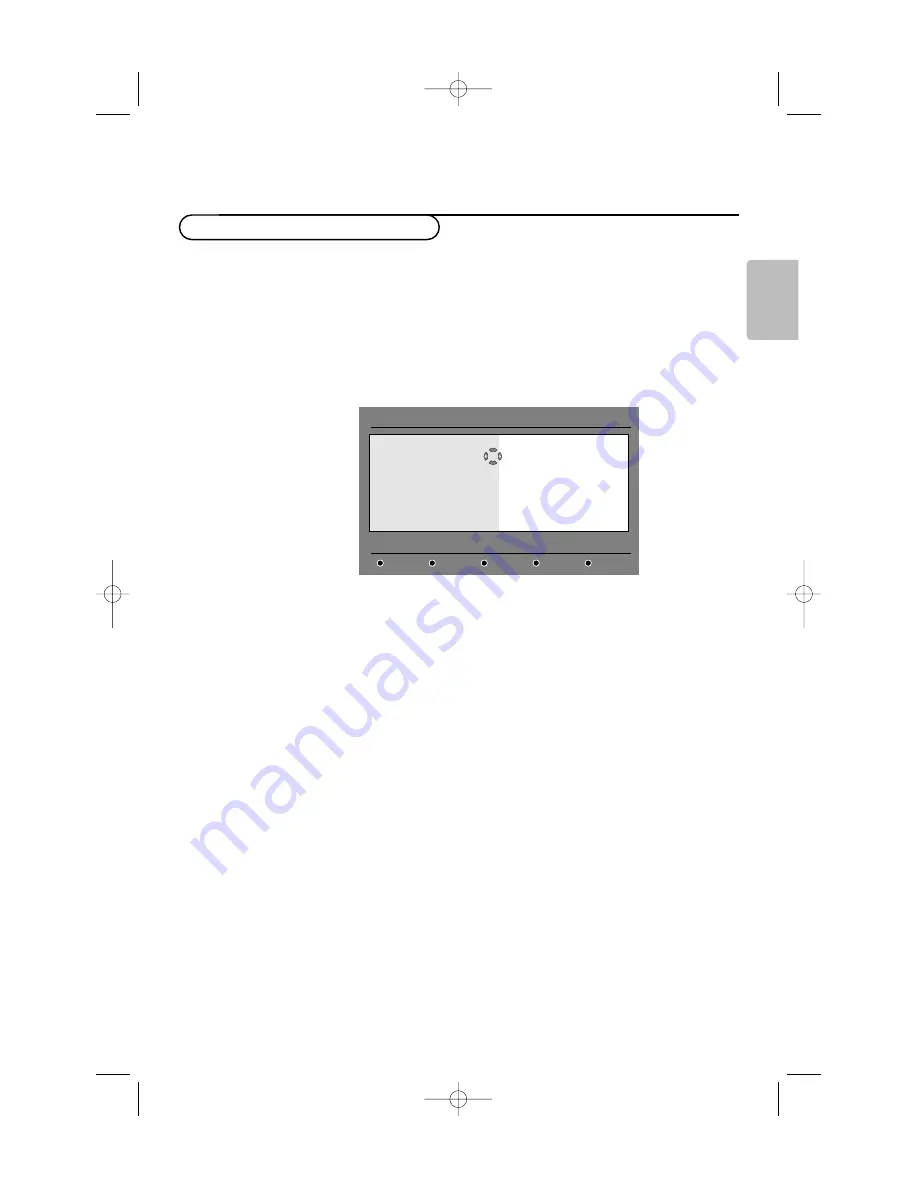
7
English
The first time the TV is switched on, a congratulation message will
appear on screen.The language of which changes every 5 seconds.
Note: If the menu is not displayed, see Reinstall all services, p. 10.
&
Press the
OK
key on the remote control,
the moment your preferred
language is visible on the screen
.The
Setup
menu is displayed.
é
With the cursor keys, select
Language
,
Country
or
Time zone
and
check if the adjustment is according to your preferences. If necessary,
use the cursor keys to make your adjustment and press
OK
to exit.
Caution : if you select a wrong country, the channel numbering will not be
according to the standard for your country.
‘
Select
Service scan
from the menu and press
OK
to start the
installation.The service scan menu is displayed.
All digital and analogue programmes are searched for and stored
automatically.When the search is complete, the menu will indicate the
number of digital services and analogue programmes found.
(
Press the
OK
key twice to start watching TV.
The television then displays the current programme.The installation is
now complete.
Digital TV mode
Switch on for the first time
Installation
Set options and start a service scan
Language
•
Country
•
Time Zone
•
Service Scan
•
English
Español
Français
Italiano
Suomi
24571.1 en.qxd 31-08-2005 11:59 Pagina 7








































