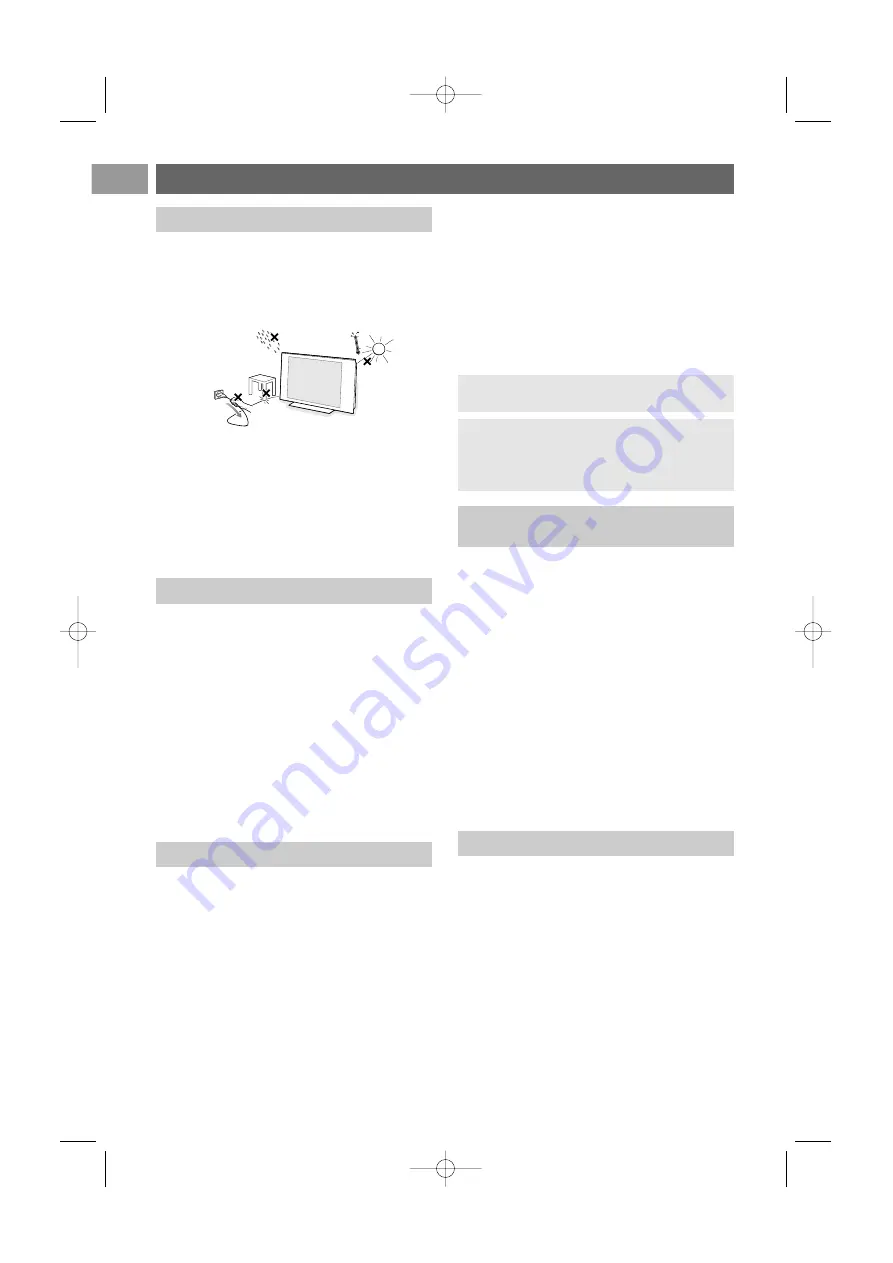
2
EN
Safety warnings
Do not insert the power plug in a wall socket
or hang the TV to the wall before all
connections are made.
• Place or hang the TV wherever you want, but make
sure that air can circulate freely through the
ventilation slots.
• Do not install the TV in a confined space such as a
book case or a similar unit.
• To prevent any unsafe situations, no naked flame
sources, such as lighted candles, should be placed in
the vicinity.
• Avoid heat, direct sunlight and exposure to rain or
water.
• The equipment shall not be exposed to dripping or
splashing.
Do not touch, push or rub or strike the screen with
anything hard as this may scratch, mar or damage the
screen permanently.
And please do not rub with dust clothes with
chemical treatment.
Do not touch the surface with bare hands or greasy
cloth (some cosmetics are detrimental to the screen).
Unplug the TV before cleaning the screen.
When the surface becomes dusty, please wipe gently
with absorbent cotton or other soft materials like
chamois soaks. Do not use acetone, toluene and
alcohol because they cause chemical damage. Do not
use liquid cleaners or aerosol cleaners.Wipe off saliva
or water drops as soon as possible.Their long time
contact with the screen causes deformations and
colour fading.
A characteristic of LCD and Plasma Panels is that
displaying the same image for a long time can cause a
permanent after-image to remain on the screen.
Normal use of the TV should involve the showing of
pictures that contain constantly moving and changing
images that fill the screen.
Examples of stationary images (this is not an all-
inclusive list, you may encounter others in your
viewing):
• TV and DVD menus: listings of DVD disk content;
• Black bars: when black bars appear at the left and
right side of the screen, it is recommended to
change to a picture format so that the picture fills
the entire screen;
• TV channel logo: present a problem if they are bright
and stationary. Moving or low-contrast graphics are
less likely to cause uneven aging of the screen;
• Stock market stickers: presented at the bottom of
the TV screen;
• Shopping channel logos and pricing displays: bright
and shown constantly or repeatedly in the same
location on the TV screen.
Examples of still pictures also include logos,
computer images, time display, teletext and images
displayed in 4:3 mode, static images or characters,
etc.
• Philips Royal Electronics manufactures and sells many
products targeted at consumers, which, like any
electronic apparatus, in general have the ability to
emit and receive electromagnetic signals.
• One of Philips’ leading Business Principles is to take
all necessary health and safety measures for our
products, to comply with all applicable legal
requirements and to stay well within the EMF
standards applicable at the time of producing the
products.
• Philips is committed to develop, produce and market
products that cause no adverse health effects.
• Philips confirms that if its products are handled
properly for their intended use, they are safe to use
according to scientific evidence available today.
• Philips plays an active role in the development of
international EMF and safety standards, enabling
Philips to anticipate further developments in
standardisation for early integration in its products.
Your TV display is made with high-precision
technology with a high number of colour pixels.
Although it has effective pixels of 99,999% or more,
black dots or bright points of light (red, green or
blue) may appear constantly on the screen.This is a
structural property of the display (within common
industry standards) and is not a malfunction.
Tip
: reduce contrast and brightness when
viewing.
Carefully pay attention to these remarks.
The warranty does not apply to damage
caused by not taking into account the above
mentioned warnings on stationary images.
General
Stationary images on the TV screen
Pixel characteristics
Care of the screen
Electric, Magnetic and Electromagnetic
Fields (“EMF”)
2560.5 en 14-11-2006 14:12 Pagina 2
Содержание 42PF9531
Страница 60: ...2560 5 en 14 11 2006 14 12 Pagina 60 ...



































