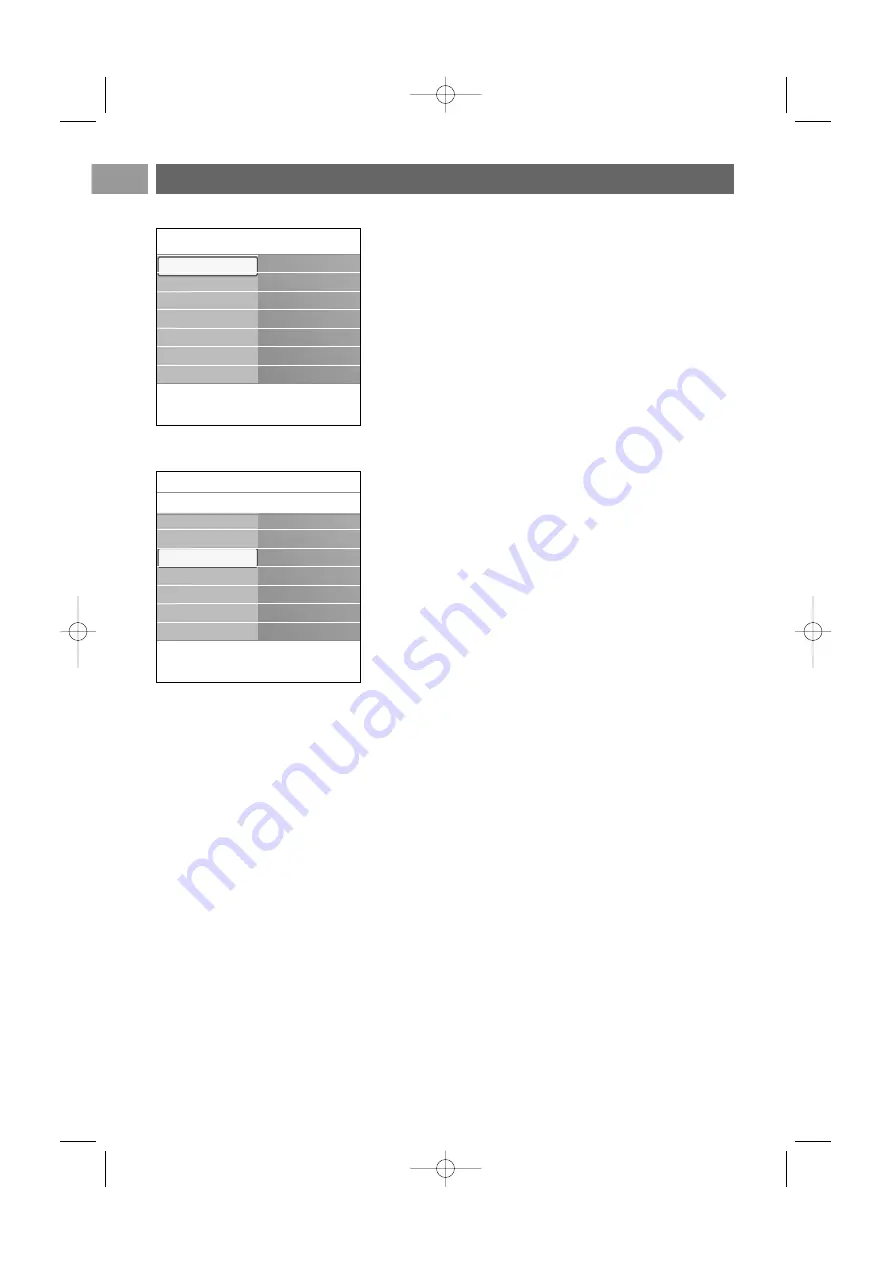
The picture menu contains the settings that affect the quality of
the picture.
1. P
ress the
MENU/BROWSE
key on the remote control.
>
The main menu appears.
2.
Select
TV menu
and press the cursor right.
>
The TV menu is moved to the left.
3.
Select
TV settings
and press the cursor right.
>
The TV settings menu is moved to the left panel.
4.
Select
Picture
and press the cursor right.
>
The Picture menu is moved to the left panel.
5.
Use the cursor up/down to select the Picture menu items.
6.
Press the cursor right to enter the selected Picture menu
item.
7.
Use the cursor keys to adjust the settings.
8.
Press the cursor left to return to the Picture menu.
Contrast
Adjusts the intensity of bright parts in the picture but keep
the dark parts unchanged.
Brightness
Adjusts the light output of the complete picture, which will
mainly affect the darker areas of the picture.
Colour
Adjusts the saturation level of the colours to suit your
personal preference.
Hue
Compensates for the colour variations in NTSC encoded
transmissions.
Sharpness
Adjusts the sharpness of fine details in the picture.
Tint
Increases or decreases
Warm
(red) and
Cool
(blue)
colours to suit personal preferences.
<
Select
Cool
to give the white colours a blue,
Normal
to
give the white colours a neutral,
Warm
to give the white
colours a red tint.
<
Select
Custom
to make a customised setting in the
Custom tint menu item.
Adjust picture menu settings
EN
14
Info
TV menu
TV settings
Picture
Contrast
Brightness
Colour
Hue
Sharpness
Tint
..............
Info
TV menu
TV settings
Settings assistant
Reset to standard
Picture
Sound
Ambilight
TV settings
Features
Installation
Settings assistant
Reset to standard
Picture
Sound
Ambilight
2560.5 en 14-11-2006 14:12 Pagina 14
Содержание 42PF9531
Страница 60: ...2560 5 en 14 11 2006 14 12 Pagina 60 ...















































