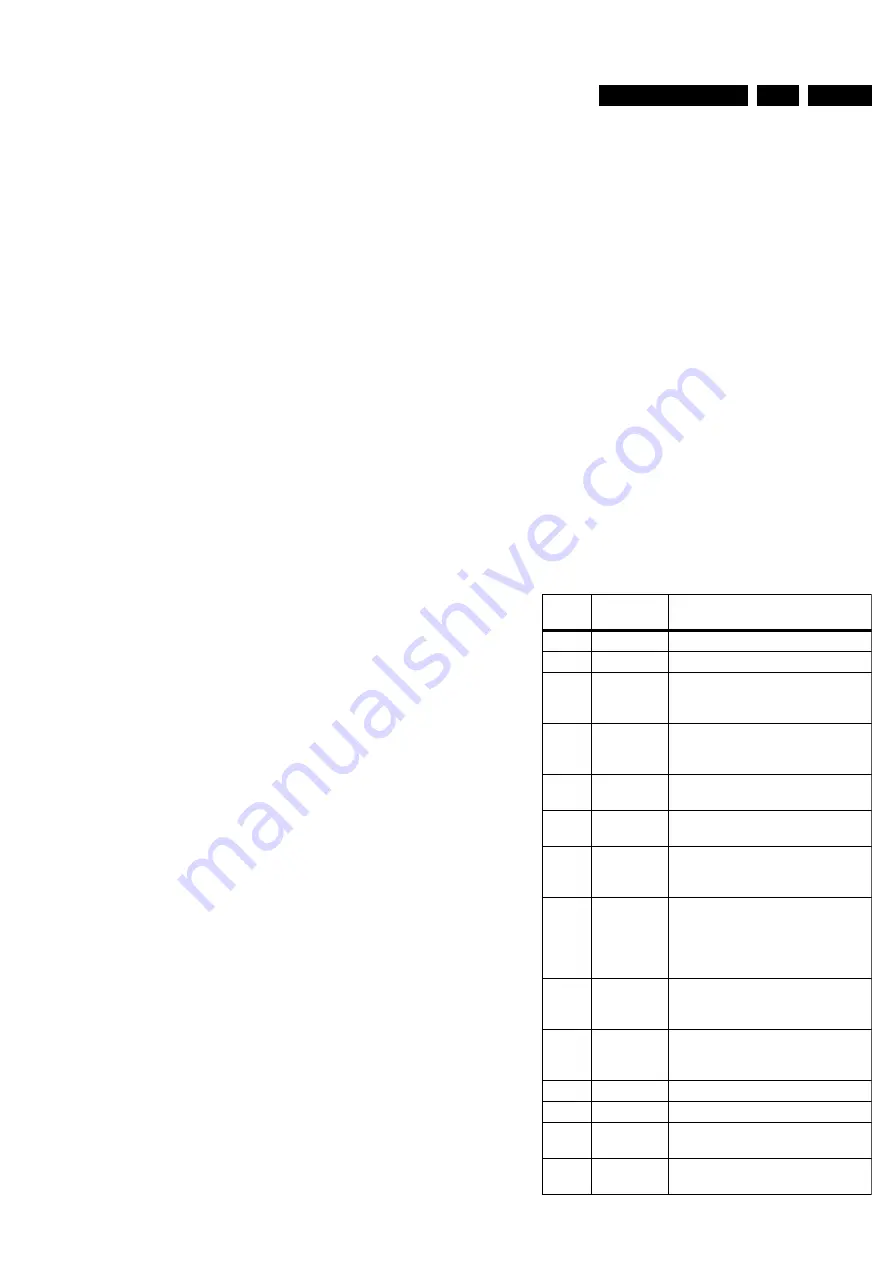
Service modes, fault finding and repair tips
GB 13
FTV1.9DE
5.
•
By short-circuiting the SAM pin on the
µ
P panel (Caution:
override of software protections ! ! )
In the SAM the following information is displayed on the screen:
--------------------------------------------------
F19DBC X.Y_12345 SAM
ERROR## ## ## ## ##
WHITE POINT
PDP TEST PATTERN [ON/OFF]
STORE
RESET ERROR BUFFER
--------------------------------------------------
The menus and submenus
White point
The white point sub menu contains the following items:
•
RED
•
GREEN
•
BLUE
•
COLOUR TEMPERATURE
PDP Test pattern
By selecting this item, all OSD disappears from the screen. The
screen now changes from light grey to dark grey in a slow
regular rhythm. One can so easily check if all pixels of the
monitor are correct.
Store
The change values are stored in the NVM.
Reset Error Buffer
This option will reset the error buffer.
Exit the SAM:
Push the "STANDBY" button on the Remote Control.
SAM menu control:
Menu items can be selected with the "UP" or "DOWN" key.
Entry into the selected items (sub menus) is done by the
"LEFT" or "RIGHT" key. The selected item will be highlighted.
With the same "LEFT/RIGHT" keys, it is possible to increase/
decrease the value of the selected item.
Return to the former screen by pushing the "MENU" button.
The item values are stored in NVM if the sub menu is left.
5.3.3
Customer Service Mode (CSM) Display
FTV1.9 monitors are equipped with the "Customer Service
Mode" (CSM). CSM is a special service mode that can be
activated and de-activated by the customer, upon request of
the service technician/dealer during a telephone conversation
in order to identify the status of the set. This CSM is a 'read
only' mode, therefore modifications in this mode are not
possible.
Entering the Customer Service Mode.
•
By pressing on RC03333/01 the following sequence :
Picture, sound, cursor up, cursor down, cursor left, cursor
right followed by the “MUTE” button.
Exit the Customer Service Mode.
•
pressing the "MENU" or any key on the Remote Control
handset (except "P+" or "P-")
•
switching off the TV set with the mains switch.
All settings that were changed at activation of CSM are set
back to the initial values
The Customer Service Mode information screen
The following information is displayed on screen:
--------------------------------------------------
CUSTOMER SERVICE MENU
•
Software version F19DBC X.Y_#####)
•
Code 1: contains the last 5 error codes
•
Code 2: contains the first 5 error codes with the last
received error at the most left-hand side.
•
Service unfriendly modes
--------------------------------------------------
5.4
Error code buffer and error-codes
The error code buffer contains all errors detected since the last
time the buffer was erased. The buffer is written from left to
right.
In case of non-intermittent faults, clear the error buffer before
starting the repair to prevent that "old" error codes are present.
If possible check the entire content of the error buffers. In some
situations an error code is only the RESULT of another error
code (and not the actual cause).
Note: a fault in the protection detection circuitry can also lead
to a protection
The error code buffer will be cleared in the following cases:
•
exiting SDM or SAM with the "Standby" command on the
remote control
•
transmitting the commands "DIAGNOSE-9-9-OK" with the
DST.
Leaving SDM or SAM with the mains switch does not reset the
error buffer.
Examples:
ERROR: 0 0 0 0 0 : No errors detected
ERROR: 6 0 0 0 0 : Error code 6 is the last and only detected
error
ERROR: 5 6 0 0 0 : Error code 6 was first detected and error
code 5 is the last detected (newest) error
Error
-nr
Type of
Error
Possible defect/cause
1
+5V
+5V pin at
µ
P is low.
2
8V6
8V6 pin at
µ
P is low.
3
Fan_prot
Gives an indication that 1 or more
FAN(s) does not function, or that 1
or more fan control circuits is defect
4
Over-
temp_prot
Temperature at the heatsink of the
VsVa supply or the Preconditioner
is too high
5
DC_prot
Audio-amplifier IC, its supply or the
Audio amplifier is defect
6
Over_volta
ge_prot
Vs or Va supply voltage is too high
7
Vrr
Powersupply of the display is not
correct. Ignorance of the signal
during startup by the software.
8
Power_OK
E
Power supply or modules that uses
this voltage. If this signal is NOT
activated means that all supply
voltages are available (exception
Audio supply )
9
Blocked
NVM IIC
bus
NVM IIC bus is not correct
10
Blocked
slow IIC
bus
Slow IIC bus is not correct
11
TDA9860
No acknowledge of Audio controller
12
TDA4885
No acknowledge of Video controller
13
MC14158
5
No acknowledge of OSD Generator
14
uPD93687
GD-LBD
No acknowledge of Limesco
www.freeservicemanuals.info
3/2/2013
www.nostatatech.nl
World of free manuals














































