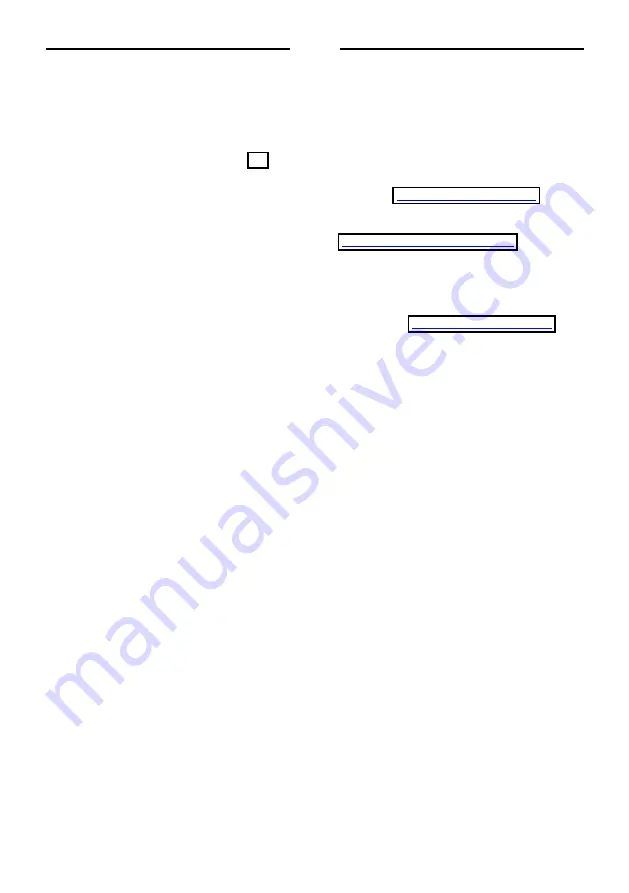
EN 62
Network issues
You want to establish a wireless
connection between your TV and home
network:
Refer to
Connect your TV > Network and
the Internet > WiFi integrated
(Page 56)
for instructions on how to connect your TV
to your home network wirelessly.
Smart TV does not work:
Check that the router is properly connected
to the TV and that your router has open
access to the Internet. If your router has a
firewall or security settings, make sure that it
allows Smart TV data to pass through -
check your router documentation for details.
Open Internet access via Smart TV is slow:
Try to improve the signal quality
between the router and TV if you are
accessing the Internet with a wireless
connection. See the router's
documentation for details.
Always use a fast broadband
connection wherever possible.
Update your TV with the latest
software to ensure that browsing speed
is optimal.
Your Network is slow:
If you are accessing your PC with a wireless
connection, see the router's documentation
to improve the signal quality between the
router and TV.
Wireless network is distorted or not
found:
Make sure that the wireless network is
not disturbed by microwave ovens,
DECT phones or other neighbouring
Wi-Fi devices.
If the wireless network is not working,
try a wired network connection.
Make sure that the firewalls in your
network allow access to the TV
wireless connection.
Contact Philips
Warning: Do not attempt to repair the TV
yourself. This may cause severe injury,
irreparable damage to your TV or void
your warranty.
If are not able to resolve your problem, refer
to the frequently asked questions (FAQs) for
this TV at
. You
can also consult and contribute to the Philips
TV community at
If you wish to speak to or email a Philips
representative, contact the Philips Consumer
Care in your country. You can find the
contact details in the leaflet accompanying
this TV or at
Note your TV model and serial number
before you contact Philips. These numbers
are printed on the back of the TV and on
the packaging.

























