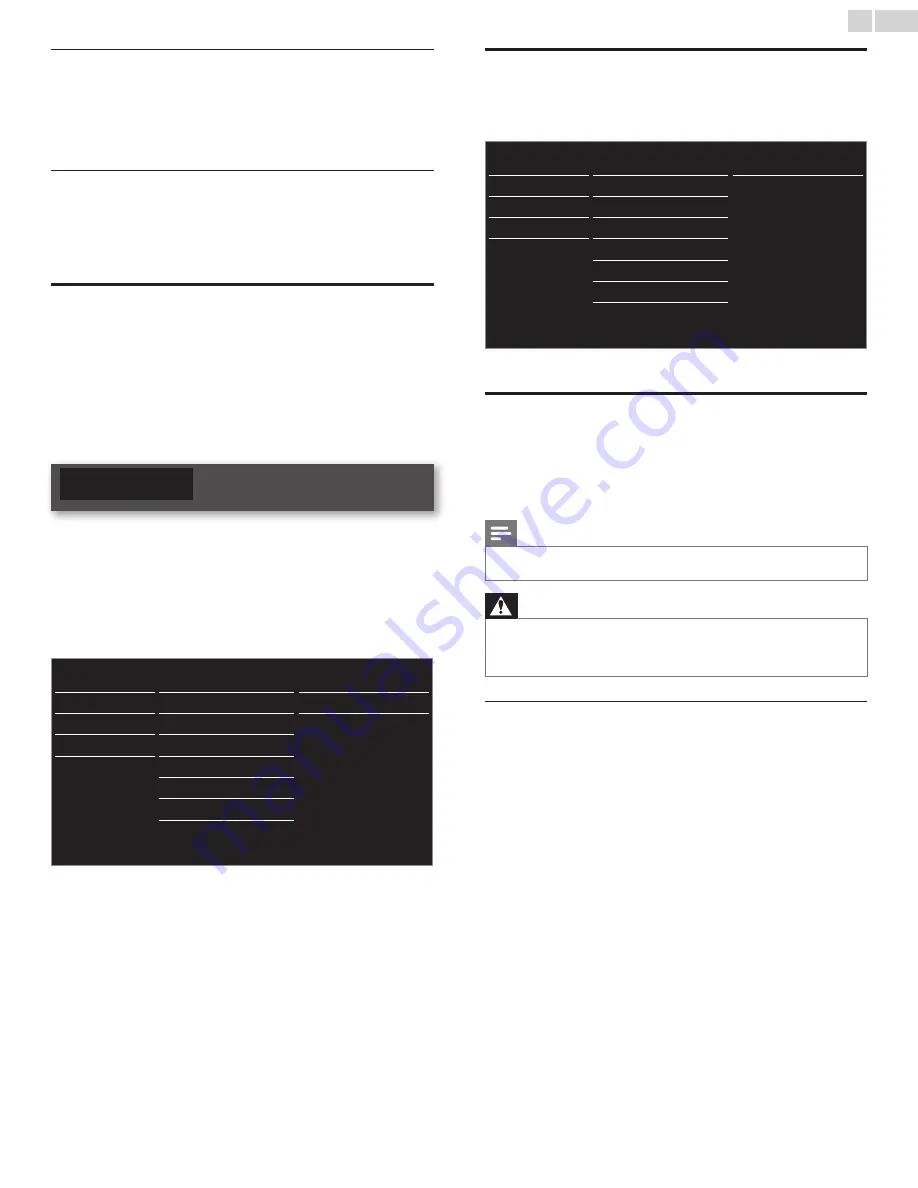
English
43
Setting status
You can check the status of network settings.
2
Use ▲▼ to select
Setting status
, then press
OK
.
• Network setting list will be displayed.
• MAC address of this unit will be displayed in the list.
Reset network settings
You can reset the status of network settings.
2
Use ▲▼ to select
Reset network settings
, then press
OK
.
3
Press
OK
to select
Start now
.
Return your settings to default values
When you return picture and sound settings to their default values the
channel installation settings are not affected.
1
Use ▲▼ to select
Reset AV settings
, then press
OK
.
2
Press
OK
to select
Start now
.
Software
Philips continuously tries to improve its products and we strongly
recommend that you upgrade the TV software when upgrades are available.
New software can be downloaded from our website at
www.philips.com/support
using the model number of your TV to find
information.
1
Press
MENU / EXIT
and use ▲▼◄► to select
Setup
, then press
OK
.
2
Use ▲▼ to select
Software
, then press
OK
.
Picture
Software information
Software update
Automatically check for
Netflix deactivation
Netflix ESN
VUDU deactivation
YouTube deactivation
MediaConnect code
Select
USB
Off
Sound
Features
Installation
Software
Checking your current software version
1
Use ▲▼ to select
Software information
, then press
OK
.
• The version and a description of the current software is
displayed.
Picture
Software information
Software update
Automatically check for
Netflix deactivation
Netflix ESN
VUDU deactivation
YouTube deactivation
MediaConnect code
PHL-XXXX_XXX_X
Sound
Features
Installation
Software
Preparing for the software upgrade
You require the following equipment :
– A PC with web browsing capability
– An archive utility that supports the ZIP-format
(e.g. WinZip for Windows or StuffIt for Mac OS)
– An empty clean formatted USB Memory Stick
Note
• Only FAT / DOS-formatted portable memory is supported.
• Use only software upgrades that can be found on the Philips web site.
Warning
• When the software upgrade is running, don’t press any buttons.
• Do not remove the USB Memory Stick during the software upgrade.
• If an error occurs during the upgrade, retry the procedure or for further assistance,
please contact Call Center.
Downloading the software
Find information and software related to your TV and download the
latest software upgrade file to your PC.
1
On your PC, open a web browser and go to
www.philips.com/support
.
2
Enter the model number in the “Type the Model Number...” field.
3
Click the desired software to be downloaded.
• Decompress the ZIP-file.
4
Copy the upgrade file to the root directory of the USB Memory
Stick.
















































