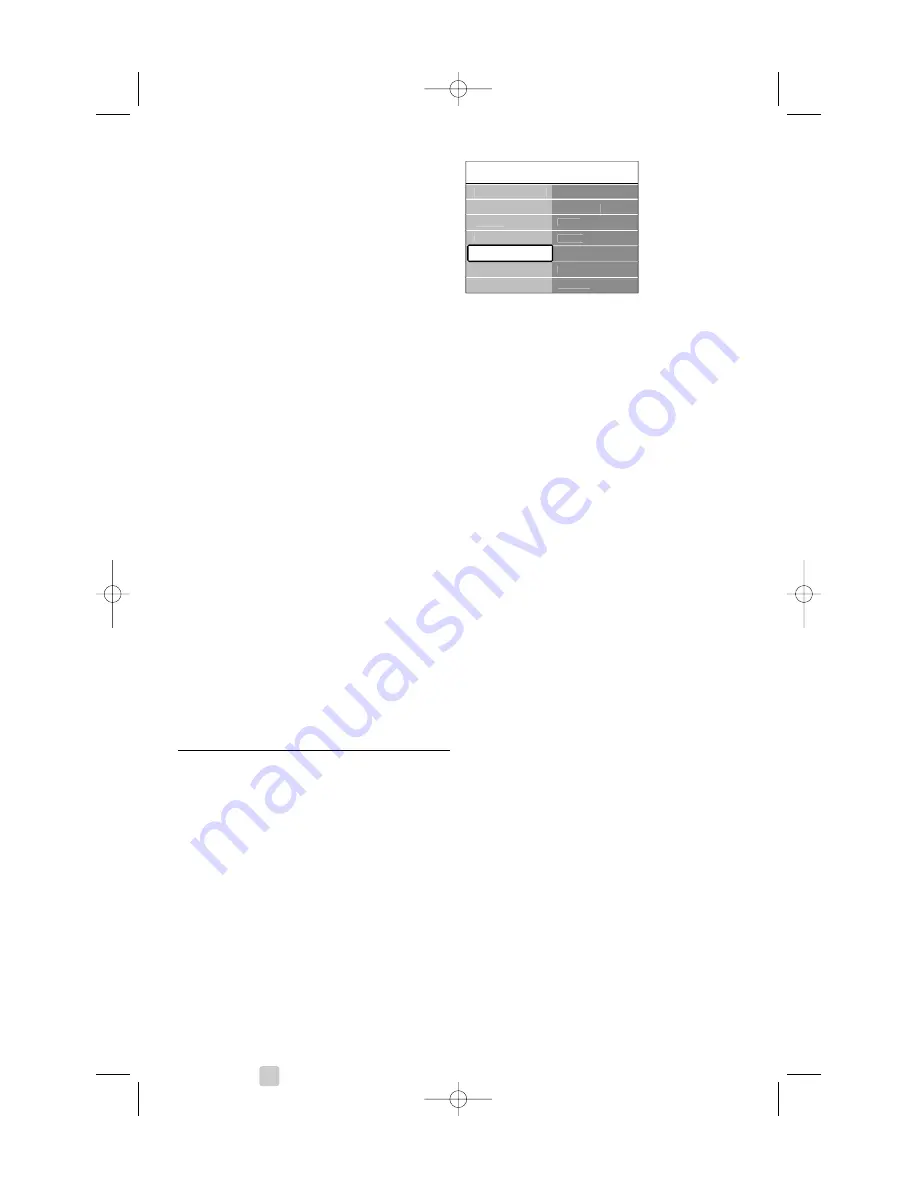
Use more of your TV
• Audio language
A list of audio languages for the current
programme may be available when digital
channels are installed and broadcasted.
See also section 5.2.3 Quick access menu.
To permanently change the audio language, see
section
6 Channel installation
.
•
Dual I/II
If broadcasted, you can choose between two
different languages.
•
Mono/stereo
If stereo broadcasting is available, you can select
Mono or Stereo per TV channel.
•
Surround mode
To select a more spatial sound if broadcasted or
if available from a connected device.
•
Headphone volume
Changes the volume of the headphone.
You can mute the TV speakers with
¬
on the
remote control.
•
Automatic volume leveller
Reduces sudden volume differences like at the
beginning of commercials or when switching from
one channel to another.
Select on or off.
•
Delta volume
Levels out volume differences between channels
or connected devices.
‡
Switch to the channel or device you want to
level out the volume difference.
®
Select
Delta volume
in the Sound menu and
change the volume level.
•
Auto surround
Switches the TV automatically to the best
surround sound mode broadcasted.
Select on or off.
5.4
Ambilight
This section describes how to adjust Ambilight
settings.
‡
Press
Menu
on the remote control and select
TV menu > TV settings >
Ambilight
and press
π
to enter the list.
®
Press
o
or
œ
to select a setting.
•
Ambilight
Switches Ambilight on or off.
•
Brightness
Changes the light output of Ambilight.
•
Mode
You can choose among four Ambilight modes:
Colour
,
Relaxed
,
Moderate
,
Dynamic
. See section
4.7 Change Ambilight mode
.
•
Colour
If Colour is selected in the Mode menu you can
select a constant colour from the list or make a
custom colour of your own.
-
Warm white
-
Cool white
-
Blue
-
Custom
When Custom is selected in the Colour menu
you can customise your colour.
‡
Select
Saturation
first and set the value high.
®
Select
Palette
and slide from 0 to 100 to go
from red over yellow, green to blue.
•
Separation
Sets the level of difference in colour between the
left and right side of the TV if Relaxed, Moderate
or Dynamic is selected in the Mode menu.
Separation off shows a dynamic but mono colour
Ambilight.
•
Colour boost
Amplifies the colours for a more dynamic effect if
Relaxed, Moderate or Dynamic is selected in the
Mode menu.
•
Balance
Like stereo sound balance, sets the level of
Ambilight for the left and right side of the TV.
ç
Caution
To avoid bad infrared remote control reception,
place your devices out of sight of Ambilight.
18
TV settings
Ambilight
Ambilight
Colour
Separation
Brightness
Mode
Sound
Colour boost
Balance
Ambilight
Settings assistant
Reset to standard
Picture
2700.1 en 13-09-2007 12:54 Pagina 18
















































