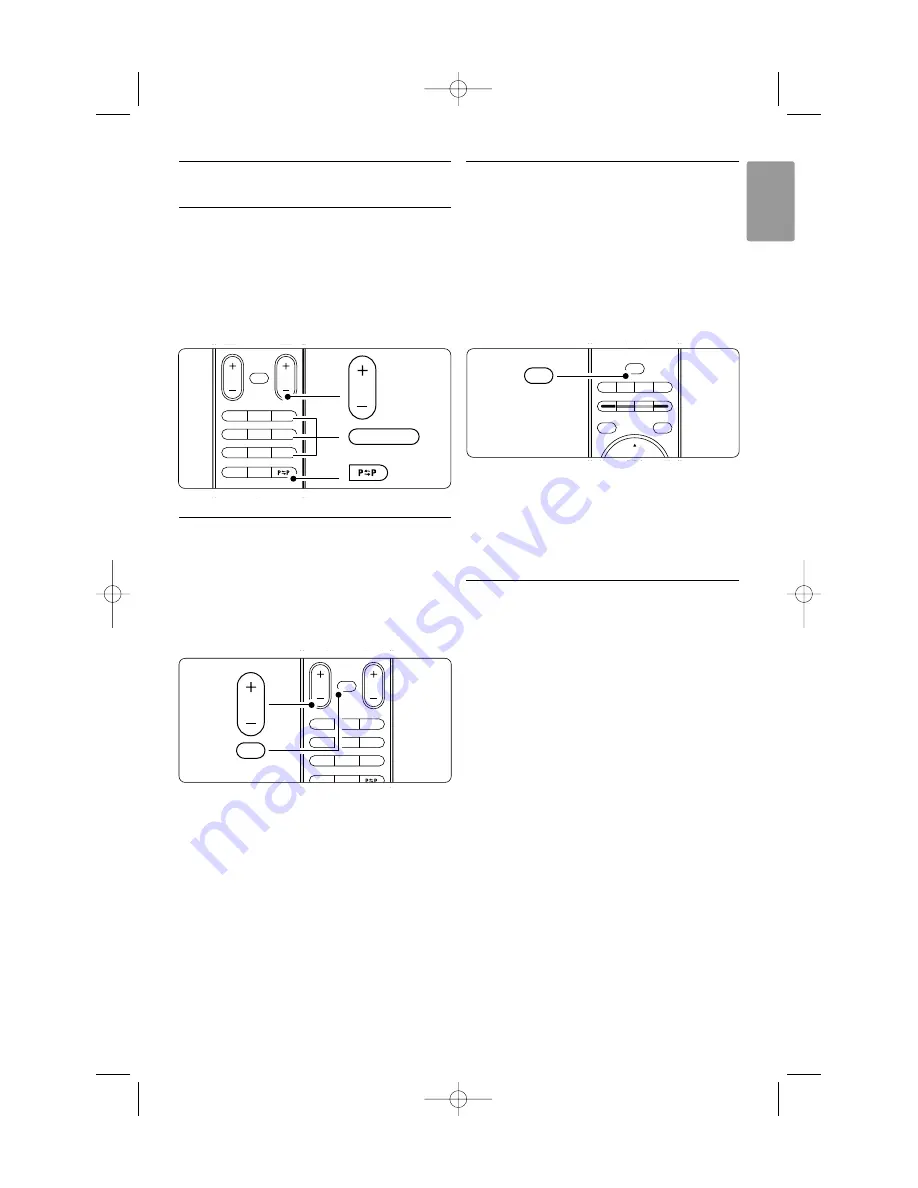
ENGLISH
4.2
Watch TV
4.2.1 Switch channels
‡
To switch TV channels:
• Press a number (1 to 999) or press
P+
or
P-
on your remote control.
• Press
Program/Channel
-
or
+
on the side
controls of the TV.
®
Press
R
to return to the previously viewed TV
channel .
4.2.2
Adjust volume
‡
To adjust the volume:
• Press
V
+ or - on the remote control
• Press
Volume
+ or - on the side controls
of your TV.
®
To mute the sound:
• Press
¬
on the remote control
• Press
¬
again to restore the sound.
4.3
Watch channels from a
digital receiver
‡
Switch on the digital receiver.
The picture from your receiver might appear
automatically on your screen.
®
Use the remote control of your digital receiver
to select TV channels.
If the picture does not appear :
‡
Press
v
on the remote control.
®
Press
v
repeatedly to select the device. Wait
a few seconds until the picture appears.
Ò
Press
OK
.
†
Use the remote control of the digital receiver
to select TV channels.
4.4
Watch connected devices
‡
Switch on the device.
The picture from your device might appear
automatically.
If the picture does not appear :
®
Press
v
on the remote control.
Ò
Press
v
repeatedly to select the device. Wait
a few seconds until the picture appears.
†
Press
OK
.
º
Use the remote control of your device to select
TV channels.
Use your TV
9
B
DEMO
OPTION
GUIDE
a
v
INPUT
j
b
q
MHEG
CANCEL
v
¬
P
V
3
2
1
6
5
4
9
8
0
7
i
Ambilight
MODE
BROWSE
P
9
0 -
¬
P
V
3
2
1
6
5
4
9
8
0
7
i
BROWSE
V
¬
2700.1 en 13-09-2007 12:54 Pagina 9










































