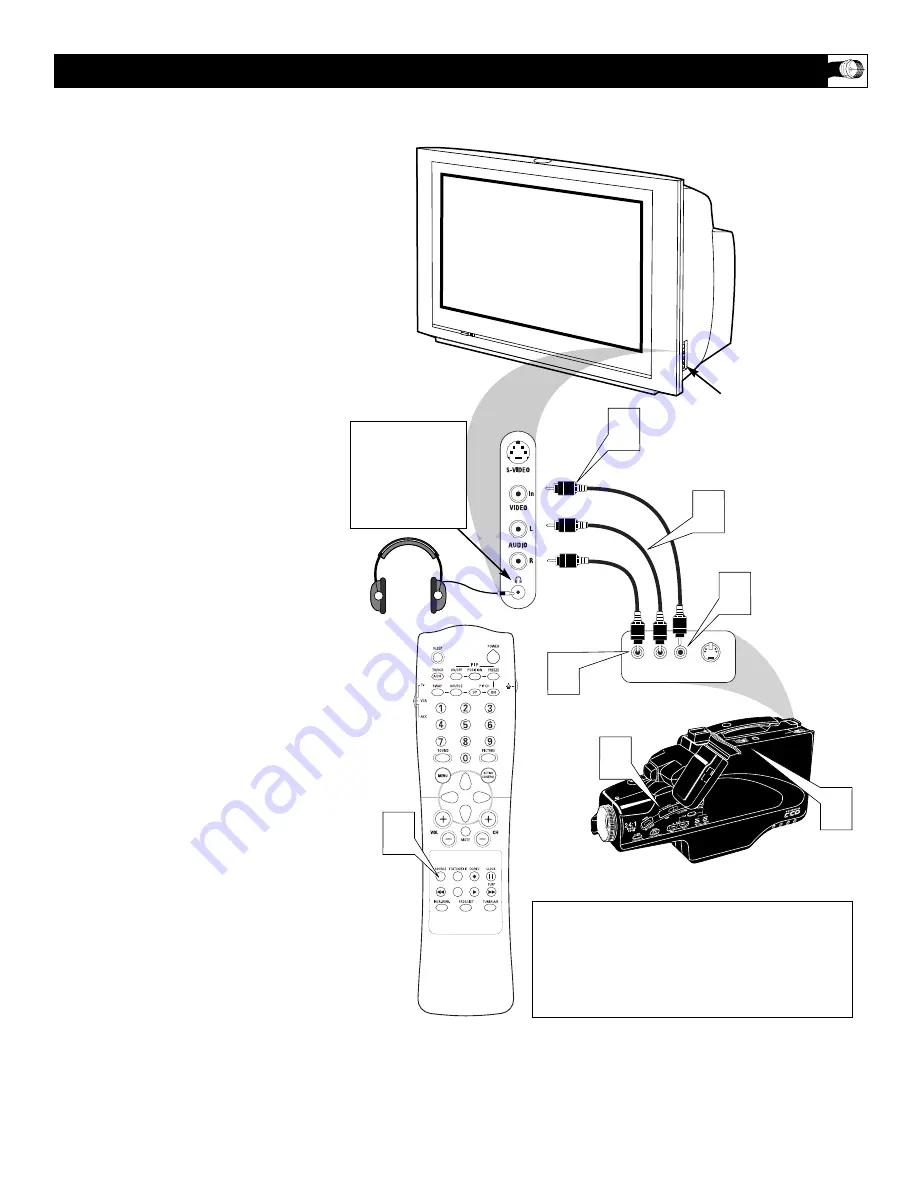
9
T
his television has input jacks conveniently
located on the side of the cabinet. These
jack are for easy hook-ups (without having to
move around to the back of the TV) for cam-
eras, gaming units, and other accessory
devices that wouldn’t be connected perma-
nently. Follow the easy steps below to connect
your accessory device to the SIDE (AV 3) Input
Jacks located on the right side of the TV.
1
Connect the VIDEO (yellow) cable to
the VIDEO in jack on the side of the
TV.
2
Connect the AUDIO (red and white)
cables to the AUDIO (left and right) in
jacks on the side of the TV.
3
Connect the VIDEO (yellow) cable to
the VIDEO OUT jack on the back of
the camera (or accessory device).
4
Connect the AUDIO (red and white)
cables to the AUDIO (left and right)
OUT jacks on the rear of the camera
(or accessory device).
5
Turn the camera (or accessory
device) and the TV ON.
6
Press the SOURCE button on the
remote control to select the AV 3 chan-
nel. AV 3 will appear in the upper left
corner on the TV screen.
7
With the camera (or accessory device)
ON and a prerecorded tape (CD, DVD,
Game Card, etc., depending on type of
accessory device) inserted, press the
PLAY button to view the tape on the
television.
U
SING THE
AV 3 (S
IDE
) I
NPUT
J
ACKS
AV 3
S-VIDEO
VIDEO
AUDIO
LEFT RIGHT
3
1
4
7
5
2
䡲
6
VIDEO IN
(YELLOW)
NOTE: The S-Video Cable can be used in place of
the Yellow Video cable shown in this diagram. If
your camera or accessory device has a S-Video
output jack, connecting the video signal through
the S-Video jack will reproduce the video signal
with greater quality.
AUDIO IN
(RED/WHITE)
Jack Panel of Camera
or External Accessory
Device
AV 3 (Side) Input Jacks
Located on the Side of
the Television Cabinet
The SIDE JACKS also
contain a HEADPHONE
JACK. When headphones
are plugged into this
jack, the sound coming
from the TV is muted
and can only be heard
through the headphones.
Содержание 36RF82S399
Страница 62: ...RENEWED 90 DAY LIMITED WARRANTY ...









































