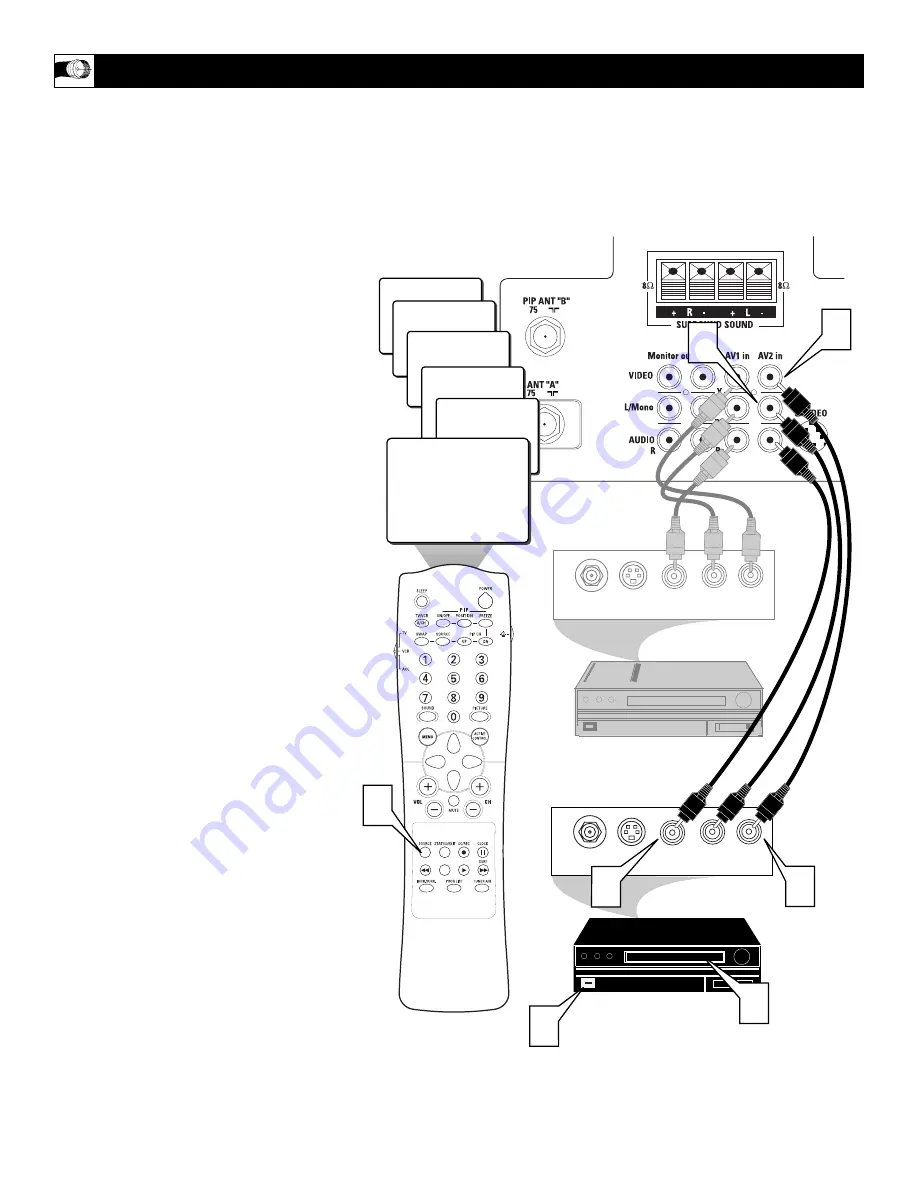
䡲
CVI
AV 1
8
TUNER-B
6
TUNER-A
AV 3
AV 2
AUDIO OUT
R
L
S-VIDEO
OUT
ANT/CABLE
OUT
VIDEO
OUT
1
AUDIO OUT
R
L
S-VIDEO
OUT
ANT/CABLE
OUT
VIDEO
OUT
3
4
5
7
2
6
AUDIO IN
(RED/WHITE)
SECOND VCR
or ACCESSORY DEVICE
(EQUIPPED WITH VIDEO
AND AUDIO OUTPUT JACKS)
VIDEO IN
(YELLOW)
BACK OF 2ND VCR
BACK OF TV
8
T
he TV’s audio/video input jacks allow you
connect multiple accessory devices at one
time to different sets of input jacks Follow the
easy steps below to connect an additional
accessory device to the AV 2 Input Jacks locat-
ed on the back of the TV.
1
Connect the VIDEO (yellow) cable to
the VIDEO AV 2 in jack on the back of
the TV.
2
Connect the AUDIO (red and white)
cables to the AUDIO (left and right)
AV2 in jacks on the rear of the TV.
3
Connect the VIDEO (yellow) cable to
the VIDEO OUT jack on the back of
the VCR.
4
Connect the AUDIO (red and white)
cables to the AUDIO (left and right)
OUT jacks on the rear of the VCR.
5
Turn the VCR (accessory device) and
the TV ON.
6
Press the SOURCE button on the
remote control to select the AV 2 chan-
nel. AV 2 will appear in the upper left
corner on the TV screen.
7
With the VCR (or accessory device)
ON and a prerecorded tape (CD, DVD,
etc.) inserted, press the PLAY button
to view the tape on the television.
U
SING THE
AV 2 I
NPUT
J
ACKS
NOTE: Repeatedly pressing the SOURCE button on the remote control will toggle
the picture source from the current channel, the AV 1 channel, then the CVI channel,
then the AV 2 channel, then the AV 3 (side) channel, then the Tuner A channel and
the Tuner B channel.
FIRST VCR
CONNECTED TO AV1 INPUTS
Содержание 36RF82S399
Страница 62: ...RENEWED 90 DAY LIMITED WARRANTY ...









































