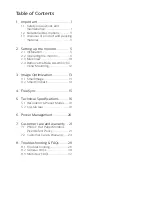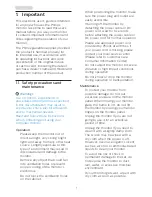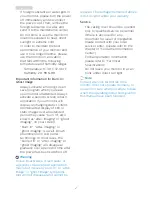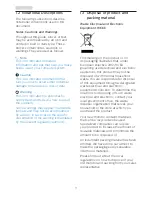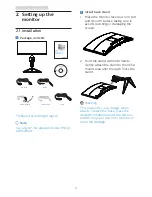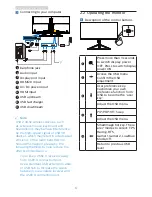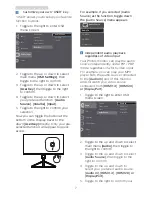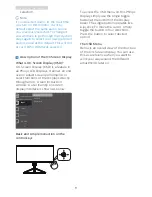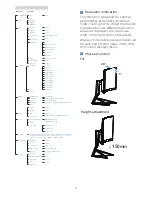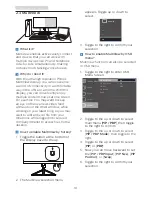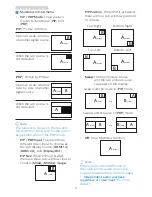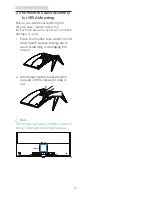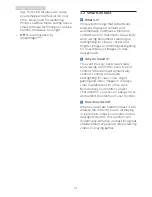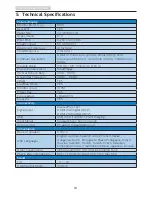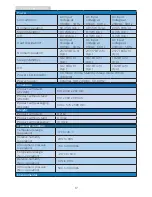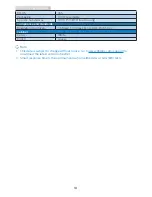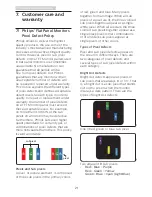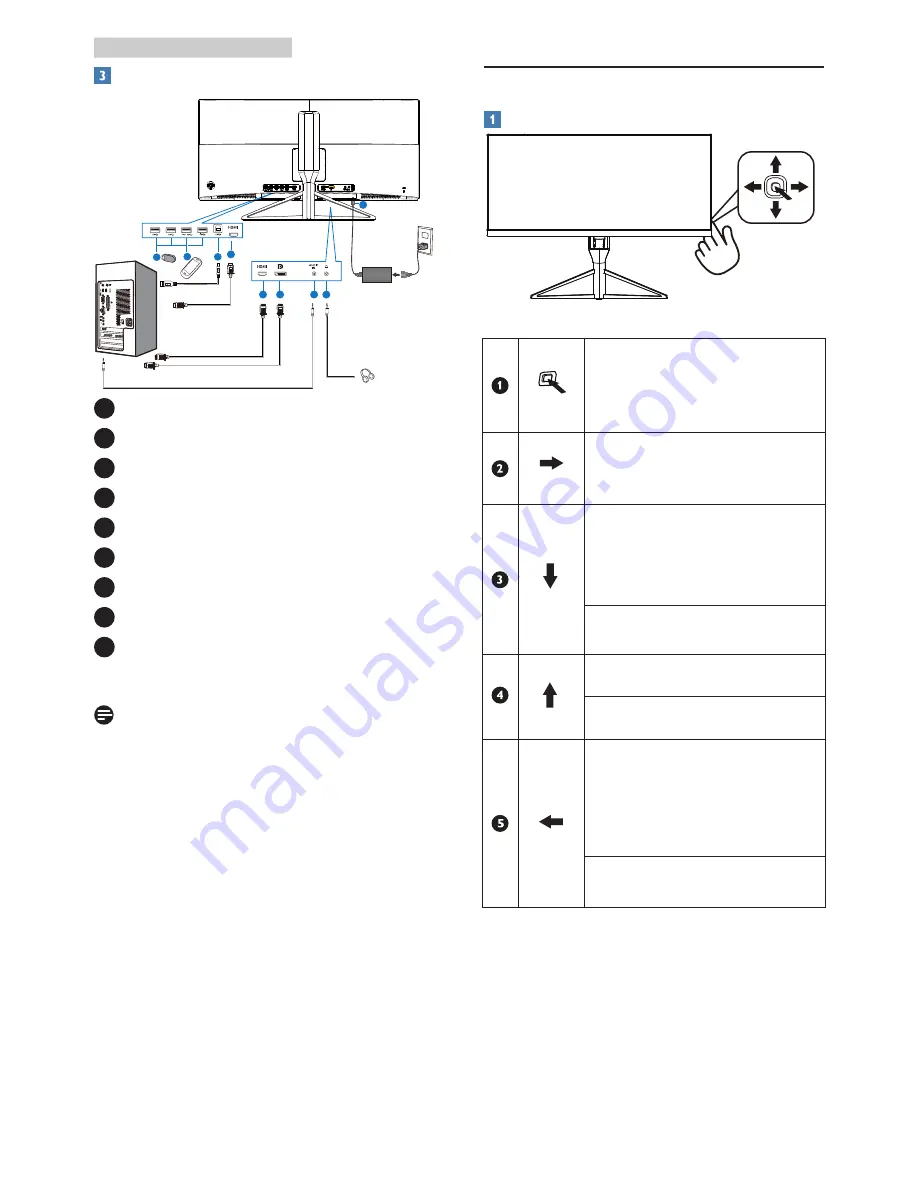
6
2. Setting up the monitor
Connecting to your computer
7
6
5
4
3
2 1
8
9
2.0
1
Earphone jack
2
Audio input
3
Display port input
4
HDMI2.0 input
5
AC/DC power input
6
HDMI input
7
USB upstream
8
USB fast charger
9
USB downtream
Note
USB 2.4Ghz wireless devices, such
as, wireless mouse, keyboard, and
headphones, maybe have interference
by the high-speed signal of USB 3.0
devices, which may result in a decreased
efficiency of the radio transmission.
Should this happen, please try the
following methods to help reduce the
effects of interference.
•
Try to keep USB2.0 receivers away
from USB3.0 connection port.
•
Use a standard USB extension cable
or USB hub to increase the space
between your wireless receiver and
the USB3.0 connection port.
2.2 Operating the monitor
Description of the control buttons
Press more than 3 seconds
to switch display power
OFF. Press to switch display
power ON.
Access the OSD menu.
Confirm the OSD
adjustment.
User preference key.
Customize your own
preference function from
OSD to become the “user
key”.
Adjust the OSD menu.
PIP/PBP/Off/Swap
Adjust the OSD menu.
SmartImage hot key. There
are 7 modes to select: FPS,
Racing, RTS,
Gamer 1,Gamer 2, LowBlue
Mode,Off.
Return to previous OSD
level.