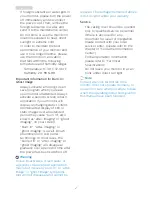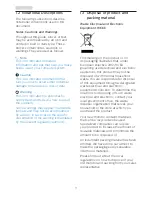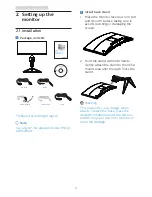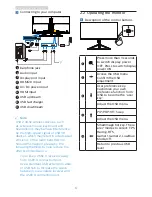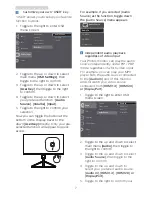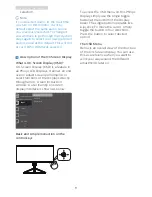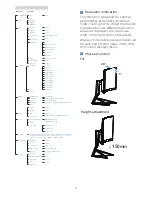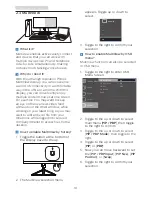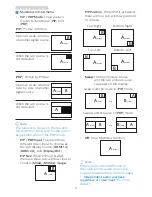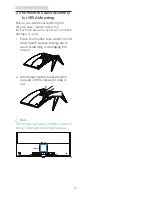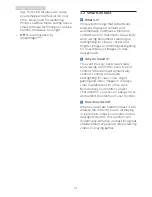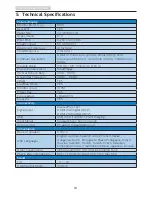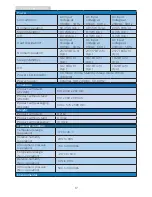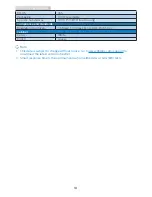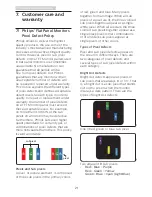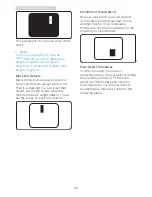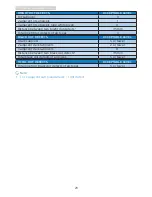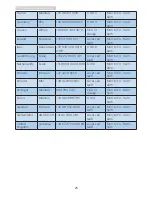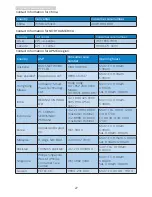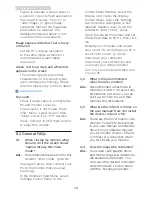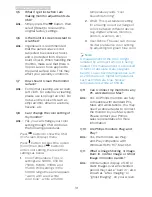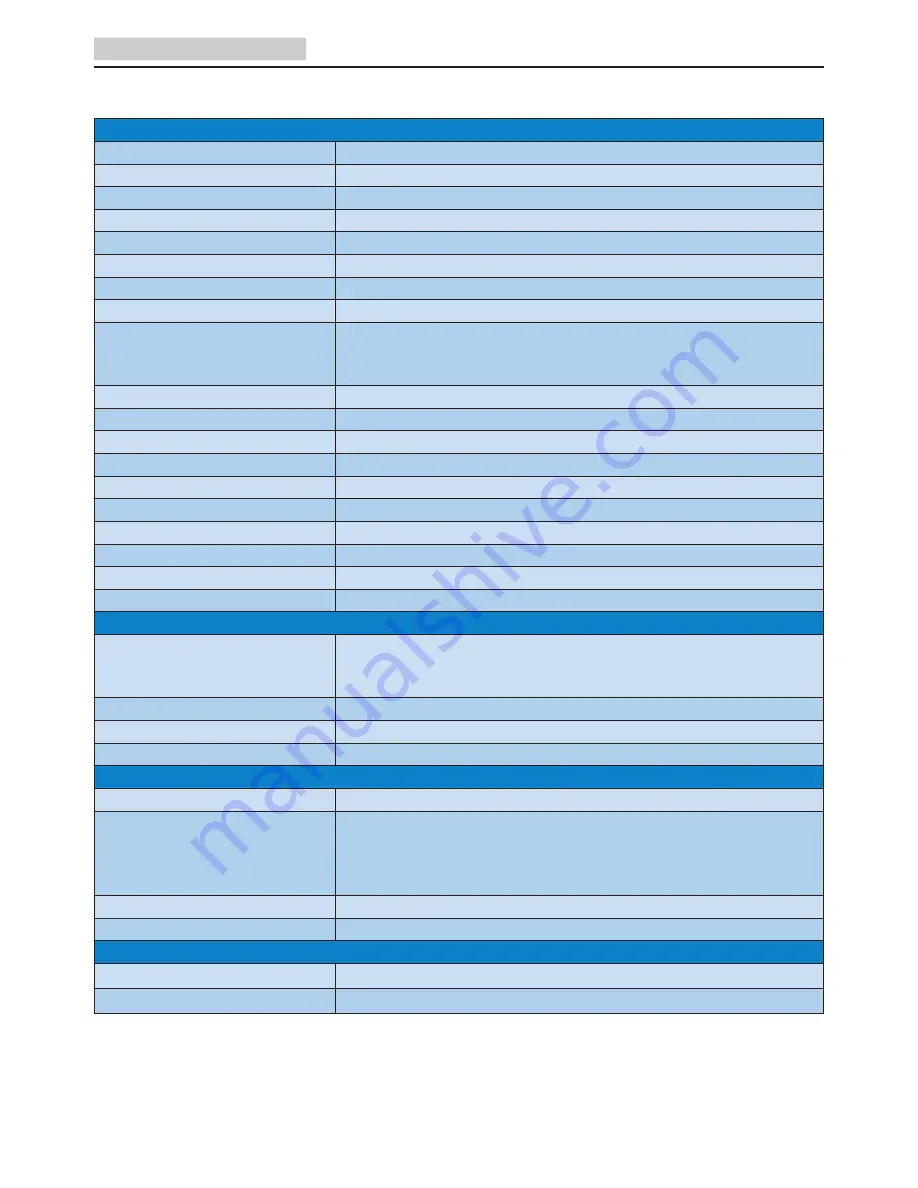
16
5. Technical Specifications
5. Technical Specifications
Picture/Display
Monitor Panel Type
MVA
Backlight
LED
Panel Size
34" W (86.7 cm)
Aspect Ratio
21:9
Pixel Pitch
0.232 x 0.232 mm
SmartContrast
50,000,000:1
Response Time (typ.)
16 ms(GtG)
SmartResponse
4 ms (GtG)
Optimum Resolution
HDMI 1.4 :3440x1440 @ 60Hz 2560x1080 @ 95Hz
Displayport/HDMI 2.0 :3440x1440 @ 60Hz 3440x1440 @
100Hz
Viewing Angle
178° (H) / 178° (V)(typ.) @ C/R > 10
Picture Enhancement
SmartImage
Vertical Refresh Rate
40Hz - 100Hz
Horizontal Frequency
58kHz - 148kHz
sRGB
YES
LowBlue Mode
YES
Monitor Colors
16.7M
Flicker free
YES
Color gamut
sRGB 99.5%
Freesync
YES
Connectivity
Signal Input
DisplayPort, 1.2x1
HDMI 1.4x1(digital,HDCP)
HDMI 2.0x1(digital,HDCP)
USB
USB 3.0×4 (1 with BC1.2 fast charging)
Input Signal
Separate Sync, Sync on Green
Audio In/Out
PC audio-in,headphone out
Convenience
Built-in speaker
5 W x 2
OSD Languages
English, German, Spanish, Greek, French, Italian,
Hungarian, Dutch, Portuguese, Brazil Portuguese, Polish,
Russian, Swedish, Finnish, Turkish, Czech, Ukranian,
Simplified Chinese, Traditional Chinese, Japanese, Korean
Other Convenience
VESA mount(100 × 100 mm), Kensington Lock
Plug & Play Compatibility
DDC/CI, sRGB, Windows 10/8.1/8/7, Mac OSX
Stand
Tilt
-5° / +20°
Height adjustment
150mm