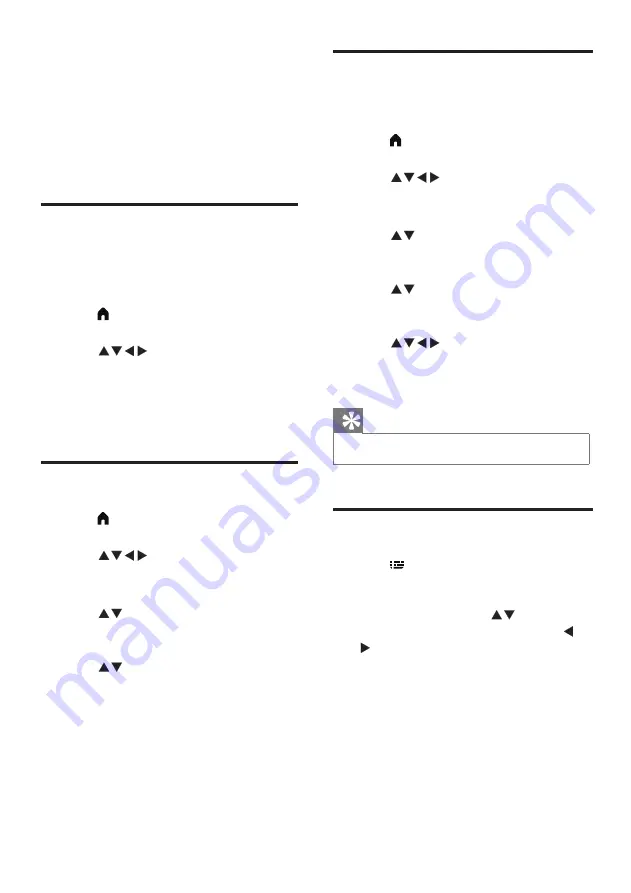
14
EN
6 Setting up
channels
This chapter explains how to reconfigure and
fine-tune channels.
Setting up channels
automatically
This option automatically finds and saves
channels.
1
Press
(Home)
and select
[Setting]
to
enter the
[Setting]
menu
2
Press
to select
[TV]
>
[Channels]
>
[Channel Scan]
.
3
Press
OK
.
»
The TV will start searching for channels
automatically.
Swapping channels
1
Press
(Home)
and select
[Setting]
to
enter the
[Setting]
menu.
2
Press
to select
[TV]
>
[Channels]
>
[Channel Edit]
.
»
The
[Channel Edit]
menu is displayed.
3
Press
to select
the analogue channel
you wish to swap
. Then press the
blue
button
.
4
Press
to select
the analogue channel
you wish to swap
. Then press the
blue
button
to confirm.
Renaming channels
You can rename channels. Selecting a channel
will display its name
1
Press
(Home)
and select
[Setting]
to
enter the
[Setting]
menu
.
2
Press
to select
[TV]
>
[Channels]
>
[Channel Edit]
.
»
The
[Channel Edit]
menu is displayed.
3
Press
to select the analogue channel
you wish to rename. Then press the
OK
button.
4
Press
to select the channel name,
then press the OK
button to enter the
editing interface.
5
Press
to select the characters.
6
Select
[Confirm] then OK
to finish
renaming the channel.
Tip
•
Channel names can be up to six characters long.
EPG
1
Press
(TV GUIDE)
on the remote
control to access TV program guide list
(It is available only in DTV mode). In this
program guide list, press
to select the
current time and date, and then press
to view all programs information in the
next 7 days of the future
(Fig.1).
Содержание 32PHT5505
Страница 1: ...32PHT5505 43PFT5505 Register your product and get support at www philips com TVsupport EN User Manual ...
Страница 2: ......
Страница 29: ......





























