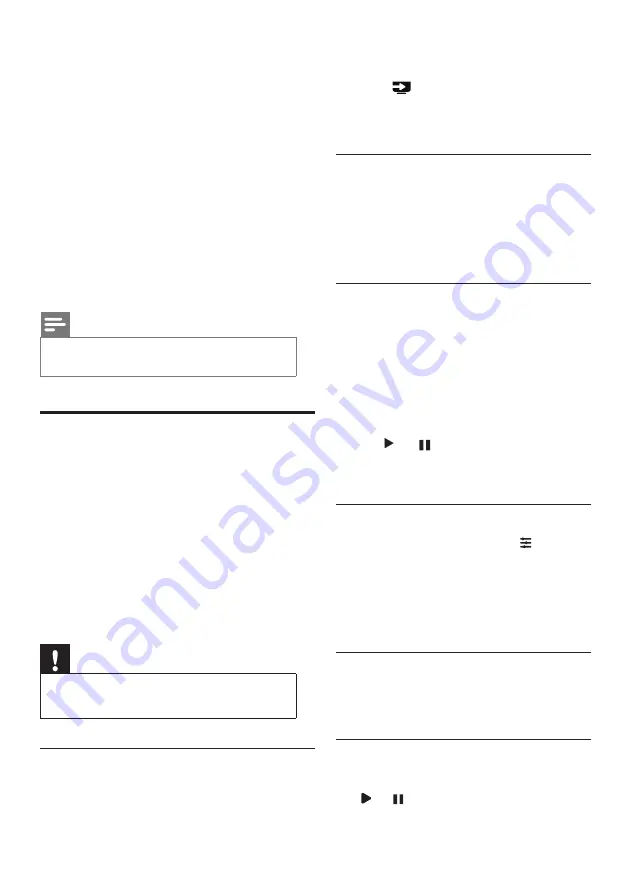
12
EN
2
Connect the USB storage device to the
USB port on the side of the TV.
3
Press
(SOURCES)
.
4
Select
[USB]
and press
OK
.
»
The USB browser will open.
Viewing photos
1
Select the photo within the USB browser
and press
OK
. The photo will be enlarged
to fill the screen.
• Press
CH-
or
CH+
to see either the
previous or the next photo.
Starting slide shows
1
Select a photo or folder and then press
OK
. The photo will be enlarged to fill the
screen.
»
The slide show will start playing from
the selected photo.
2
Press the following buttons to control the
playback of photos:
•
or : play or pause
•
CH-
or
CH+
: view either the previous
or the next photo.
Changing the slide show settings
To start playing a slide show, press
(Option)
and select one of the following options, then
press
OK
.
•
[Rotate]:
sets the images to rotate.
•
[Duration]:
sets the duration of the slide
show.
Listening to music
1
In the USB browser, select a song or album.
Then press OK to begin playing.
Changing the music settings
•
or
:
to play or pause.
4
Repeat this step to adjust the channel ratings.
•
[Parental Rating]:
when channels are
locked:
• Enter the four-digit password to
access the channel blocking menu.
• Enter the four-digit password to view
locked channels.
• Enter the four-digit password to
access the parental lock menu.
•
[Clear All]
:
this function will clear all
previously saved locked channels and signal
sources.
• The default password is ‘0000’. Users
may change or set the password
themselves.
Note
•
If you go to a locked channel, you will be prompted to
enter the password.
Playing multimedia files from
USB devices
You can play photo, music or video files stored on a
USB storage device on your TV.
• Supported storage devices: USB (only FAT or
FAT 32 USB storage devices are supported)
• Supported multimedia file formats:
• Images: JPEG
• Audio: MP3
• Video: MPEG 2/MPEG 4, H.264
• Documents: TXT
Note
•
TP Vision assumes no responsibility if a USB storage
device is not supported, or if the data on the device is
damaged or lost.
Viewing photos and text files and playing
audio and video files
1
Turn the TV on.
Содержание 32PHT5505
Страница 1: ...32PHT5505 43PFT5505 Register your product and get support at www philips com TVsupport EN User Manual ...
Страница 2: ......
Страница 29: ......





























