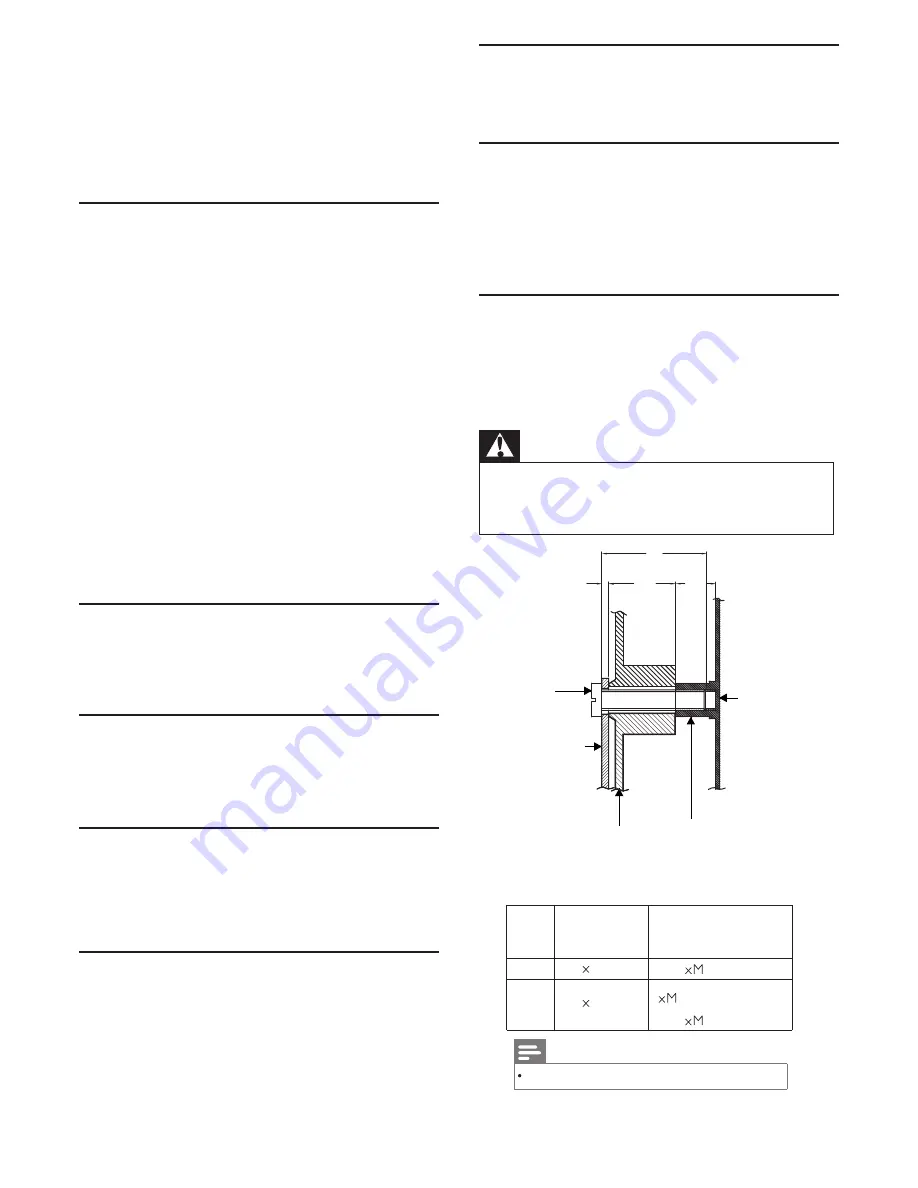
17
Information
Product information is subject to change without notice.
For detailed product information, please visit
www.philips.com/suppor t.
Product
Display Resolutions
Computer Formats
• Resolution - refresh rate:
32PHT4012/05 43PFT4012/05
•
720×400-70Hz
• 640×480-60Hz • 640×480-60Hz
• 800×600-60Hz • 800×600-60Hz
• 1024×768-60Hz • 1024×768-60Hz
• 1360×768-60Hz • 1360×768-60Hz
• 1920×1080-60Hz
Video Formats
• Resolution - refresh rate:
•
480i-60Hz
• 480p-60Hz
• 576i-50Hz
• 576p-50Hz
• 720p-50Hz, 60Hz
• 1080i-50Hz, 60Hz
• 1080p-50Hz, 60Hz
Multimedia
•
Supported storage device:
USB (only FAT or FAT 32
USB storage devices are suppor ted. )
Sound Power
•
32":
8W×2
•
43":
8W×2
Inherent Resolution
•
32":
1366×768
43":
1920×1080
•
Tuner/Reception/Transmission
•
Aerial input:
75ohm coaxial (IEC75)
• Suppor ted Systems
ATV:
PAL, SEC AM.
DTV:
DVB-T/T2.
•
720×400-70Hz
Remote Control
•
Batteries:
2×AAA
Power Supply
•
Main Power Supply:
100-240V~, 50/60Hz
• Standby Energy Consumption:
≤
0.5W
• Environment Temperature:
5-40
℃
•
Power consumption:
• 32": 65W • 43": 75W
Supported TV Mounts
To mount the TV, please purchase a Philips TV mount or
any TV mount compliant with the VESA standard. To
prevent damage to cables and connector s, be sure to leave
a clearance gap of at least 2.2 inches or 5.5 cm between
the back of the TV and the wall.
Warning
•
Please follow all instr uctions provided with the TV
mount. TP Vision Europe B.V. bear s no responsibility
for improper TV mounting that results in accident,
injur y or damage.
32" :
100
Screw
Wall-hanger
L1: Thickness of wall-hanger;
L2: Depth of back cover;
L3: Depth of rivet;
L: Recommended screw length.
The screw length depends on wall bracket.
100
Backboard
Back cover
Rivet
L1
L2
L3
L
4(L
=
6+L1)
4
Note
Model
No.
Required Pixel
Pitch (mm)
Required
Mounting Screws
21
43" :
400
200
6(23+L1
L
≤ ≤
28+L1)
2
Top
6(L
=
6+L1)
2
Bottom
Содержание 32PHT4012/05
Страница 1: ...4000 Series ...





































