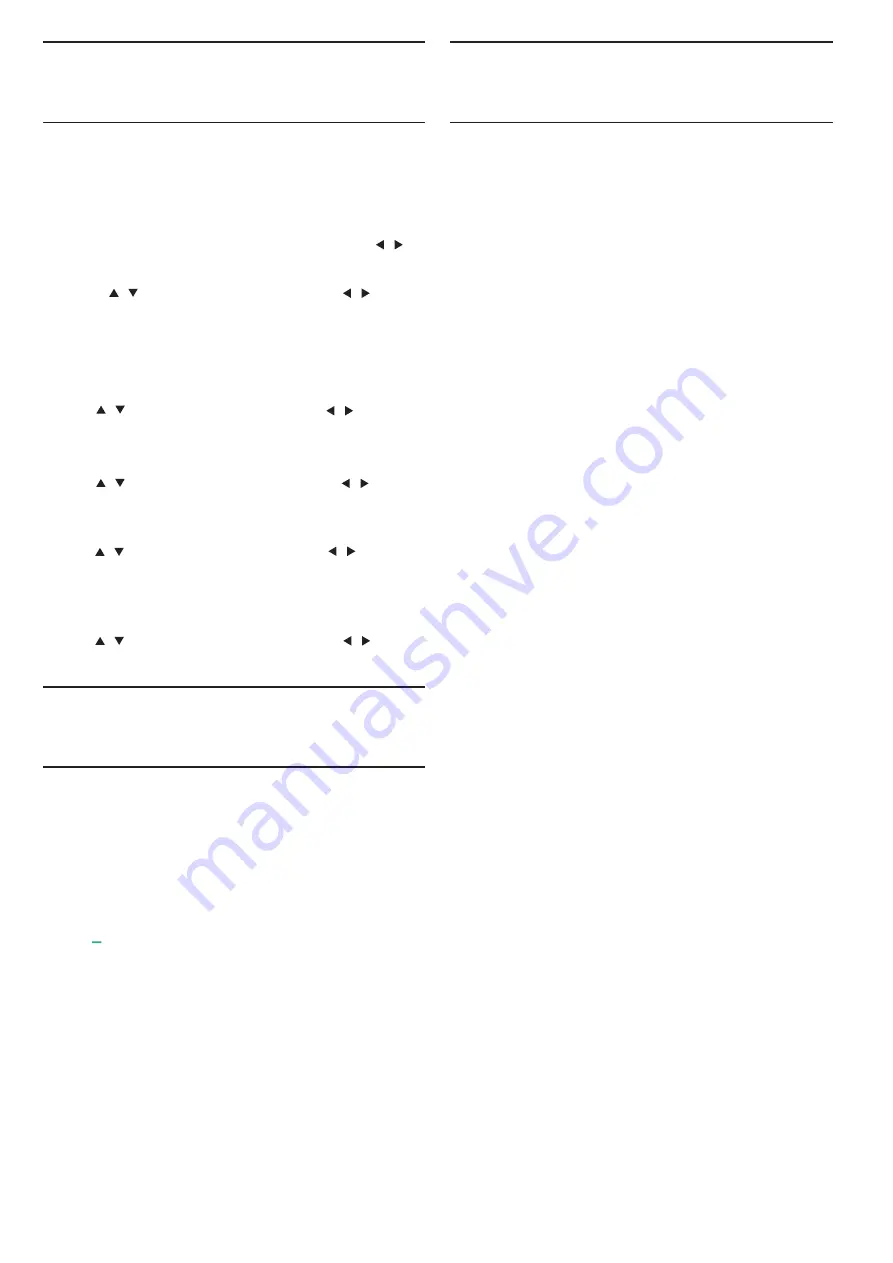
Time
Time settings
Sleep timer
With the sleep timer, you can set the TV to switch to standby
automatically after a preset time.
To set the sleep timer…
1. Press
MENU
key on the remote control, then press
/
key to select TIME on the screen, press
OK
key to enter the TIME
menu.
2. Press
/
key select Sleep Timer, then press
/
key to
adjust the value of standby time: Off, 15minute, 30minutes,
45minutes, 60minutes, 90minutes, 120 minutes, 240 minutes.
Disable TV sleep timer:
Select the Off on the screen, then close the TV sleep timer.
Time Zone
Press
/
key select Time Zone, then press
/
key to
adjust the time zone of different countr y.
Auto Standby
Press
/
key select Auto Standby, then press
/
key to
adjust the time: Off, 3hours, 4hours, 5hours.
OSD Timer
Press
/
key select OSD Timer, then press
/
key to
adjust the menu display time ( 5 Seconds, 15Seconds, 30
Seconds).
Summer Time
Press
/
key select Summer Time, then press
/
key to
adjust the Summer Time: On, Off, Auto.
System Lock
Select turn on/off lock system. Block program option can work
when it is on state (The default password: 0000).
Set Password
Set new password.
Channel Lock
Press key to lock the programme in the channel list. You need
input the right password to view the programme when it is
locked.
Parental Guidance
Adjust the programme blocking level, this function help
Parents block unsuitable channel for their child age.
Key Lock
Select the Key Lock on or off.
SETTING
General Settings
Language
Select a language for the TV system.
TTX Language
Select the language for Text/Teletext.
Audio Language
Select the language for audio if the programme is available.
Subtitle Language
Select the subtitle language if the programme is available.
Hearing impaired
Select the Hearing impaired on or off.
PVR file system
Manage the USB device for the recording programme.
Aspect ratio
Adjust aspect ratio as: Zoom1, Zoom2, Auto, 4:3, 16:9.
Blue screen
Turning on blue screen option ON will enable the TV screen to
turn blue when there are no signal input.
First time installation
When the TV was the first time installed, you can setup language,
countr y, environment, auto tuning.
Reset
Resetting the TV will cause all the settings to return to factor y
default status.
Software Update (USB)
Upgrade software with the USB interface.
HDMI CEC
-
Easylink
Setup the HDMI CEC options.
Help
Enter the operation guide.
LOCK
16
Содержание 32PFS4062
Страница 1: ...32PHS4012 42PFS4012 43PFS4012 50PFS4012 32PFS4062 43PFS4062 40PFS4052 ...
Страница 22: ...7 ...





















