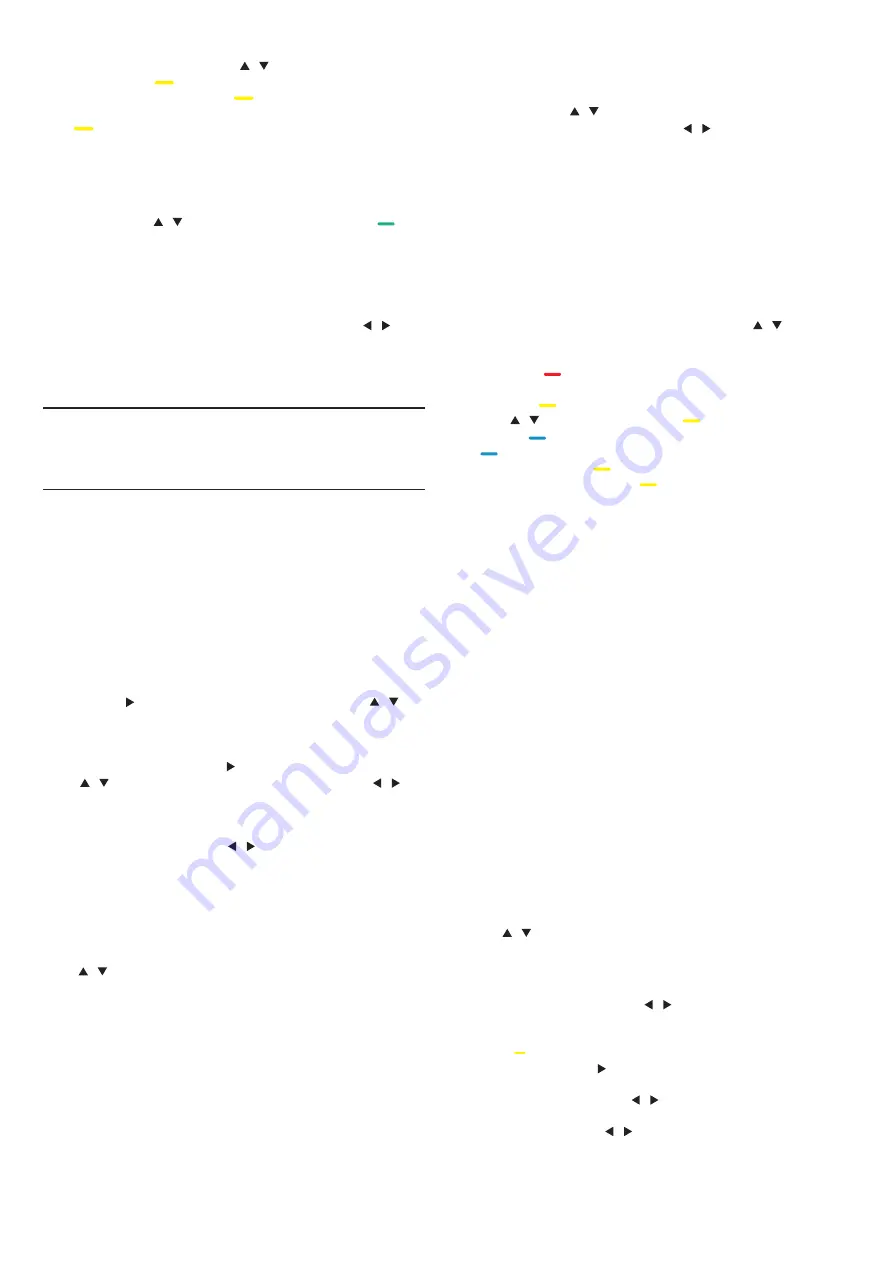
enter into channel list.
3. In channel list, you can press
/
key to select your
channel, long press key on the remote control to set your
favourite channel, and long press key again to cancel it.
4. Press
BACK
key to return the current channel, you can long
press key to show the Favourite list.
Rename channel
1. While you entering ATV channel, press
MENU
key and select
CHANNEL, press
OK
key to enter.
2. In channel menu, select Channel Edit and press
OK
key to
enter into channel list.
3. You can press
/
key to select your channel, press key
on the remote control to rename the channel.
4. Press
OK
key to confirm the channel name.
Open channel menu
Press
MENU
key on the remote control, then press
/
key
to select CHANNEL on the screen, press
OK
key to enter the
channel menu.
Channel
Channel installation-Antenna,
Cable
Channel installation-Satellite
Update channels
Programme scanning
Before you watching the programs of the TV, you need to scan
the programs. (Note: Make sure that the antenna is connected
properly before scanning).
Auto Tuning
Press
MENU
key to enter the main menu and select
CHANNEL, press
OK
key to enter channel menu, select Auto
Tuning, press
key to open tuning setup. You can press
/
key
to adjust these options, and then press
OK
key to star t searching.
ATV Manual Tuning
Select CHANNEL, press
OK
key to enter channel menu, select
ATV Manual Tuning, then press
key to enter submenu. You can
press
/
key to select the item to set, and then press
/
key
to adjust the options or search the channels by manual.
DTV Manual Tuning
Select CHANNEL, press
OK
key to enter channel menu, select
DTV Manual Tuning, then press
/
key to select channel, press
OK
key to star t searching.
Watching Satellite Channel
Press
SOURCE
key on the remote control to show menu.
Press
/
key to select Satellite, and press
OK
key to enter
Satellite channel.
Satellite Channel installation
Before you watching satellite channel, you have to install
satellite channel. This TV has a built-in satellite DVB-S/S2 receiver.
Connect the cable from your satellite dish directly to the TV. Use
a coaxial cable fit for connecting a satellite antenna dish. Make
sure your satellite dish is perfectly aligned before you star t
installation.
To install satellite channel...
1. Press
SOURCE
key and select Satellite, then press
OK
key
to enter satellite signal.
2. Press
MENU
key and select Channel, then press
OK
key to
enter channel menu.
3. Select Auto tuning and press
OK
key to enter Tuning Setup
menu. You can press
/
key to select Countr y, Satellite, Scan
Mode, Channel Type, Ser vice; and press
/
key adjust these
options, then press
OK
key to star t tuning.
4. The TV will search for satellites available on the alignment of
your antenna dish. This may
Take a few minutes. When the tuning was finished, the channel
will store in channel list, you can press
CH LIST
key on the remote
control to show these information.
Tips:
Press
MENU
key to exit tuning.
Channel Edit
Select CHANNEL, press
OK
key to enter channel menu, select
Channel Edit, press
OK
key enter channel list, press
/
key to
select the item you’d like to edit. You can select the color keys to
edit these progammes with the tips on the screen.
Delete:
Press key on the remote control to delete the
selected channel.
Move:
Press key on the remote control to highlight a channel,
and press
/
key to move, then press key to confirm location.
Skip:
Press key on the remote control to skip the channel, and
press key again to cancel it.
Favourite:
Long press key on the remote control to set your
favourite channel, and long press key again to cancel it.
Schedule List
Select CHANNEL, press
OK
key to enter channel menu, select
Schedule List, Press
OK
key to look through the Channel schedule
list information or Recorded list information (it is available only in
DTV mode).
Signal information
Select CHANNEL, press
OK
key to enter channel menu, select
Signal information, Press
OK
key to look through the signal
information (it is available only in DTV mode).
CI information
Select CHANNEL, press
OK
key to enter channel menu, select
CI information, Press
OK
key to look through the CI information (it
is need CI CAM).
Software Update(OAD)
Select Off or On.
Dish Setup
Manual Installation
Press / key to select Dish Setup, then press
OK
key to enter
the satellite channel Manual installation.
Add a satellite
In the Dish Setup menu, press / key to highlight left, middle
or right column. When the satellite is highlighted ,you can press
EXIT
key to return previous menu.
1. Press key on the remote control to enter Add menu.
Satellite Name:
Press
navigation key to enter rename page.
Use navigation keys to set a new complete name.
Longitude Direction:
Press / navigation key to select
desired option.
Longitude Angle:
Press / key navigation key to move the
cursor and press number keys on the remote control to input
desired value.
13
Содержание 32PFS4062
Страница 1: ...32PHS4012 42PFS4012 43PFS4012 50PFS4012 32PFS4062 43PFS4062 40PFS4052 ...
Страница 22: ...7 ...






















