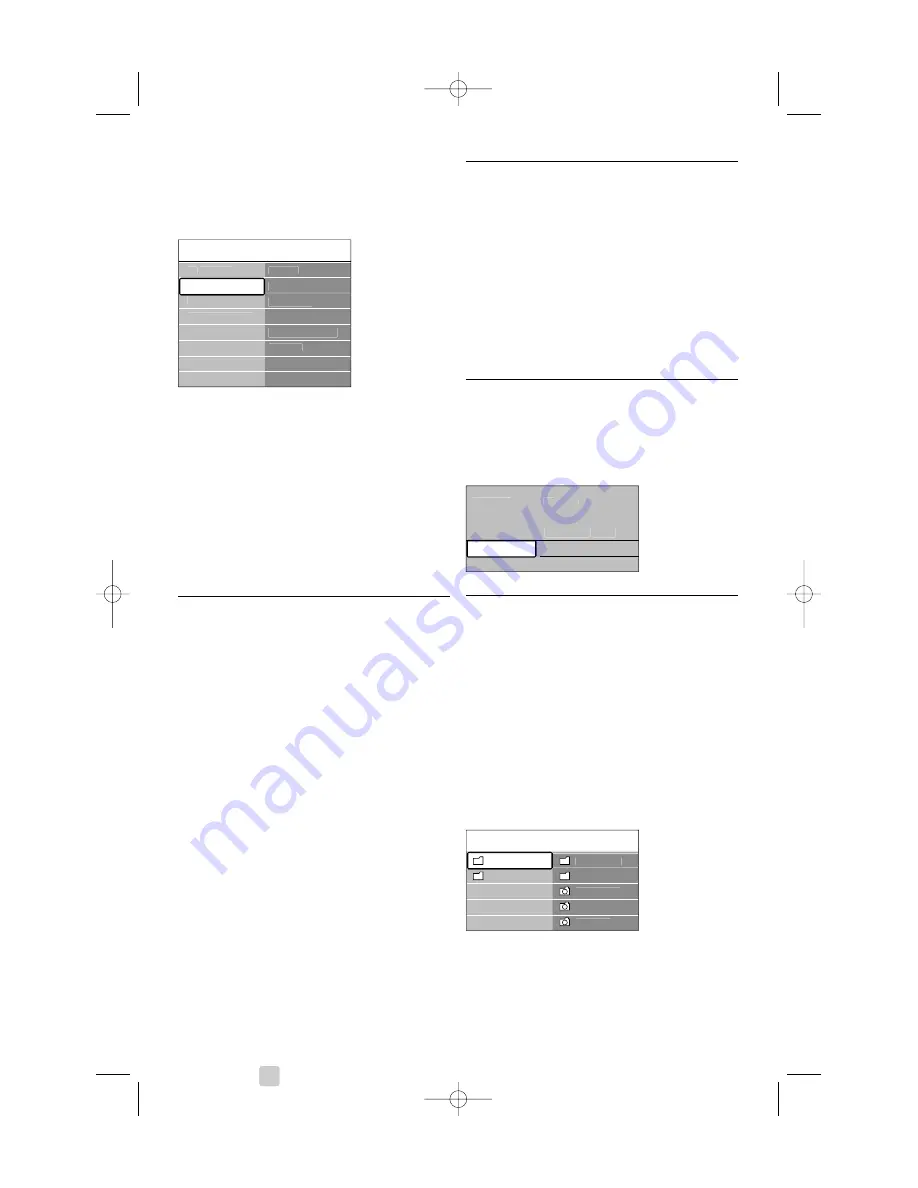
24
Use more of your TV
5.8.2
Activate or deactivate subtitling
‡
Press
Menu
on the remote control and select
TV menu > Features >
Subtitle
and press
navigation key right to enter the list.
®
Press navigation key up or down to select
On
to show the subtitles always or
On during mute
to show the subtitles only when the sound is
muted with the
¬
key on the remote control.
Ò
Press navigation key left to return to the
Features menu.
à
Tip
Select the Subtitle menu directly with
Option
on
the remote control. See section
5.2.3 Quick access
menu
.
5.8.3
Select a digital subtitle language
If subtitle broadcasting is available with digital
channels, you can select a preferred subtitle
language out of a list of broadcasted languages. The
preferred subtitle language set in the Installation
menu is overruled temporarily.
‡
Press
Menu
on the remote control and select
TV menu > Features >
Subtitle language
and
press navigation key right to enter the list of
available languages.
®
Press navigation key up or down to select a
subtitle language.
Ò
Press
OK
.
à
Tip
Select the Subtitle language menu directly with
Option
on the remote control. See section
5.2.3
Quick access menu
.
5.9
View and play: photos,
MP3, ...
Watch pictures or listen to music stored on a USB
device (not supplied with the TV). Watch your
pictures as a slideshow or listen to a self made
music playlist.
r
Note
Philips can not be held responsible if your USB
device is not suppor ted nor shall Philips accept any
liability for damage or loss of stored data.
5.9.1
Insert a USB device
Inser t a device at the side of the TV while the TV is
switched on.
The main menu appears automatically and the
name of the USB device s highlighted next to
Multimedia
.
5.9.2
Remove the USB device
ç
Caution
To avoid damaging the USB device always quit the
menu on screen and wait five seconds before you
remove the USB device.
‡
Press
Menu
to quit the menu.
®
Remove the USB device.
5.9.3
View your pictures
The Multimedia menu shows the files you have
stored on your USB device.
‡
Press navigation key right to enter the
Multimedia menu.
Picture
is highlighted.
®
Press navigation key right to enter the Picture
folder.
Ò
Press navigation key up or down to select a
picture or a picture album on the USB device.
USB
Picture
Afrika_2001
Paris_2006
My_car.jpg
Jean.jpg
Mary.jpg
Music
Picture
Television
Multimedia
TV menu
Channel list
Programme guide
TV menu
Features
Subtitle
Subtitle language
Sleeptimer
Child lock
Set/Change code
On timer
Common interface
Demo
Features
Installation
Software update
TV settings
2690.1 en 18-09-2007 16:50 Pagina 24
















































