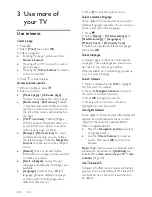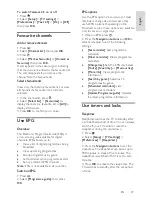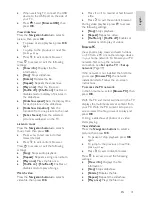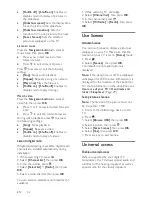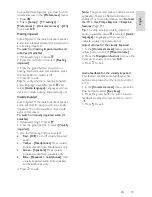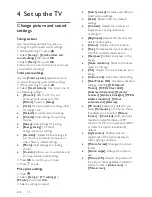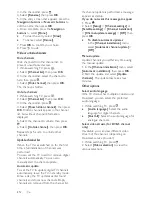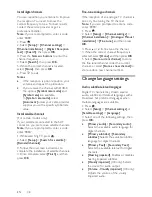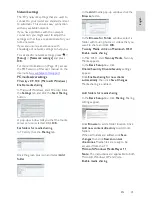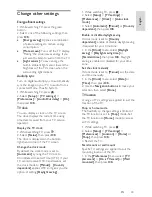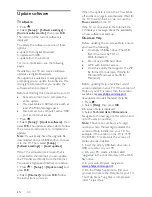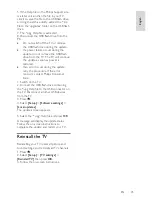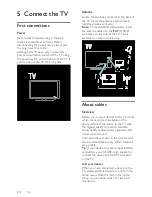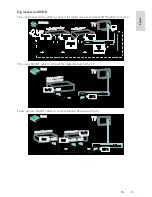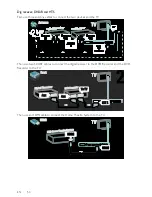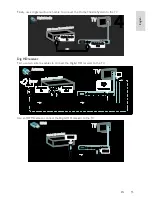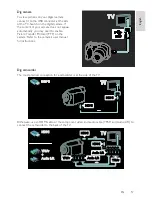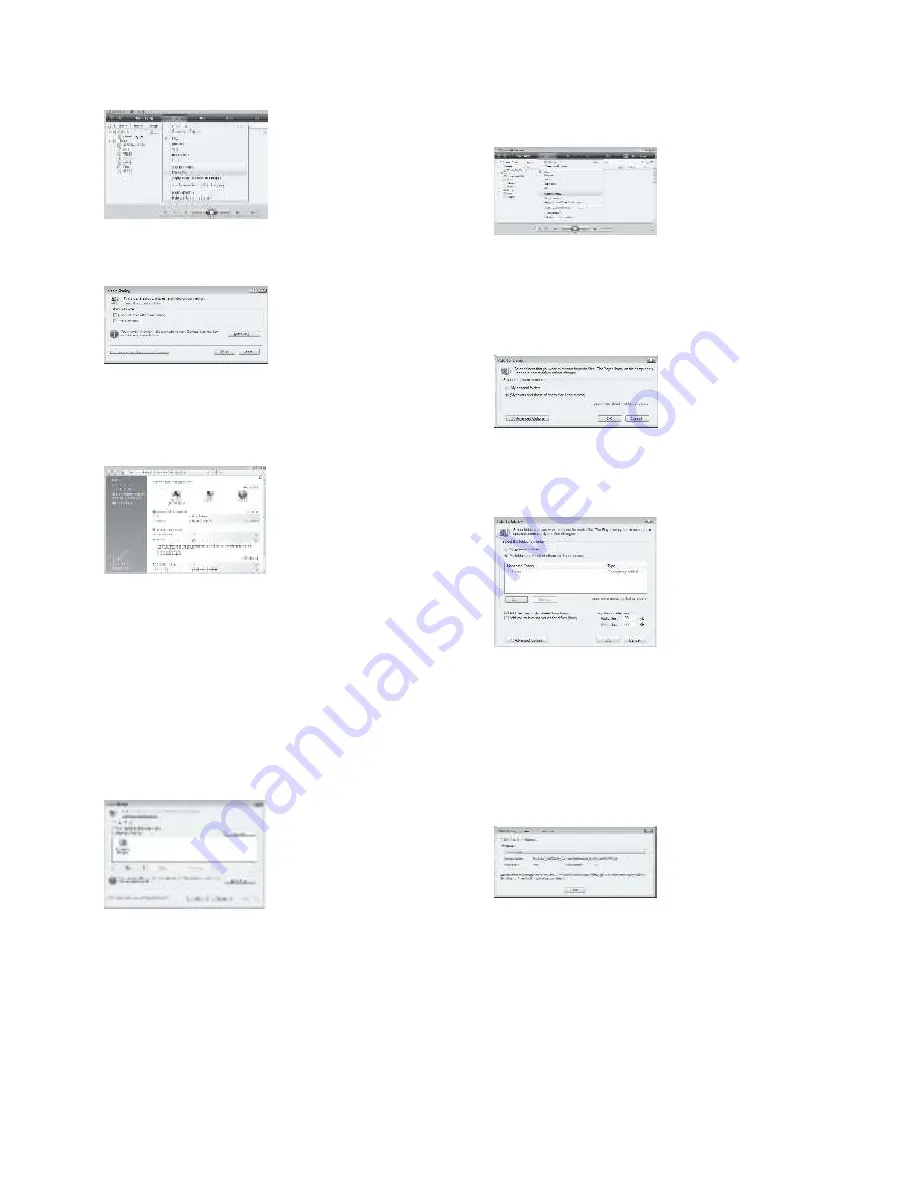
EN 42
In Microsoft Windows, start Windows Media
Player 11. Windows Media Player appears.
In the Media Sharing window, tick
Share my
Media
and click
OK
.
If no network connection is found and you
are unable to tick this box, click the
Networking button
to show the
Network
and Sharing Centre
window
...
Set
Network discovery
to
On
.
Set
File sharing
to
On
.
Go back to the
Media Sharing
window in
Windows Media Player
and tick the
Share
My Media
box. Click
OK
.
When the TV is connected by the router to
the PC and everything is switched on, the
Media Sharing
window will detect the TV as
an
Unknown Device
. Select the device and
click
Allow
.
To change particular settings on media
sharing, open the
Settings
window. When
the device icon (the TV) is checked with a
green tick, click
OK
.
Set folders for sharing
In Windows Media Player, select
Library
from the menu and select
Add to Library
.
In the
Add to Library
window, select
My
folders and those of others that I can
access.
and click the Advanced Options
button.
With
Advanced Options
open, you can add
specific folders to the list to share and click
Add.
In the
Add Folder
window, select a folder
with music, photos or videos that you want
to share with other devices and click
OK
.
In the
Add To Library
window, the newly
added folder is shown. You can add more
folders to share. Click the
OK
button to add
the files to the library.
You can now enjoy music, photos and
videos on your TV.