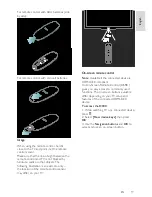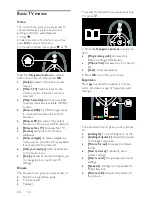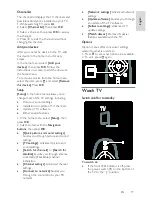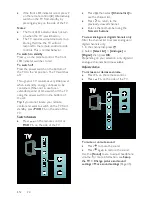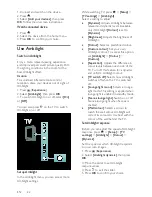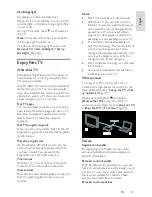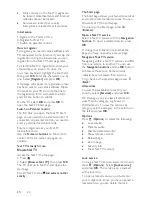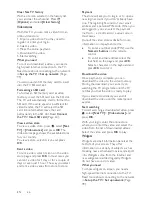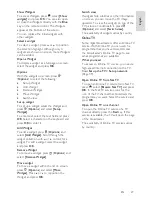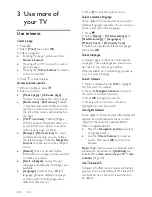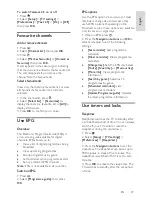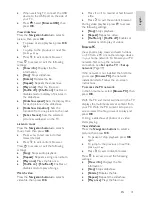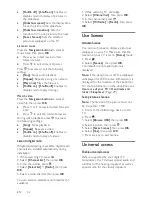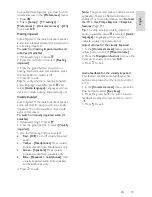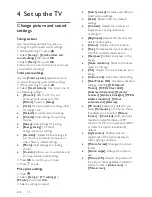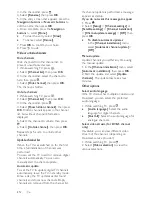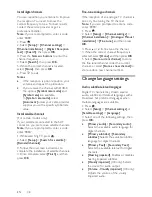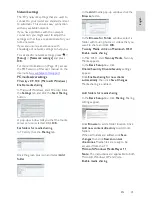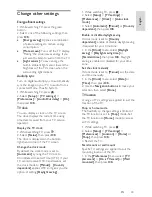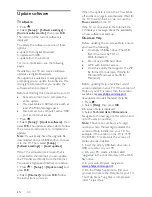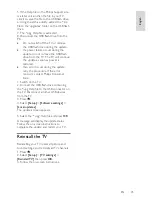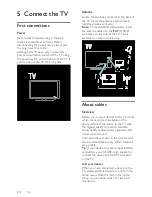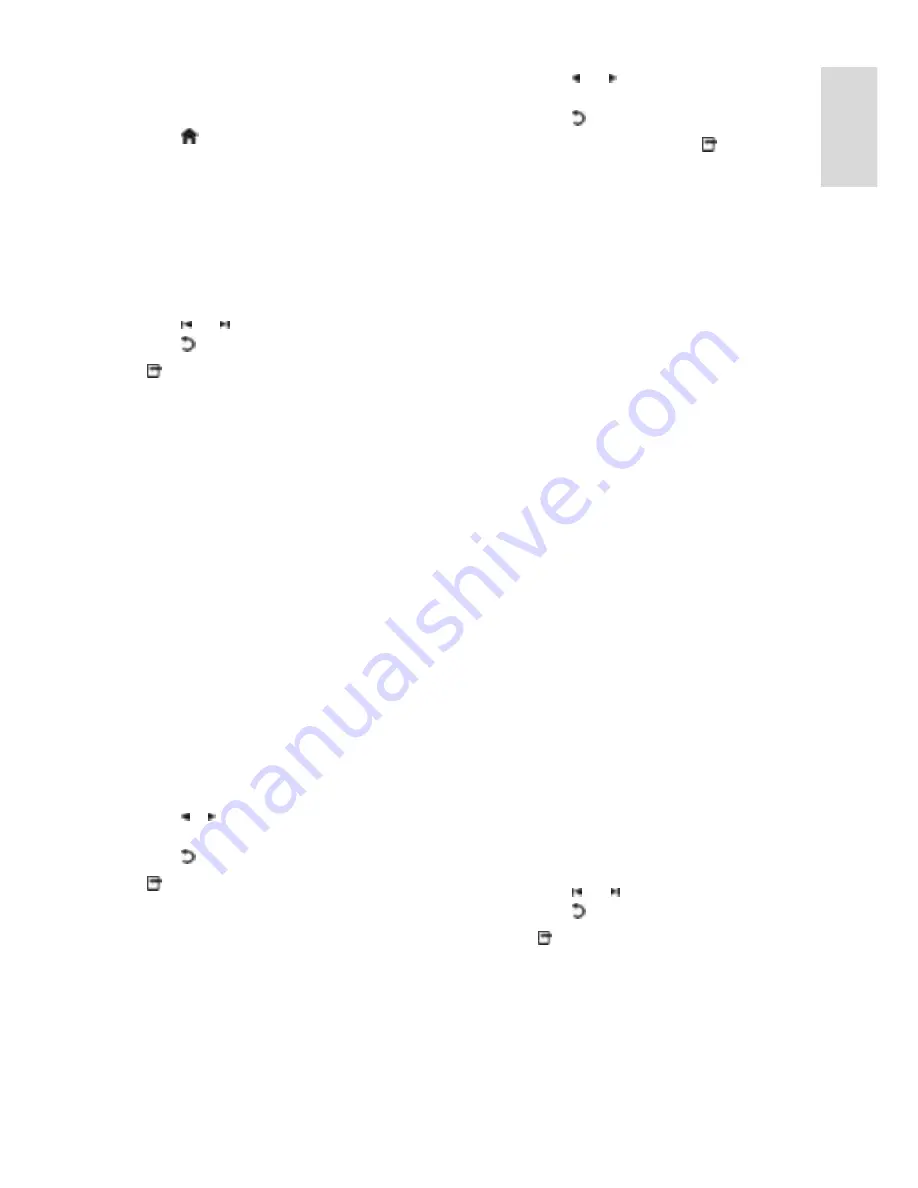
EN 31
En
gl
is
h
When watching TV, connect the USB
device to the USB port on the side of
your TV.
Press . Select
[Browse USB]
, then
press
OK
.
View slideshow
Press the
Navigation buttons
to select a
picture, then press
OK
.
To pause or stop playback, press
OK
again.
To jump to the previous or next file,
press or .
Press to exit content browser.
Press to access or exit the following
settings:
[Show info]
: Displays the file
information.
[Stop]
: Stops slideshow.
[Rotate]
: Rotates the file.
[Repeat]
: Repeats the slideshow.
[Play once]
: Plays the file once.
[Shuffle off]
/
[Shuffle on]
: Enables or
disables random display of pictures in
the slideshow.
[Slideshow speed]
: Sets the display time
for each picture in the slideshow.
[Slideshow transition]
: Sets the
transition from one picture to the next.
[Set as Scenea]
: Sets the selected
picture as wallpaper on the TV.
Listen to music
Press the
Navigation buttons
to select a
music track, then press
OK
.
Press / to fast rewind or fast
forward a track.
Press to exit content browser.
Press to access or exit the following
settings:
[Stop]
: Stops audio playback.
[Repeat]
: Repeats a song or an album.
[Play once]
Plays the file once.
[Shuffle on]
/
[Shuffle off]
: Enables or
disables random play of songs.
Watch video
Press the
Navigation buttons
to select a
video file, then press
OK.
Press or to rewind or fast forward
a file.
Press to exit the content browser.
During video playback, press to access
the following settings:
[Stop]
: Stops playback.
[Repeat]
: Repeats a video.
[Shuffle on]
/
[Shuffle off]
: Enables or
disables random play of videos.
Browse PC
View photos, play music and watch videos
on TV from a PC or another storage device
in your home network. To browse your PC
network, first set up the network
connection, see
Set up the TV
>
Set up
network
(Page 39).
If the network is not installed the first time
you access
[Browse PC]
, the network
installation starts. Follow the on-screen
instructions.
To access the PC network
In the home menu, select
[Browse PC]
, then
press
OK
.
With the PC and router switched on, the TV
displays the multimedia server content from
your PC. With the PC content list open on
screen, select the file you want to play and
press
OK
.
A song, a slideshow of photos or a video
starts playing.
View slideshow
Press the
Navigation buttons
to select a
picture, then press
OK
.
To pause or stop playback, press
OK
again.
To jump to the previous or next file,
press or .
Press to exit content browser.
Press to access or exit the following
settings:
[Show info]
: Displays the file
information.
[Stop]
: Stops slideshow.
[Rotate]
: Rotates the file.
[Repeat]
: Repeats the slideshow.
[Play once]
: Plays the file once.