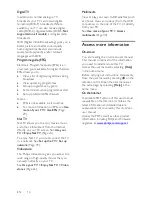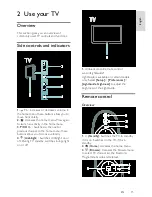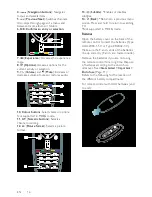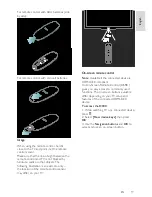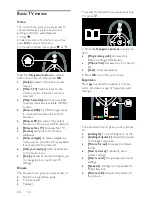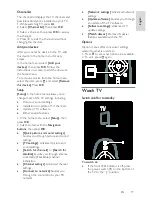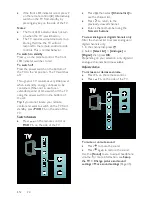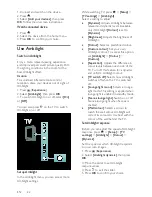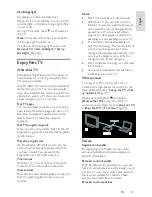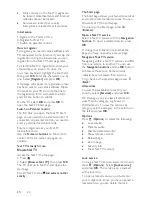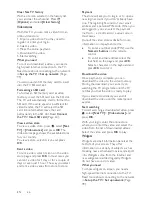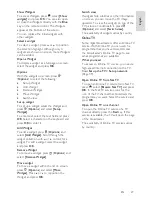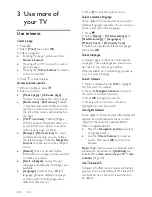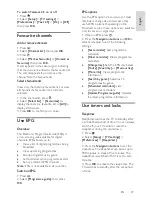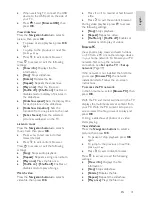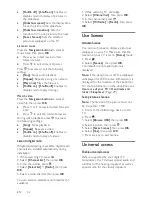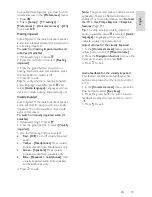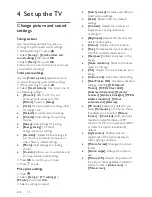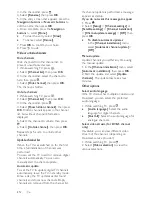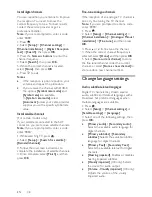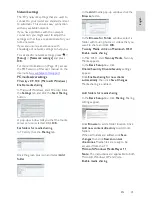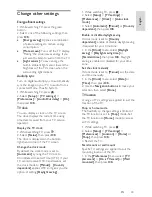EN 28
3
Use more of
your TV
Use teletext
Select a page
NonPu blish
1. Press .
2. Select
[Text]
, then press
OK
.
3. Select a page by:
Entering the page number with the
Numeric buttons
.
Pressing or to view the next or
previous page.
Pressing the
Colour buttons
to select a
colour coded item.
4. Press to exit teletext.
Access teletext options
NonPu blish
1. When in teletext, press .
2. Select an option:
[Freeze page]
/
[Unfreeze page]
:
Freezes or unfreezes the current page.
[Dual screen]
/
[Full screen]
: Enables
or disables dual screen teletext, which
splits the current channel or source to
the left of the screen, with teletext on
the right.
[T.O.P. overview]
: Table Of Pages
(T.O.P.) teletext broadcasts allow you
to jump from one subject to another
without using page numbers.
[Enlarge]
/
[Normal view]
: For more
comfortable reading, you can enlarge
the teletext page. Press the
Navigation
buttons
to move around the enlarged
screen.
[Reveal]
: Hides or reveals hidden
information on a page, such as solutions
to riddles or puzzles.
[Cycle subpages]
: Cycles through
subpages automatically if subpages are
available.
[Language]
: Switches to a different
language group to display a language
correctly when that language uses a
different character set.
3. Press to exit the options menu.
Select a teletext language
Some digital TV broadcasters have several
teletext languages available. You can set your
primary and secondary language.
1. Press .
2. Select
[Setup]
>
[Channel settings]
or
[Satellite settings]
>
[Languages]
>
[Primary Text]
or
[Secondary Text]
.
3. Select your preferred teletext languages,
then press
OK
.
Select subpages
NonPu blish
A teletext page number can hold several
subpages. These subpages are shown on a
bar next to the main page number.
When available on a teletext page, press
or to select subpages.
Search teletext
NonPu blish
1. When in teletext, press
OK
to highlight
the first word or number.
2. Press the
Navigation buttons
to skip to
the word or number to search.
3. Press
OK
to begin the search.
4. Press until no word or number is
highlighted to exit the search.
Use digital teletext
NonPu blish
Some digital TV broadcasters offer dedicated
digital text or interactive services on their
digital TV channels, for example, BBC1.
When in digital teletext:
Press the
Navigation buttons
to select
or highlight items.
Use the
Colour buttons
to select an
option, then press
OK
to confirm or
activate.
Note:
Digital text services are blocked when
subtitles are broadcast and
[Subtitles]
are
enabled. Read
Use more of your TV > Use
subtitles
(Page 30).
Use Teletext 2.5
NonPu blish
Teletext 2.5 offers more colours and better
graphics than normal teletext. If Teletext 2.5
is broadcast by a channel, it is switched on
by default.