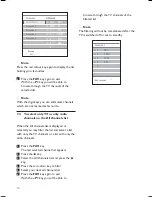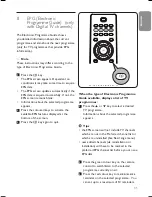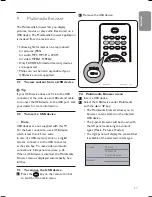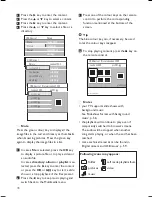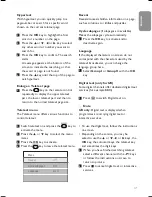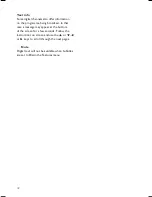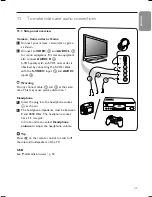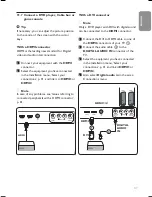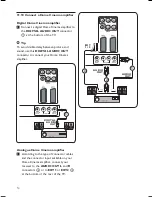ENGLISH
EPG (Electronic
Programme Guide) (only
with Digital TV channels)
The Electronic Programme Guide shows
you detailed information about the current
programme and also about the next programme
(only for TV programmes that provide EPG
information).
Note
These instructions may differ according to the
type of Electronic Programme Guide.
Press the
a
key.
• The EPG screen appears. Dependent on
conditions it may take some time to acquire
EPG data.
• The EPG screen updates automatically if the
EPG data is acquired successfully. If not, the
EPG screen remains blank.
• Information about the selected programme
appears.
Press the coloured keys to activate the
available EPG features displayed at the
bottom of the screen.
Press the
a
key again to quit.
1
2
3
1
When the type of Electronic Programme
Guide available, displays a list of TV
programmes:
Press the
o
or
œ
key to select a desired
TV programme.
Information about the selected programme
appears.
Tips
• the EPG screen will not include TV channels
which are not in the Preferred channel list or
which are uninstalled (See Rearrange menu).
• new added channels (via reinstallation or
installation) will have to be marked in the
preferred EPG channel list before you can see
EPG data.
Press the green colour key on the remote
control to watch/listen to the selected
programme currently on air.
Press the red colour key to mark/unmark a
reminder on the selected programme. You
can set up to a maximum of 10 reminders.
2
3
a