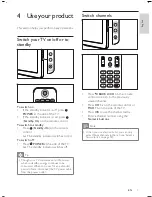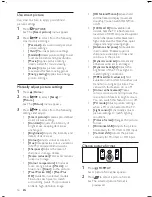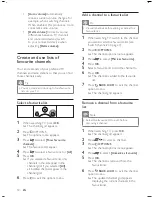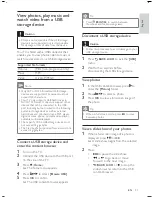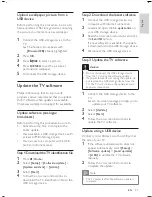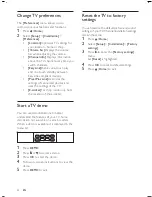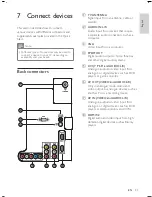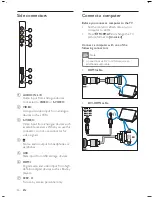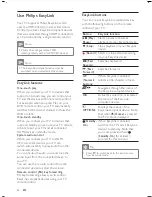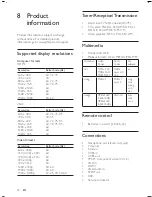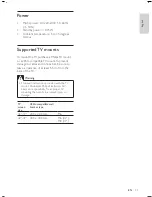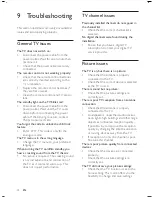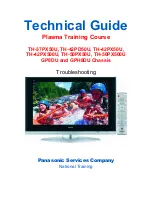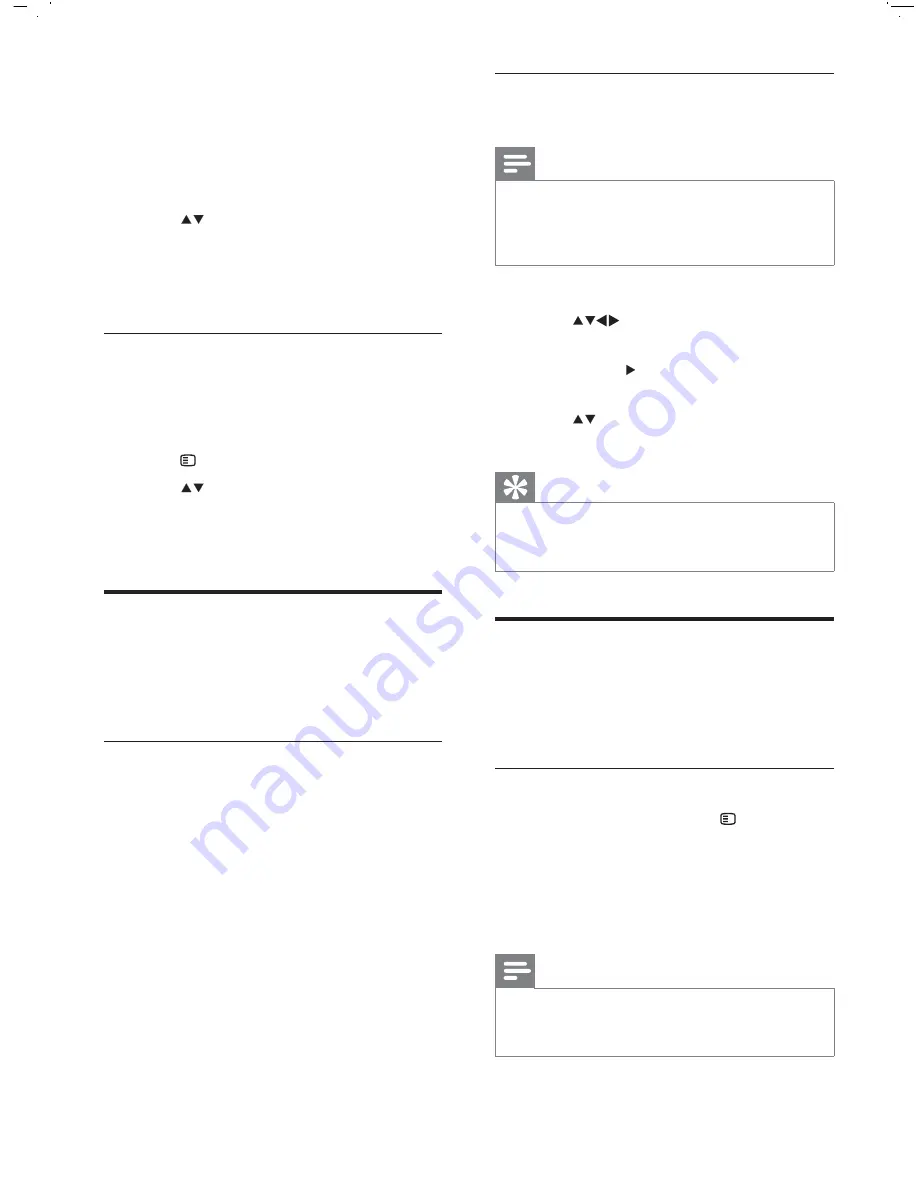
20
Select a subtitle language on digital TV
channels
Note
When you select a subtitle language on
a digital TV channel as described below,
the preferred subtitle language set in the
installation menu is temporarily overruled.
•
1
Press
DIGITAL MENU
.
2
Press
to select
[Preferences]
>
[Language]
>
[Subtitle]
.
3
Press
OK
or to enter the list of
available languages.
4
Press
to select a subtitle language.
5
Press
OK
to enable your selection.
Tip
You can also access
[Subtitle language]
menu
while watching TV by pressing SUBTITLE >
[Subtitle language]
.
•
Use the TV clock
You can display a clock on the TV screen. The
clock displays the current time using time data
received from your TV service operator.
Display the TV clock
1
When watching TV, press
OPTIONS
.
The TV options menu appears.
2
Select
[Clock]
.
3
Press
OK
.
The clock is displayed.
Note
The clock is disabled automatically after ten
minutes. To disable the clock before that,
repeat this procedure.
•
»
»
A message appears prompting you to
enter your PIN code.
3
Enter your PIN code with the
Numeric
buttons
.
The
[TV lock]
menu appears.
4
Press
to select
[Lock]
or
[Unlock]
.
5
Press
OK
.
All channels and connected devices are
locked or unlocked.
Lock or unlock one or more channels
1
When watching TV, press
OK
.
The channel grid appears. The active
channel is highlighted.
2
Press
OPTIONS
.
3
Press
to select
[Lock/Unlock chan.]
.
4
Key in your PIN code.
The channel displays the lock icon.
Use subtitles
You can enable subtitles for each TV channel.
With digital broadcasts, you have the additional
option of selecting a preferred subtitle language.
Enable subtitles on digital TV channels
1
When watching digital channels, press
SUBTITLE
.
The
[Subtitle mode]
menu appears.
2
Select
[On]
to display subtitles or
[On
during mute]
to display subtitles only
when audio is muted.
3
Press
OK
to enable subtitles.
»
»
»
»
»
»
EN