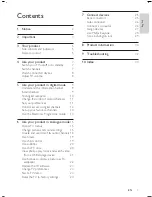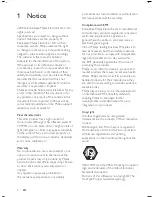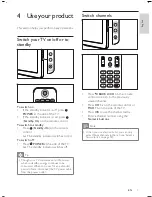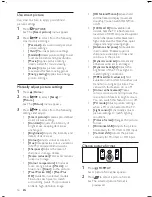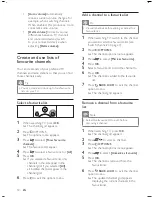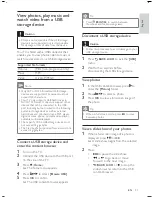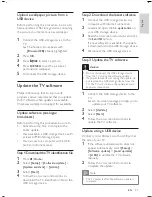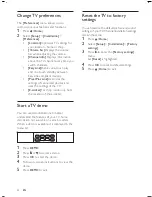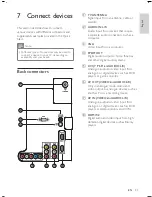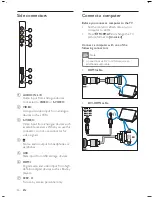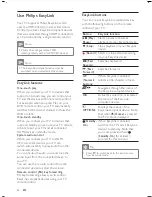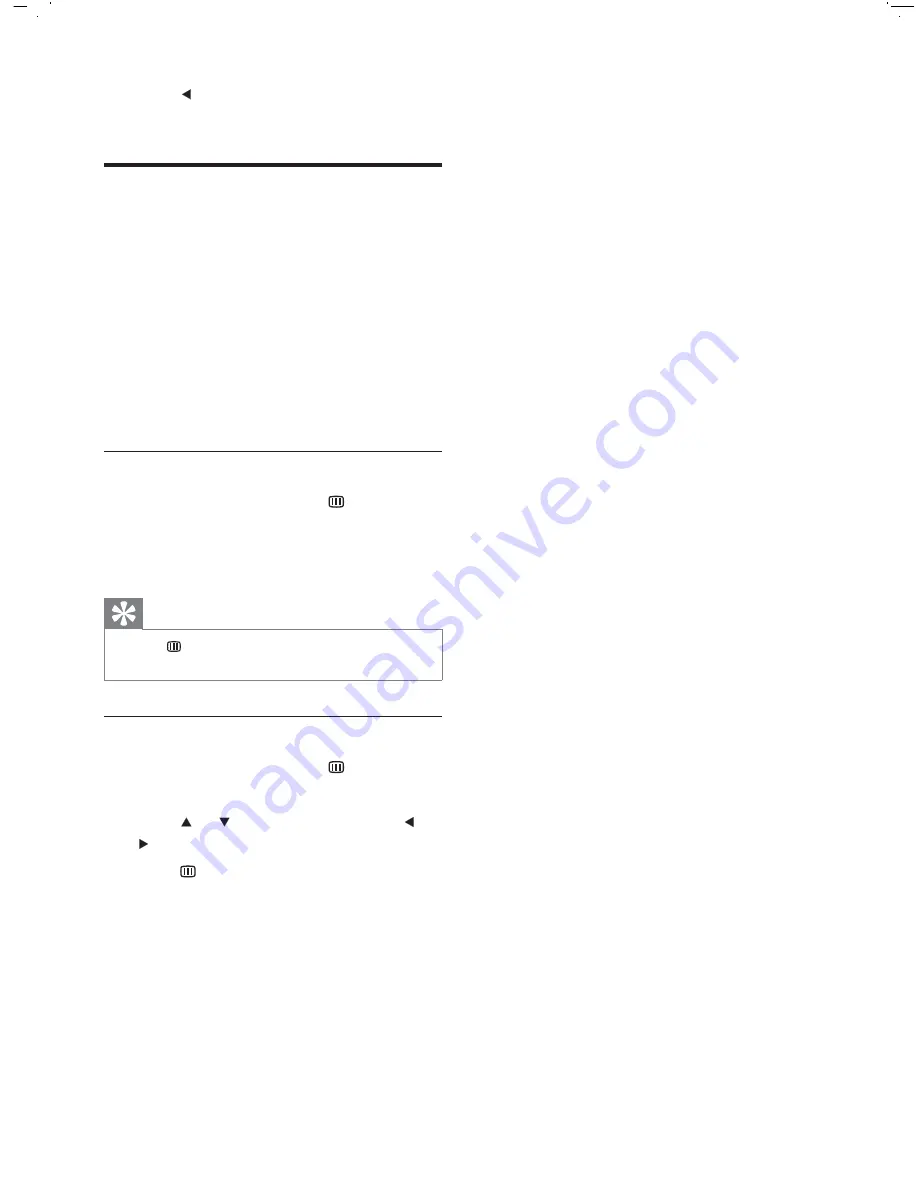
14
4
Press to return to the previous menu
or press
DIGITAL MENU
to exit.
Use the Electronic
Programme Guide
EPG is an on-screen guide available for digital
channels. EPG allows you to:
View a list of digital programmes being
broadcast
View upcoming programmes
Group programmes by genre
Set reminders when programmes start
Set up preferred EPG channels
Switch on EPG
1
When watching TV, press
GUIDE
.
The EPG planner screen appears
displaying information about the
scheduled programmes.
Tip
Press
GUIDE
to switch between EPG and
channel grid.
•
Use EPG
1
When watching TV, press
GUIDE
.
The EPG planner screen appears.
2
Press or to change channels or or
to
[Now]
or
[Next]
.
3
Press
GUIDE
to exit the EPG menu.
•
•
•
•
•
»
»
EN