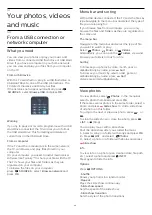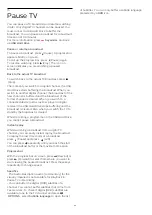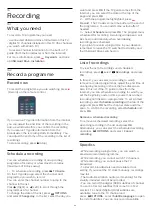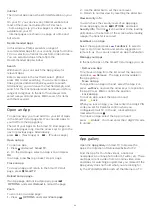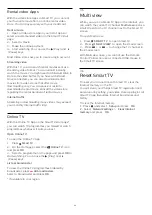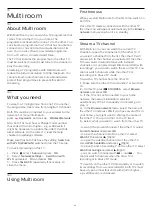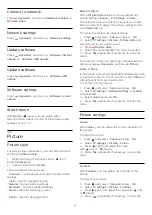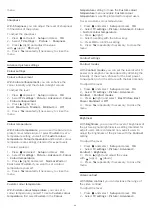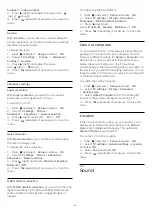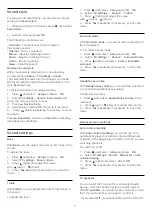menu.
Sharpness
With
Sharpness
, you can adjust the level of sharpness
in fine detail of the picture.
To adjust the sharpness . . .
1 -
Press
and select
Setup
and press
OK
.
2 -
Select
TV settings
>
Picture
>
Sharpness
.
3 -
Press
(right) and adjust the value
with
(up) or
(down).
4 -
Press
, repeatedly if necessary, to close the
menu.
Advanced picture settings
Colour settings
Colour enhancement
With
Colour enhancement
, you can enhance the
colour intensity and the details in bright colours.
To adjust the level . . .
1 -
Press
and select
Setup
and press
OK
.
2 -
Select
TV settings
>
Picture
>
Advanced
>
Colour
>
Colour enhancement
.
3 -
Press
(right) and
select
Maximum
,
Medium
,
Minimum
or
Off
.
4 -
Press
, repeatedly if necessary, to close the
menu.
Colour temperature
With
Colour temperature
, you can set the picture to a
preset colour temperature or select
Custom
to set a
temperature setting yourself with
Custom colour
temperature
.
Colour temperature
and Custom colour
temperature are settings intended for expert users.
To select a preset . . .
1 -
Press
and select
Setup
and press
OK
.
2 -
Select
TV settings
>
Picture
>
Advanced
>
Colour
>
Colour temperature
.
3 -
Press
(right) and select
Normal
,
Warm
or
Cool
. Select
Custom
if you want to set a colour
temperature yourself.
4 -
Press
, repeatedly if necessary, to close the
menu.
Custom colour temperature
With
Custom colour temperature
, you can set a
colour temperature yourself. To set a
Custom colour
temperature
, first select
Custom
in the
Colour
temperature
setting to make the
Custom colour
temperature
menu available.
Custom colour
temperature
is a setting intended for expert users.
To set a custom colour temperature . . .
1 -
Press
and select
Setup
and press
OK
.
2 -
Select
TV settings
>
Picture
>
Advanced
>
Colour
>
Custom colour temperature
.
3 -
Press
(right).
4 -
Select a setting with the arrow keys.
5 -
Press
OK
to confirm a setting.
6 -
Press
, repeatedly if necessary, to close the
menu.
Contrast settings
Contrast modes
With
Contrast modes
, you can set the level at which
power consumption can be reduced by dimming the
intensity of the screen. Choose for the best power
consumption or for the picture with the best intensity.
To adjust the level . . .
1 -
Press
and select
Setup
and press
OK
.
2 -
Select
TV settings
>
Picture
>
Advanced
>
Contrast
>
Contrast modes
.
3 -
Press
(right) and select
Best Picture
,
Best
Power
,
Standard
or
Off
.
4 -
Press
, repeatedly if necessary, to close the
menu.
Brightness
With
Brightness
, you can set the level of brightness of
the picture signal. Brightness is a setting intended for
expert users. We recommend non-expert users to
adjust the brightness of the picture with the
Contrast
setting.
To adjust the level . . .
1 -
Press
and select
Setup
and press
OK
.
2 -
Select
TV settings
>
Picture
>
Advanced
>
Contrast
>
Brightness
.
3 -
Press
(right) and adjust the value
with
(up) or
(down).
4 -
Press
, repeatedly if necessary, to close the
menu.
Video contrast
With
Video contrast
, you can decrease the range of
the video contrast.
To adjust the level . . .
1 -
Press
and select
Setup
and press
OK
.
2 -
Select
TV settings
>
Picture
>
Advanced
>
59