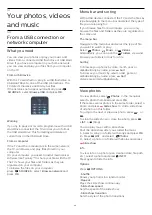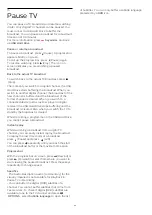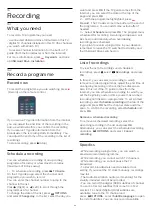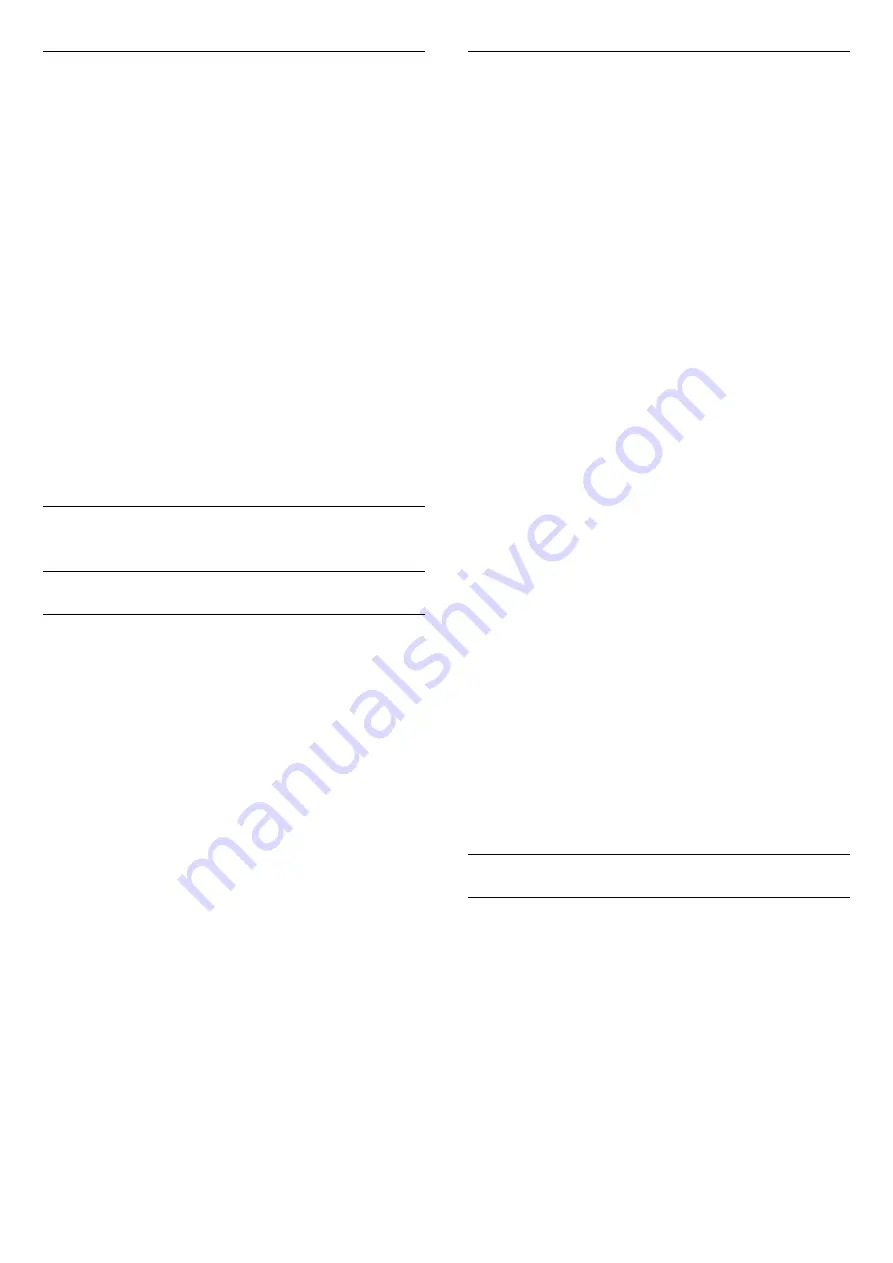
Child lock code
You can set or change the Child lock code.
To set the lock code or to change the current code . . .
1 -
Press
and select
Setup
and press
OK
.
2 -
Select
Satellite settings
>
Child lock
>
Change
code
and press
OK
.
3 -
If a code is set already, enter the current Child
lock code and then enter the new code twice.
The new code is set.
Forgotten your Child lock code?
If you forgot your code, you can override the current
code and enter a new code.
1 -
Press
and select
Setup
and press
OK
.
2 -
Select
Satellite settings
>
Child lock
>
Change
code
and press
OK
.
3 -
Enter the overriding code
8888
.
4 -
Now enter a new Child lock code and enter it
again to confirm.
8.5
Satellite installation
Installing satellites
About installing satellites
This TV has a built-in satellite DVB-S/DVB-S2
receiver. Connect the cable from your satellite dish
directly to the TV. Use a coaxial cable fit for
connecting a satellite antenna dish. Make sure your
satellite dish is perfectly aligned before you start the
installation.
Up to 4 satellites
You can install up to 4 satellites (4 LNBs) on this TV.
Select the exact number of satellites you wish to
install at the start of the installation. This will speed up
the installation.
Unicable
You can use a Unicable system to connect the
antenna dish to the TV. Select if you are installing
satellites for a Unicable system, for 1 or for 2 satellites
at the start of the installation.
MDU - Multi-Dwelling-Unit
The satellite receiver of this TV supports MDU on the
Astra satellites and for Digiturk on the Eutelsat
satellite. MDU on Türksat is not supported.
Installing
You can install your satellites during the initial TV
setup. The satellite installation follows the TV channel
installation. If you only watch satellite channels, you
can skip the TV channel installation.
You can always start a new satellite installation from
the Setup menu.
To install satellite channels . . .
1 -
Press
and select
Setup
and press
OK
.
2 -
Select
Search for satellite
and press
OK
.
3 -
Select
Install satellites
and press
OK
.
4 -
The TV shows the current installation setting. If
the current setting corresponds with the satellite
installation you want, you can start searching for
satellites. Select
Search
and press
OK
. Go to step 5. If
the current setting is not the setting you want, select
Settings
and press
OK
. Go to step 4b.
4b
- In the Settings menu, select the exact number of
satellites you want to install. Or, if you use a Unicable
setup, select
Unicable for 1 satellite
or
Unicable for 2
satellites
according the number of satellites you want
to install for Unicable. Select the setting you want and
press
OK
.
4c
- If the exact number of satellites is set or you
completed the Unicable settings, select
Search
and
press
OK
.
5 -
The TV will search for satellites available on the
alignment of your antenna dish. This may take a few
minutes. If a satellite is found, its name and reception
strength are shown on screen.
6 -
If a channel package is available for any of the
satellites found, you can select the package you
want.
7 -
To install the channels of the satellites found,
select
Install
and press
OK
. The TV shows the number
of channels and radio stations found.
8 -
To store the satellite settings, all satellite
channels and satellite radio stations, select
Finish
and
press
OK
.
Channel packages
About channel packages
Satellites can offer channel packages that bundle free
channels (free-to-air) and offer a sorting that suits a
country. Some satellites offer subscription packages -
a collection of channels you pay for.
If you choose a subscription package, the TV might
ask you to select a Quick or Full installation.
Select
Satellite operator channels only
to install the
channels of the package only or select
All satellite
channels
to install the package and all other
available channels too. We recommend a Quick
installation for subscription packages. If you have
additional satellites that are not part of your
36