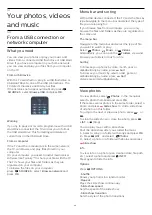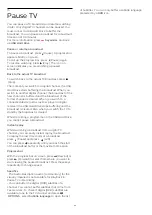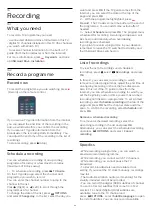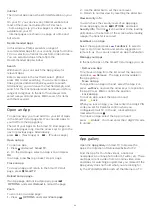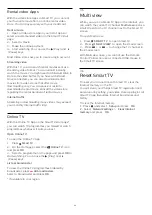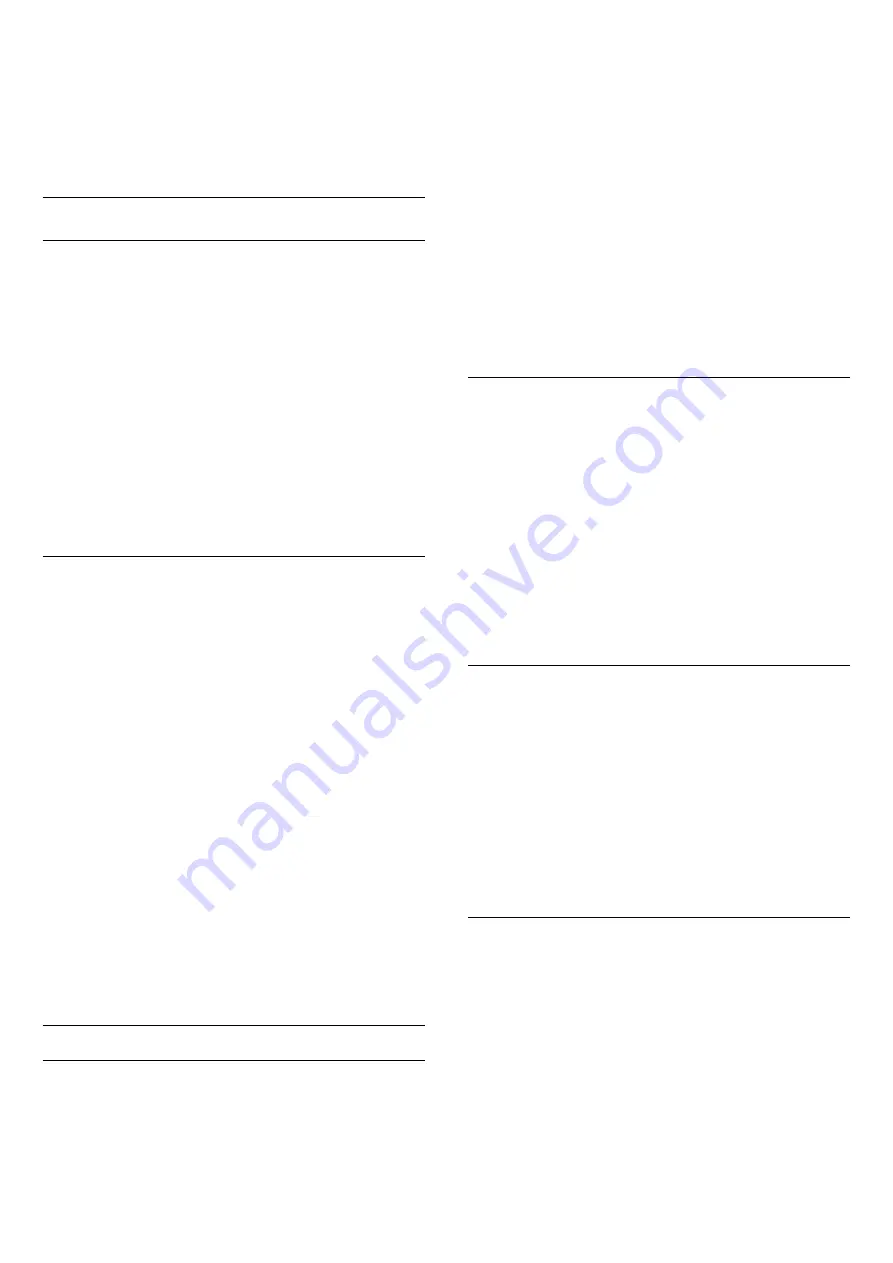
updating, select
Settings
and press
OK
.
5 -
With the arrow keys, mark or unmark the satellites
for updating. Select
Done
and press
OK
.
6 -
Select
Update
and press
OK
. The update may
take a few minutes.
7 -
Select
Finish
and press
OK
.
Languages and audio
Preferred languages and subtitles
Satellite channels can hold different audio languages,
subtitle languages or Text languages. You can set the
TV to automatically switch to the language, subtitle
language or Text language you prefer, if this language
is available on the channel or Text pages.
To set the your preferred language . . .
1 -
Press
and select
Setup
and press
OK
.
2 -
Select
Satellite settings
and press
OK
.
3 -
Select
Languages
and press
OK
. Select the
setting you want.
4 -
Press
, repeatedly if necessary, to close the
menu.
Hearing impaired audio
Some digital TV channels broadcast special audio and
subtitles adapted for hearing impaired people.
With Hearing impaired switched on, the TV
automatically switches to the adapted audio and
subtitles, if available. Before you can switch on
Hearing impaired, you have to switch on
Universal
access
.
Switch on
To switch on Hearing impaired, press
OPTIONS
,
select
Universal access
and press
OK
.Select
Hearing
impaired
, select
On
and press
OK
.
To check whether a hearing impaired audio language
is available, press
OPTIONS
, select
Audio
language
and look for an audio language marked with
a
.
If Universal access does not appear in the Options
menu, switch on
Universal access
in Setup.
For more information, press
Keywords
and look
up
Universal access
.
Audio description
Switch on
Digital TV channels can broadcast special audio
commentary describing what is happening on screen.
To be able to set the Audio description audio and
effects, you have to switch on Audio description first.
Also, before you can switch on Audio description, you
have to switch on
Universal access
.
Audio description
With Audio description, a narrator's commentary is
added to the normal audio.
To switch on the commentary (if available) . . .
1
- With
Universal access
switched on, press
OPTIONS
and select the
Options
tab in the menu
bar.
2
- Select
Audio description
and press
OK
.
3
- Select
On
and press
OK
.
You can check if an audio commentary is available.
In the
Options
menu, select
Audio language
and look
for an audio language marked with a
.
Speakers / Headphones
You can select where you want to hear the audio
commentary. On the TV speakers only, on the
headphones only or on both.
To set Speakers / Headphones . . .
1
- Press
and select
Setup
and press
OK
.
2
- Select
Satellite settings
>
Languages
>
Audio
description
>
Speakers / Headphones
and press
OK
.
3
- Select
Speakers
,
Headphones
or
Sp
headphones
and press
OK
.
4
- Press
, repeatedly if necessary, to close the
menu.
Mixed volume
You can mix the volume of the normal audio with the
audio commentary.
To mix the volume . . .
1
- Press
OPTIONS
and select the
Options
tab in
the menu bar.
2
- Select
Universal access
>
Mixed volume
and press
OK
.
3
- Use the arrows up and down to set the slider bar.
4
- Press
OK
to confirm.
Audio effect
Some audio commentary can hold extra audio
effects, like stereo or fading sound.
To switch on Audio effects (if available) . . .
1
- Press
and select
Setup
and press
OK
.
2
- Select
Satellite settings
>
Languages
>
Audio
description
>
Audio effects
and press
OK
.
3
- Select
On
or
Off
and press
OK
.
4
- Press
, repeatedly if necessary, to close the
menu.
39