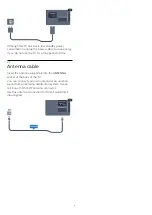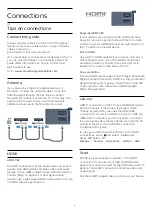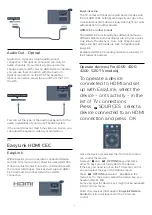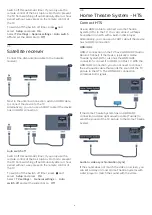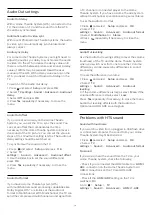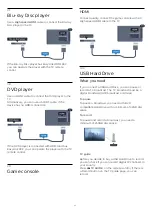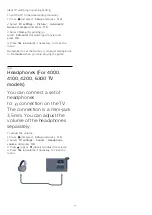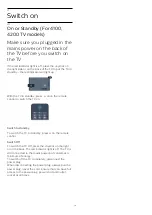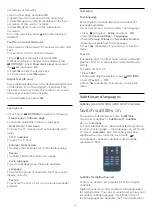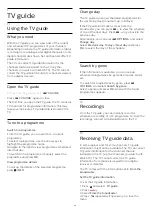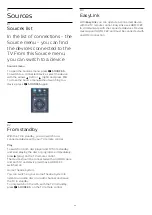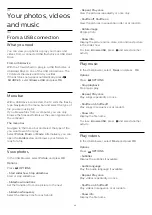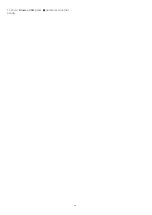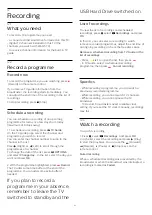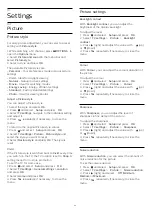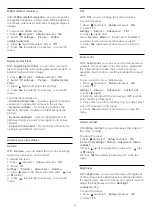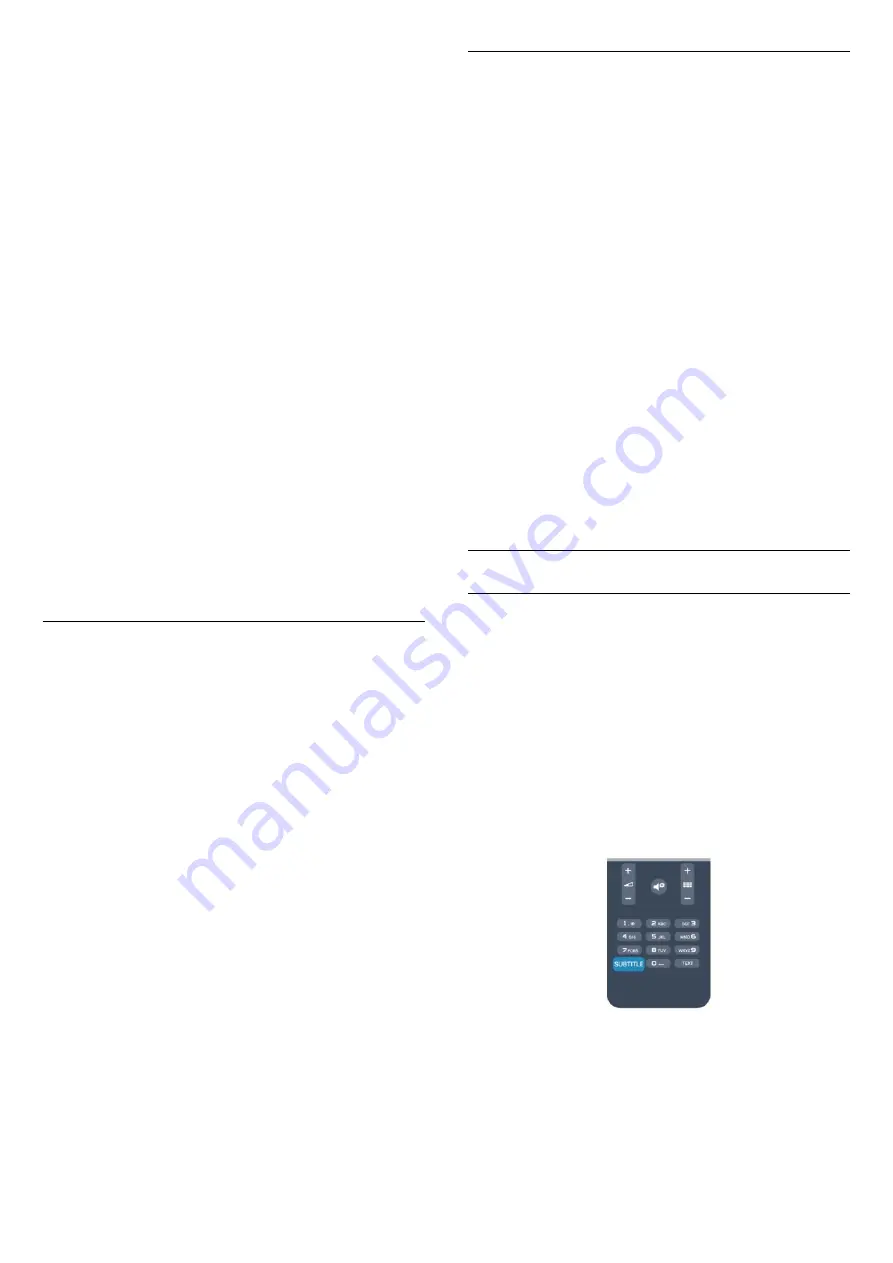
occurences of this word.
1. Open a Text page and press
OK
.
2. Select a word or number with the arrow keys.
3. Press
OK
again to jump immediately to the next
occurence of this word or number.
4. Press
OK
again to jump to the subsequent
occurence.
5. To stop searching, press
(up) until nothing is
selected.
Text from a connected device
Some devices that receive TV channels can also offer
Text.
To open Text from a connected device . . .
1. Press
, select the device and press
OK
.
2. While watching a channel on the device, press
OPTIONS
, select
Show device keys
and select
the
key and press
OK
.
3. Press
to hide the device keys.
4. To close Text, press
again.
Digital Text (UK only)
Some digital broadcasters offer dedicated Digital Text
or interactive TV on their digital TV channels. This
includes normal Text using the number, colour and
arrow keys to select and navigate.
To close Digital Text, press
.
Text options
In Text, press
OPTIONS
to select the following . . .
- Freeze page / Unfreeze page
To stop the automatic rotation of subpages.
- Dual screen / Full screen
To show the TV channel and Text alongside each
other.
- T.O.P. overview
To open T.O.P. Text.
- Enlarge / Normal view
To enlarge the Text page for comfortable reading.
- Reveal
To unhide hidden information on a page.
- Cycle subpages
To cycle subpages when these are available
.
- Language
To switch the group of characters that Text uses to
display correctly.
- Text 2.5
To activate the Text 2.5 for more colours and better
graphics.
Text setup
Text language
Some digital TV broadcasters have several Text
languages available.
To set your primary and secondary Text language . . .
1. Press
and select
Setup
and press
OK
.
2. Select
Channel settings
>
Languages
.
3. Select
Primary Teletext
or
Secondary Teletext
.
4. Select your preferred Text languages.
5. Press
, repeatedly if necessary, to close the
menu.
Text 2.5
If available, Text 2.5 offers more colours and better
graphics. Text 2.5 is activated as a standard factory
setting.
To switch off Text 2.5 . . .
1. Press
TEXT
.
2. While watching the teletext, press
OPTIONS
.
3. Select
Text 2.5
>
Off
.
4.Press
, repeatedly if necessary, to close the
menu.
Subtitles and languages
Subtitles (For 4000, 4100, 4200, 5210 TV models)
Switch subtitles on
To open the Subtitle menu, press
SUBTITLE
.
You can set subtitles to
Subtitles off
,
Subtitles
on
,
or
Automatic
.
To show subtitles when the broadcasted programme
is not in your language — the language you set for the
TV, select
Automatic
. Also, this setting will show
subtitles when you mute the sound with
.
For analogue channels, subtitles must be made
available in
Text
.
Subtitles for digital channels
There is no need to set subtitles in Text for digital
channels.
Digital channels can offer several subtitle languages
for a programme. You can set a preferred primary and
secondary subtitle language. If subtitles in one of
these languages are available, the TV will show them.
19
Содержание 32PFH4100
Страница 25: ...25 ...
Страница 29: ...To close Browse USB press and select another activity 29 ...
Страница 52: ...Index 52 ...
Страница 53: ...Powered by TCPDF www tcpdf org 53 ...