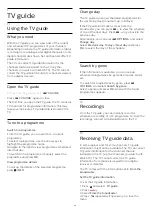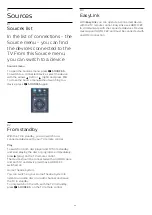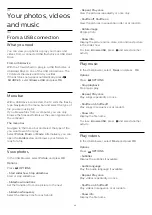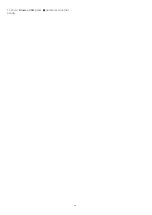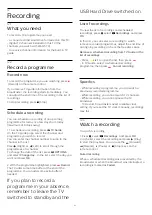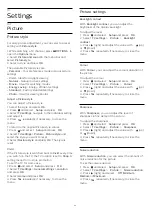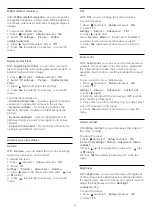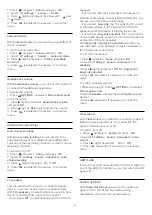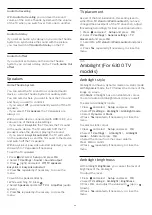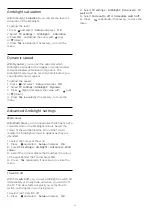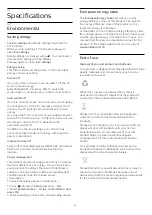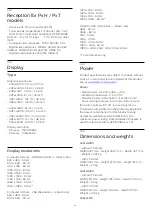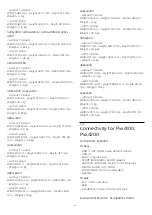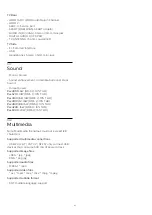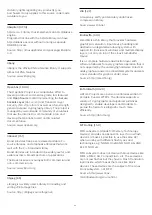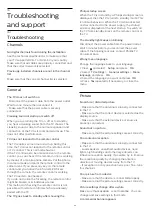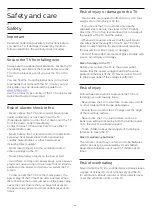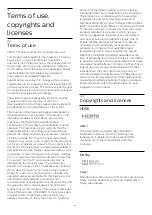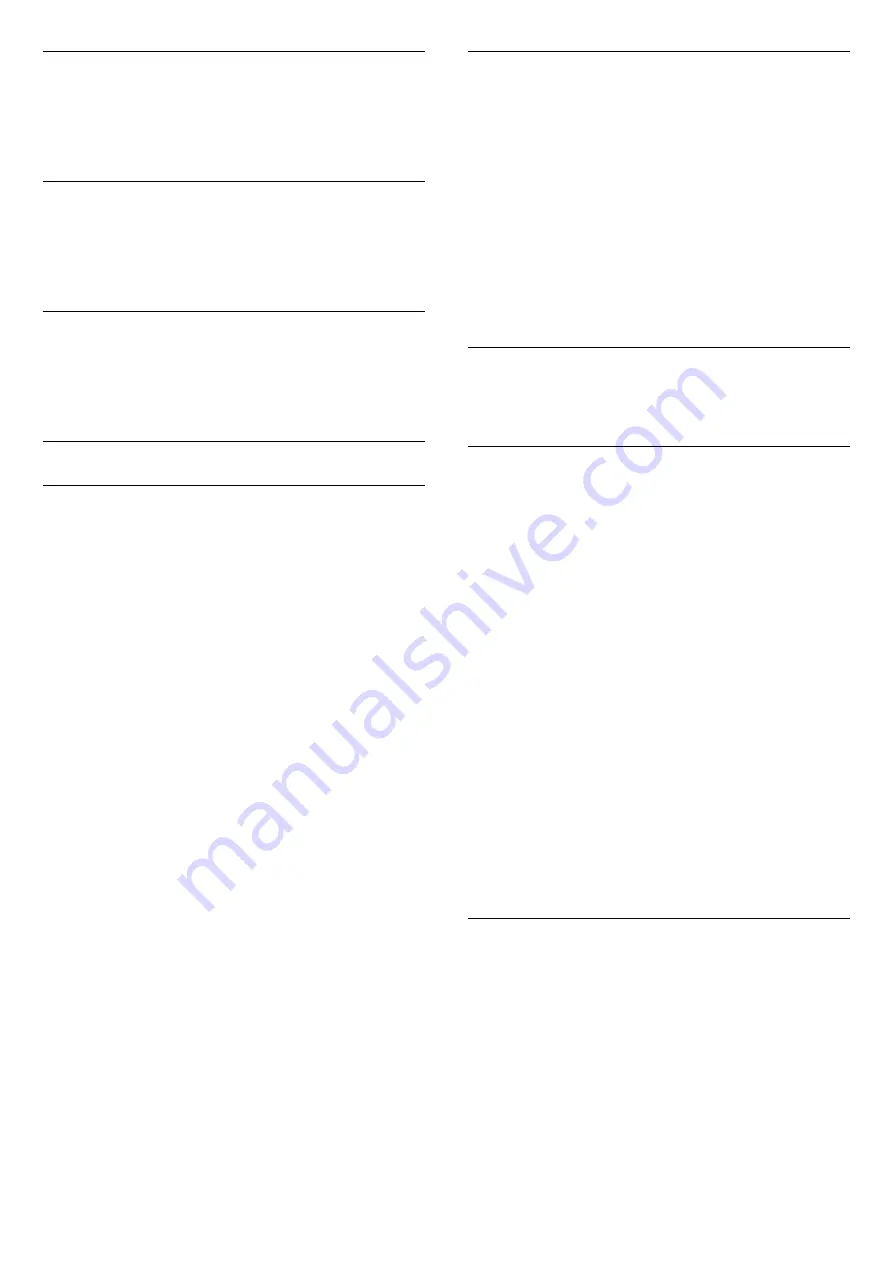
Audio Out levelling
With
Audio Out leveling
you can level the sound
volume of the Home Theatre System with the volume
of the TV when you switch over from one to another.
Audio Out delay
If you set an Audio sync delay on your Home Theatre
System, to synchronise the sound with the picture,
you must switch off
Audio Out delay
on the TV.
Audio Out offset
If you cannot set a delay on the Home Theatre
System, you can set a delay on the TV with
Audio Out
offset
.
Speakers
Home Theatre System
You can send the TV sound to a connected audio
device - a Home Theatre System or audio system.
You can select where you want to hear the TV sound
and how you want to control it.
- If you select
Off
, you permanently switch off the TV
speakers.
- If you select
TV speakers
, the TV speakers are
always on.
With an audio device connected with HDMI CEC, you
can use one of the EasyLink settings.
- If you select
EasyLink
, the TV sends the TV sound
to the audio device. The TV will switch off the TV
speakers when the device is playing the sound.
- If you select
EasyLink autostart
, the TV will switch
on the audio device, send the TV sound to the device
and switch off the TV speakers.
With EasyLink or EasyLink autostart selected, you can
still switch to TV speakers if necessary.
To set the TV speakers . . .
1. Press
and select
Setup
and press
OK
.
2. Select
TV settings
>
Sound
>
Sound output
.
3. Press
(right) and select
Off
,
TV speakers
,
EasyLink
or
EasyLink autostart
.
4. Press
, repeatedly if necessary, to close the
menu.
To switch to speakers directly . . .
1. While watching TV, press
.
2. Select
Speakers
and select
TV
or
Amplifier
(audio
system).
3. Press
, repeatedly if necessary, to close the
menu.
TV placement
As part of the first installation, this setting is set to
either
On a TV stand
or
Wall mounted
.If you have
changed the placement of the TV since then, adjust
this setting accordingly for best sound reproduction.
1. Press
and select
Setup
and press
OK
.
2. Select
TV settings
>
General settings
>
TV
placement
and press
OK
.
3. Select
On a TV stand
or
Wall mounted
and press
OK
.
4. Press
, repeatedly if necessary, to close the
menu.
13.5
Ambilight (For 6300 TV
models)
Ambilight style
Ambilight can have a dynamic mode or a static mode.
With
Dynamic
mode, the TV follows the colours of the
image on screen.
With
Static
, Ambilight has a constant static colour.
You can create an Ambilight static colour yourself.
To select an Ambilight mode . . .
1. Press
and select
Setup
and press
OK
.
2. Select
TV settings
>
Ambilight
>
Ambilight mode
.
3. Select
Dynamic
or
Static
.
4. Press
, repeatedly if necessary, to close the
menu.
To select a static colour . . .
1. Press
and select
Setup
and press
OK
.
2. Select
TV settings
>
Ambilight
>
Ambilight
mode
>
Static
and press
OK
.
3. Select the colour from the colour palette.
Press
OK
to confirm.
4. Press
, repeatedly if necessary, to close the
menu.
Ambilight brightness
With Ambilight
Brightness
, you can set the level of
brightness of the Ambilight.
To adjust the level . . .
1. Press
and select
Setup
and press
OK
.
2. Select
TV settings
>
Ambilight
>
Brightness
.
3. Press
OK
and adjust the value with
(up) or
(down).
4. Press
, repeatedly if necessary, to close the
menu.
36
Содержание 32PFH4100
Страница 25: ...25 ...
Страница 29: ...To close Browse USB press and select another activity 29 ...
Страница 52: ...Index 52 ...
Страница 53: ...Powered by TCPDF www tcpdf org 53 ...