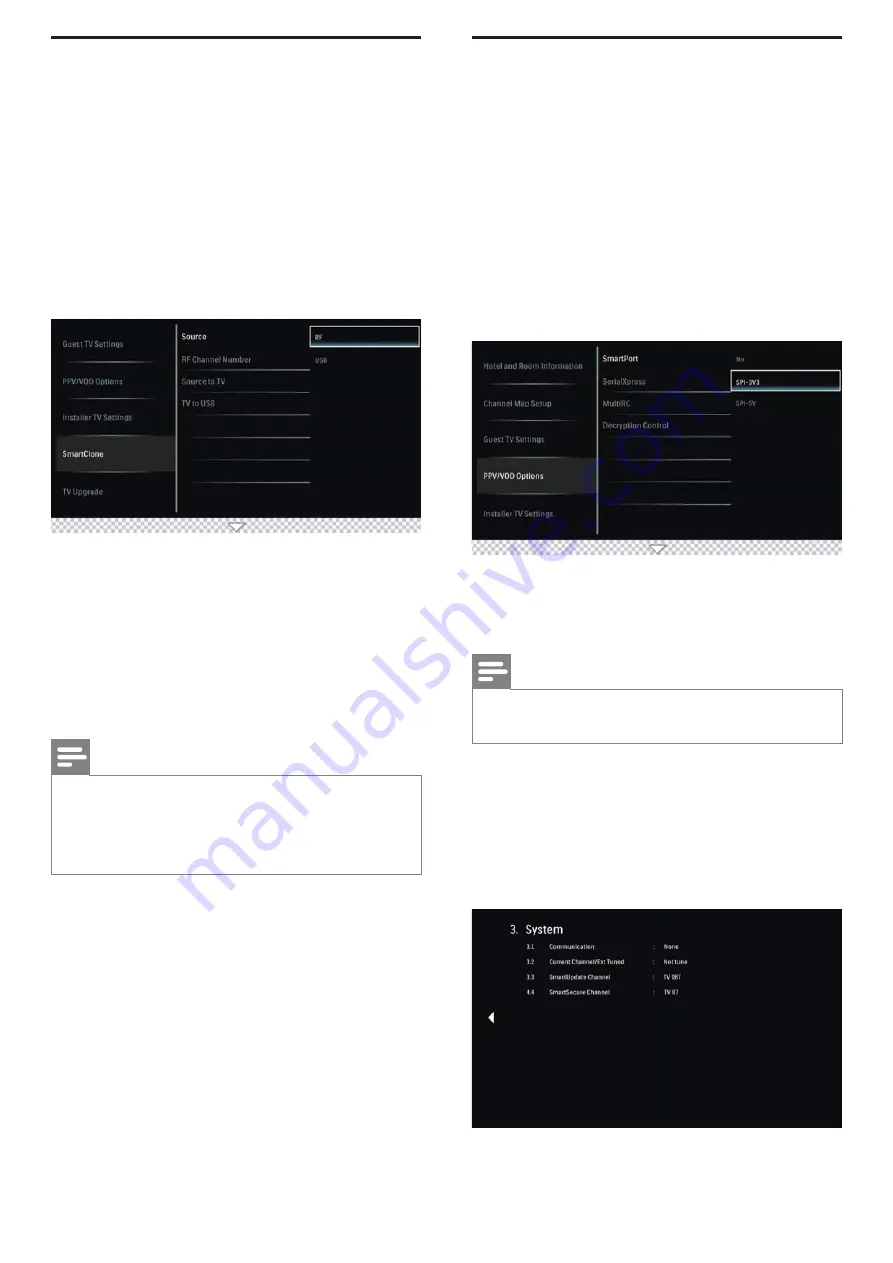
9
Clone TV con
fi
guration data
You can copy the configuration data from a USB storage
or RF channel to a TV or vice versa (TV to USB only).
This enables you to bypass the set-up menu and configure
multiple TVs by simply using the USB storage device or RF
channel.
This section describes how to clone the configuration data
from a TV to USB storage device or from a USB storage
device to a TV.
1.
Press
M
on the setup remote control to display the setup
menu.
2.
Press
œop
π
to select SmartClone.
3.
Press
œop
π
to select Source to enable selection of
RF or USB clone data to be sent to TV.
• Source : Select the Source from which the Clone data
will be received from (RF or USB).
• RF Channel Number : When selecting RF, ensure that
this is the channel that will be used to stream the data.
• Source to TV : This option allows for selection of clone
data from Source to TV.
• TV to USB : This option allows for cloning of data from
TV to USB device.
Note
• When selecting RF, ensure that this is the channel that will
be used to stream the data.
• RF cloning must be used with a Philips Smart Gateway
(PSG) device. For more information on the PSG, contact
your Philips authorized agent or dealer.
Installation of Pay-per-View
box
This section describes how to install a external pay-per-view
box.
Step 1 : Set the communication mode
You must setup the correct communication protocol before
you connect the Pay-per-View box to the TV. This section
describes how to select the communication mode.
1.
Press
M
on the setup remote control to display the setup
menu.
2.
Press
œop
π
to select to PPV/VOD Options and
SmartPort.
3.
Select SPI-3V3 or SPI-5V.
Step 2 : Connect the pay-per-view box
Note
• Turn off your TV before you connect the pay-per-view
box.
1.
Insert the RJ12 cable of the Pay-per-View box into the
DATA1(RJ12) connector of the TV.
2.
Connect the other cable as directed by the Pay-per-View
provider.
3.
After completing the connections of the cable, turn on the
TV.
4.
Press RECALL on the setup remote control and check
that the status of SPI ONLINE in page 3.














