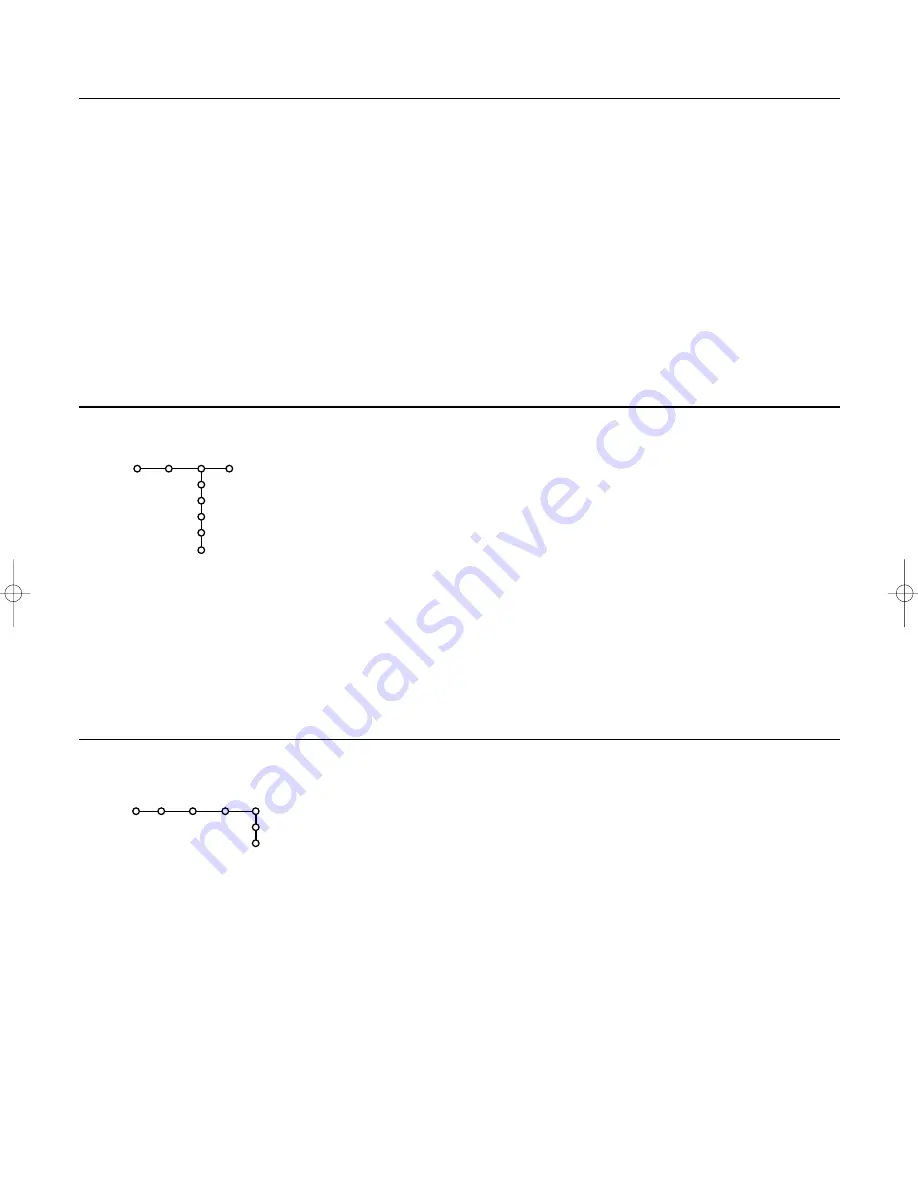
11
Installation
Set/Change code
The Child lock feature (see TV, Features, p. 14) allows you
to lock channels to prevent children from watching certain
programmes.To watch locked channels, you need to enter
an access code.
The
Set/Change code
menu item allows you to create or
change a Personal Identification Number (PIN).
&
Select
Set/Change code
.
é
If no code exists yet, the menu item is set to
Set code
.
If a code has previously been entered, the menu item is set
to
Change code
. Follow the instructions on screen.
All number combinations from 0000 to 9999 are valid
numbers.
“
The
General
menu reappears with a message confirming
that the code has been created.
Important:You have forgotten your code !
&
Select
Set/Change code
in the General menu.
é
Press
OK
.
“
Press the cursor right.
‘
Enter the overriding code 8-8-8-8.
(
Press the cursor again and enter a new personal 4-digit
code.The previous code is erased and the new code is
stored.
Source
Decoder
Source
EXT1
EXT2
EXT3
SIDE
(Centre input)
Setup
Decoder
Programme
Status
Setup
This menu allows you to select the peripheral you
connected to one of the external inputs.
&
Select
Source
.
é
Press the cursor down to select one of the external inputs.
“
Press the cursor right to enter the list of names of
peripherals attached to the selected input.
‘
Select the peripheral device with the cursor up/down.
Once you have selected the source, e.g.VCR, this source
will automatically be selected when your remote control is
in VCR mode, see p. 3, and when you press the
v
key on
the remote control.
Centre input
When you have connected a Cinema Link surround
receiver to the TV (See separate Cinema Link instruction
manual supplied) and you have selected one of the external
inputs as centre input, the loudspeakers of the TV will act
as centre speaker, making a separate centre speaker
unnecessary.
If a decoder or a descrambler is connected, see p. 19, you
can define one or more programme numbers as decoder
programme numbers.
&
Select
Decoder
with the cursor right.
é
Select
Programme
.
“
Select the programme number under which you have
stored the programme coming from your decoder.
‘
Select
Status
.
• Select the input used to connect your decoder:
None
,
EXT1
or
EXT2
.
• Select
None
if you do not want the selected
programme number being activated as a decoder
programme number.
2144.2 gb 07-06-2002 15:47 Pagina 11




























