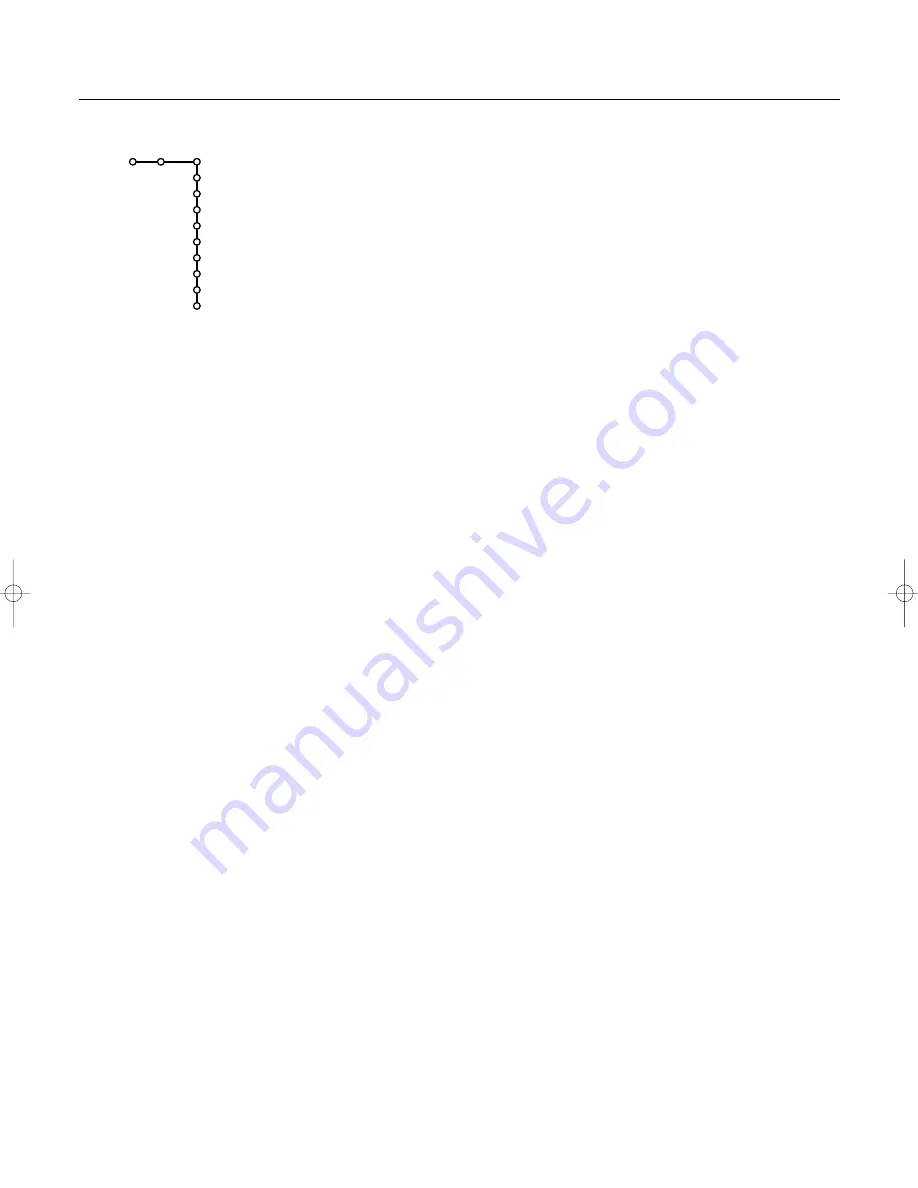
10
Installation
General
Menu background
&
Select
Menu background
.
é
Press the cursor right.
“
Select
Yes
or
No
to turn the Menu background on or off.
Smart surf
&
Select
Smart surf
.
é
Select
2 programmes
or
9 programmes
with the cursor
left/right.
Select
2 programmes
if you want the
0
key to toggle
between the current and the previously selected channel.
Select
9 programmes
if you want the
0
key to summon
a list of up to 9 channels which can be selected. (See Use
of the Remote Control, p. 4.)
Factory settings
This function allows you to reset most of the picture and
sound settings to their predefined factory values.
&
Select
Factory settings
.
é
Press
OK
to erase settings and reset them to their default
values.
NEX
TV
IEW
provider
Most broadcasters in Europe are offering teletext pages
containing the day’s programme schedule.These pages can
be requested by switching the TV to Teletext Guide.
Some broadcasters are offering an extended programme
guide service called
NEX
TV
IEW
.
NEXT
V
IEW
is a new way of presenting programme schedules
and offers more features than basic teletext.With
NEX
TV
IEW
it is possible to show for instance all the movies
or children programmes for today or the following days.
If you select
None
as
NEX
TV
IEW
provider, the TV will
capture data from the available TV channels if they
broadcast
NEX
TV
IEW
. Broadcaster defined menus will not
be available.
If you select a programme number of a TV channel
broadcasting
NEX
TV
IEW
, the selected TV channel will
provide
NEX
TV
IEW
data and additional information of its
own broadcasts as well as from other (non selected) TV
channels.
Normally you will select the
NEX
TV
IEW
provider that
transmits most information in your language.You can make
the best selection via information from TV announcements
or from the newspapers.
Important:
In order for
NEX
TV
IEW
to function properly, the first TV channel
from the favourite list should also broadcast the correct local
date and time via teletext. Please check at startup if the time
and date are correct in the
NEX
TV
IEW
screen.
Remark:
Only some TV broadcasters support
NEX
TV
IEW
.
How to make use of
NEX
TV
IEW
, see p. 15.
Tilt adjust
Select
Tilt adjust
.
Keep the cursor left/right pressed to adjust the rotation of
the picture.
OSD (On Screen Display)
&
Select
OSD
.
é
Press the cursor right to select
Normal
or
Minimum
.
Normal
to activate the continuous display of the
programme number and extended display of TV channel
and programme information on screen.
Minimum
to
activate the display of reduced channel information.
See Use of the Remote Control, p. 3,
i
On screen
information.
Note: When Subtitles is switched on, see Features, p. 15,
continuous display of the programme number is not possible.
Programme title
&
Select
Programme title
.
é
Press the cursor right to select
Programme title Yes
or
No
.
When selected
Yes
, after the selection of a TV programme
or after pressing the
i
key on the remote control, a TV
channel which broadcasts teletext may transmit the name
of the TV channel or the programme title.When selected
No
, the programme title will only appear after pressing the
i
key, and not after the selection of a TV channel.
Teletext level 2.5
Some broadcasters offer the opportunity to see more
colours, other background colours and nicer pictures in the
teletext pages.
&
Select
Teletext level 2.5
.
é
Press the cursor right to select
Teletext level 2.5 On
to
take advantage of this feature.
“
Press the cursor right again to select
Teletext level 2.5 Off
if you like the more neutral teletext layout.
The selection made is valid for all channels which
broadcast teletext.
Note: It may take a few seconds before teletext broadcast
switches over to Teletext level 2.5.
General
Menu background
Smart surf
Factory settings
NEX
TV
IEW
provider
Tilt adjust
OSD
Programme title
Teletext level 2.5
Set/Change code
Setup
2144.2 gb 07-06-2002 15:47 Pagina 10



























