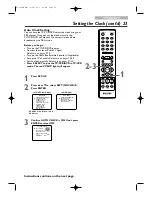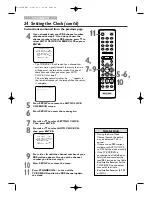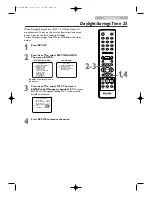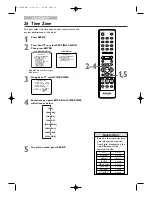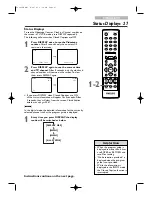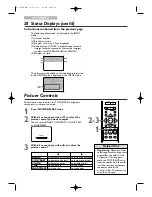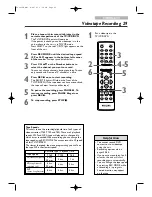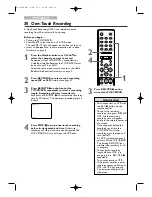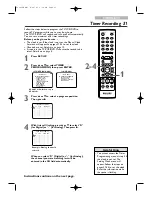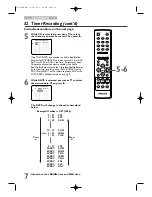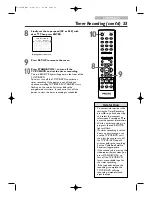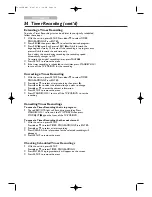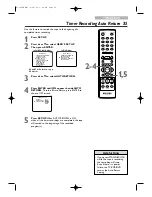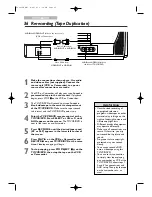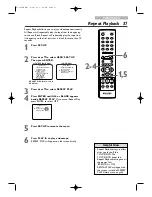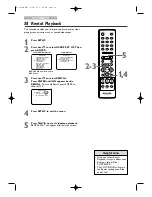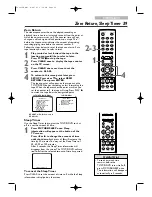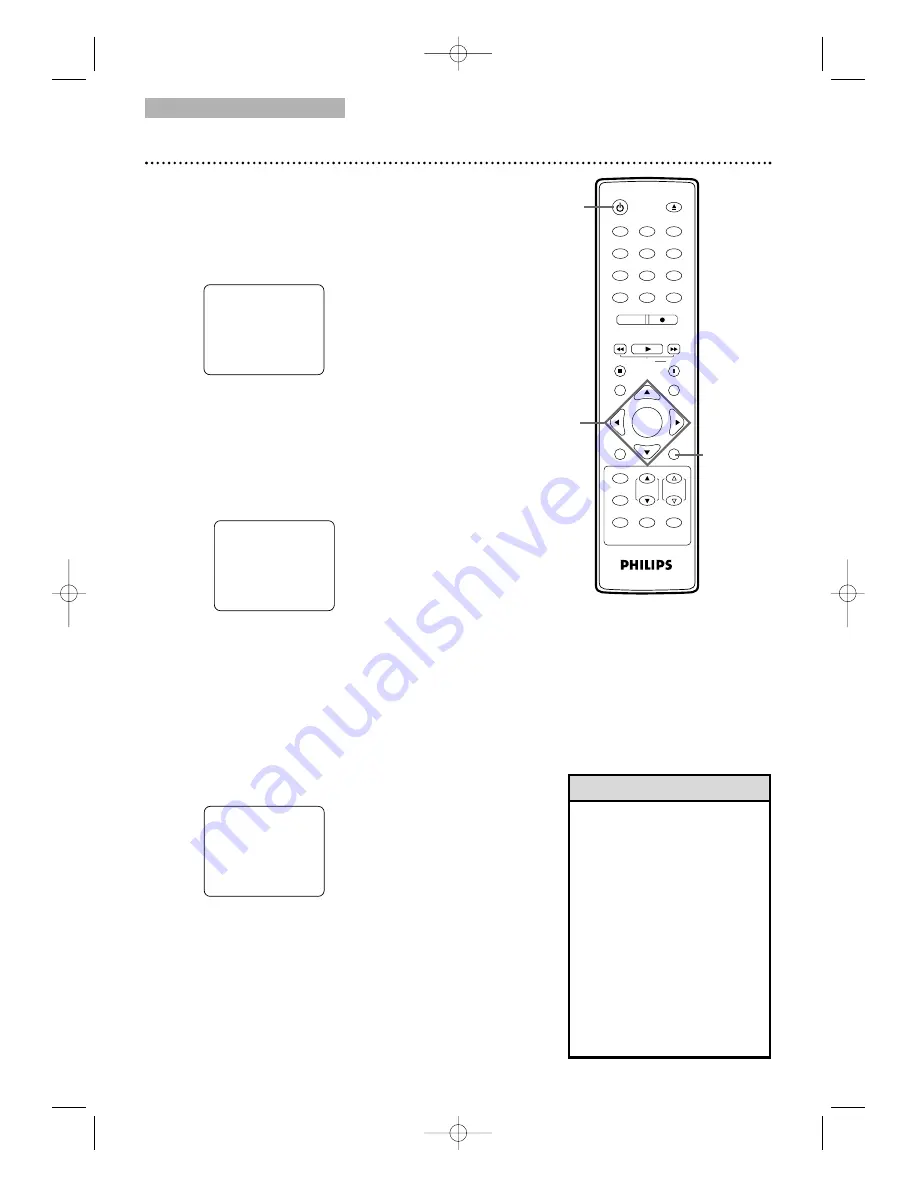
TV/VCR/DTV
1
2
3
4
5
6
7
8
9
0
+10
+100
CLEAR
REC MODE
REC
PLAY
H
G
STOP
RETURN
MODE
SELECT
DISPLAY
CH.
VOL.
MUTE
DISC
SET-UP
MENU
SLOW
PAUSE
TITLE
STANDBY-ON
OPEN/CLOSE
ENTER
PICTURE
/SLEEP
2
4
Setting the Clock (cont’d)
4
If you already know your PBS channel number,
skip ahead to step 8. If you do not know the
channel number of your PBS station, press
▼
to
select AUTO CLOCK CH SEARCH. Then press
ENTER.
●
The TV/DVD/VCR will search for a channel that
carries a time signal. Channels that carry the time
will appear at the top of the screen. Use one of
these channels when you enter your AUTO
CLOCK CH at step 9.
This may take several minutes. An ‘’_ _” appears in
the lower left corner of the screen when the search
is complete.
5
Press SET-UP to remove the AUTO CLOCK
CH SEARCH screen.
6
Press SET-UP to access the menu again.
7
Press
▲
or
▼
to select SETTING CLOCK.
Then, press ENTER.
8
Press
▲
or
▼
to select AUTO CLOCK CH,
then press ENTER.
9
Press
{
or
B
until the channel number of your
PBS station appears. Use one of the channel
number you found at step 4.
– SETTING CLOCK –
AUTO CLOCK
[ON]
AUTO CLOCK CH SEARCH
AUTO CLOCK CH
[ 02]
MANUAL CLOCK SET
D.S.T.
[OFF]
TIME ZONE
[OFF]
B
– SETTING CLOCK –
AUTO CLOCK
[ON]
AUTO CLOCK CH SEARCH
AUTO CLOCK CH
[ 02]
MANUAL CLOCK SET
D.S.T.
[OFF]
TIME ZONE
[OFF]
B
10
Press SET-UP to remove the menu.
11
Press STANDBY-ON
y
to turn off the
TV/VCR/DVD and let the PBS channel update
the clock.
• During the Auto Clock
Channel Search, the picture
may be distorted. This is
normal.
• If there are no PBS stations
available, set AUTO CLOCK
to OFF. Set the clock manually.
• If the TV/VCR/DVD is
connected to a Cable Box or
Satellite Receiver, select the
local PBS station on the Cable
Box/Satellite Receiver. Set the
TV/VCR/DVD to the output
channel of the Cable
Box/Satellite Receiver (03, 04
or AUX).
Helpful Hints
– AUTO CLOCK CH SEARCH –
08 10 13
– –
4,
5-6,
10
7-9
11
Instructions continued from the previous page.
T3221UB_EN1 4/20/06 9:32 PM Page 24
Содержание 27PC4326
Страница 90: ...90 MEMO T3221UB_EN2 4 20 06 9 31 PM Page 90 ...
Страница 91: ...MEMO 91 T3221UB_EN2 4 20 06 9 31 PM Page 91 ...