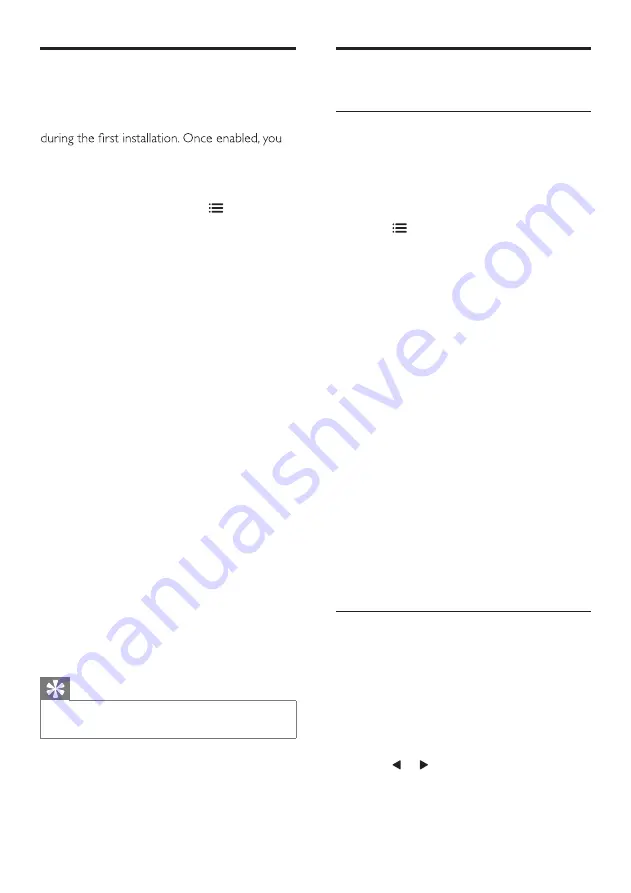
18
Use advanced teletext
features
Access the teletext options menu
Access the teletext features through the
teletext options menu.
1
Press
TELETEXT
.
»
The teletext screen appears.
2
Press
OPTIONS
.
»
The teletext options menu appears.
3
Select one of the following options, then
press
OK
.
•
[Freeze page]
/
[Unfreeze page]
:
Freeze/unfreeze the current page.
•
[Dual screen]
/
[Full screen]
: Switch
between full screen and dual screen
teletext.
•
[T.O.P. overview]
: Switch on Table of
Pages teletext broadcasts
•
[Enlarge]
/
[Normal view]
: Switch
between enlarged and normal view of
teletext pages.
•
[Reveal]
: Hide or reveal hidden
information on a page, such as
solutions to riddles or puzzles.
•
[Cycle subpage]
: If subpages are
available, automatically display each
subpage in sequence.
•
[Languages]
: Select a language for
teletext.
Select teletext subpages
A teletext page can contain several subpages.
Subpages are displayed next to the main page
number.
1
Press
TELETEXT
.
»
The teletext screen appears.
2
Press
P+
or
P-
to select a teletext page.
3
Press or to enter a subpage.
Use the universal access
menu
You can activate the universal access menu
can quickly access the visually impaired and
hearing impaired menus when watching TV or
external devices.
1
While you watch TV, press
OPTIONS
.
»
The TV options menu appears.
2
Select
[Universal access]
, then press
OK
.
3
Select one of the following options, then
press
OK
.
•
[Hearing impaired]
: Enable or disable
hearing impaired subtitles.
•
[Visually impaired]
: Some digital TV
channels broadcast special audio adapted
for people who are visually impaired.
The normal audio is mixed with extra
commentary. Use the colour buttons to
select the options:
•
Red (
[Off]
): Turn off visually impaired
audio.
•
Green (
[Speakers]
): Hear visually
impaired audio from speakers only
•
Yellow (
[Headphone]
): Hear visually
impaired audio from headphones only.
•
Blue (
[S headphone]
): Hear
visually impaired audio from both
speakers and headphone.
•
[Mixed volume]
: Adjust the volume of
visually impaired audio.
•
[Key beep]
: Switch on audio feedback
when buttons are pressed on the remote
control or TV.
Tip
•
Press the colour buttons on the remote control to
enter the options.
EN






























