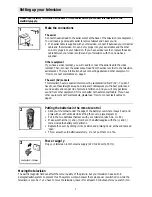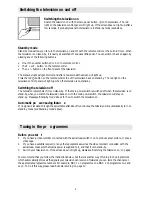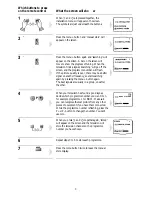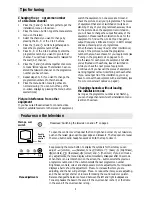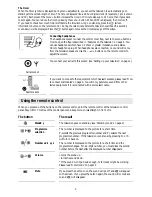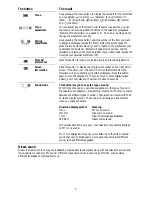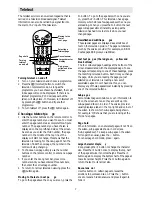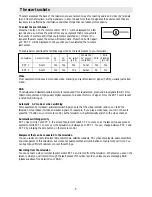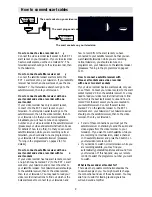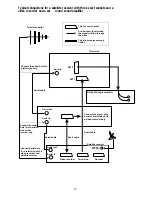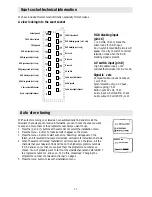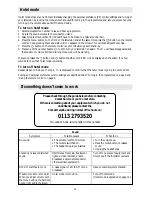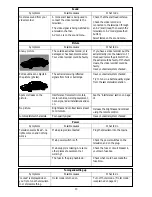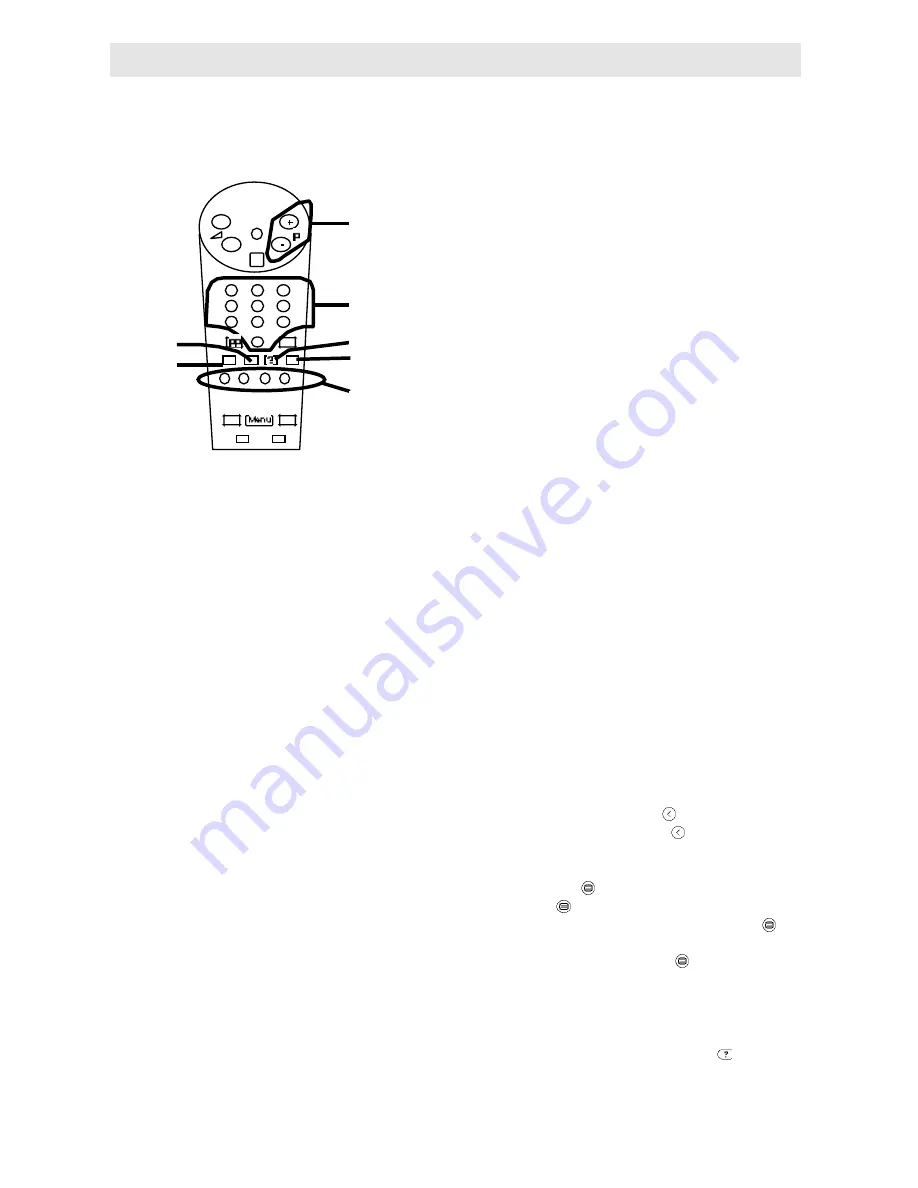
The teletext service is an on-screen magazine that is
carried on a television broadcast signal. Teletext
information can also be carried by a signal fed into
the scart or AV input of the television.
Turning teletext on and off
1 Turn on your television and choose a programme.
2 Press the
L
(teletext) button to switch the
television to teletext mode. As long as the
programme you have chosen has teletext, the main
index page will soon be displayed. If there is no
teletext programme, P100 will appear but the
screen will stay black. In this case, turn teletext off
by pressing the
L
button and try another
programme.
3 To turn teletext off, press the
L
button again.
Choosing a teletext pa
ge
1 Use the number buttons on the remote control to
enter the page number you want to see. You must
enter the page number as a complete three-figure
number. The page number you have chosen is
displayed on the top left-hand side of the screen.
As soon as you enter the third number, the page
number in the middle of the top line of the
display will start to change, this shows that the
television is looking for the new page. When the
television finds the new page, the number in the
centre will stop changing.
2 To choose a new page, simply use the number
buttons on the remote control to enter a new page
number.
3 If you enter the wrong number, press more
numbers until you have entered three numbers,
then enter the correct page number.
4 To return to normal television viewing press the
L
button again.
Moving to the last or next pa
ge
To go to the page above the one you are on, press the
Moving to the
last or
next page
Selecting a
teletext page
Reveal answer
Large character
display
Red, green,
yellow and blue
buttons
Page hold
Turning
teletext
on and off
Teletext
P+ button. To go to the page below the one you are
on, press the P- button. This television has a page
memory which stores a few pages above the one you
are reading. When you press the P+ button the next
page will appear almost instantly, as long as the
television has had time to store it since you last
changed page.
Newsflash and subtitle pa
g es
These special pages are displayed as a small box of
text on the television picture. The page numbers are
given by the service provider (for example, on BBC1
Ceefax, page 888 gives you subtitles).
F ast text pa ges (the red,green,
yellow and
blue buttons)
The four coloured page headings at the bottom of the
screen are associated with the displayed page. To see
the page corresponding to one of these headings, press
the matching coloured button. Each time you change
the page, while you are reading the page you just
selected your television is loading a new set of
associated pages. Once it has done this, you can
display any of these pages almost instantly by pressing
one of the coloured buttons.
Sub-pa ges
Some teletext pages contain too much information to
fit on the screen at once, so they are split up into
sub-pages and shown in order. The service provider
usually displays a label in the top right-hand corner of
the screen to show which sub-page is being shown.
For example ‘3/6’ shows that you are looking at the
third of six pages.
Pag e hold
When information on one teletext page will not fit on
the screen, sub-pages are shown in order (see
‘Sub-pages above’). To keep a sub-page on the screen
for longer than usual, press the
button.
To cancel page hold mode, press
again.
Large character displa
y
Keep pressing the
button to change the character
size. Press the
button once to display the top half
of the page at twice its normal height. Press the
button again to display the bottom half of the page at
twice its normal height. Press the
button again to
return the text to its normal size.
Re veal ans wer
Use this button on certain pages to reveal the
solutions to quizzes and so on. Press the
button
once to reveal a hidden answer and press it again to
hide it.
7