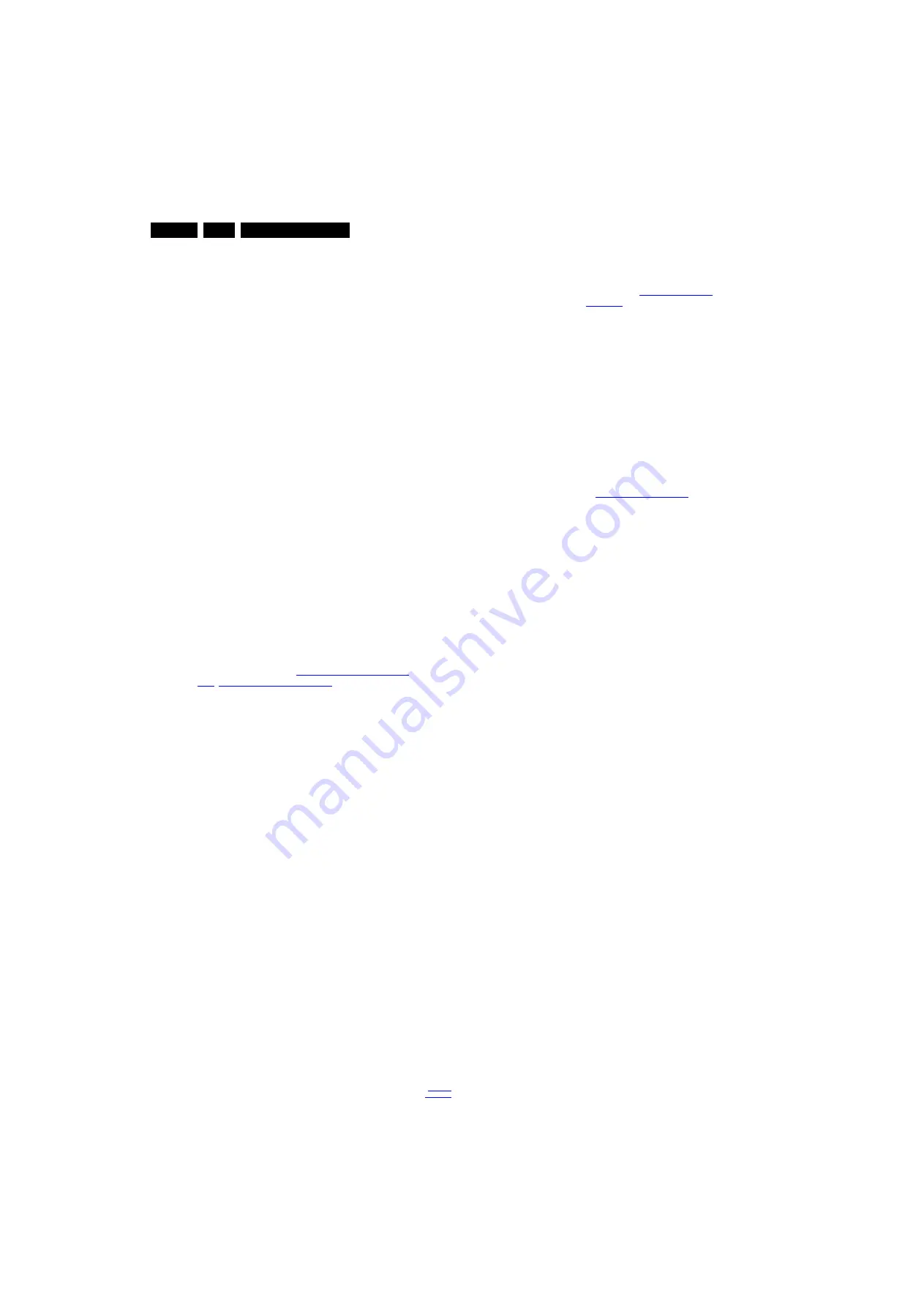
Service Modes, Error Codes, and Fault Finding
5.
5.6
The Blinking LED Procedure
5.6.1
Introduction
The software is capable of identifying different kinds of errors.
Because it is possible that more than one error can occur over
time, an error buffer is available, which is capable of storing the
last five errors that occurred. This is useful if the OSD is not
working properly.
Errors can also be displayed by the blinking LED procedure.
The method is to repeatedly let the front LED pulse with as
many pulses as the error code number, followed by a period of
1.5 seconds in which the LED is “off”. Then this sequence is
repeated.
Example (1): error code 4 will result in four times the sequence
LED “on” for 0.25 seconds / LED “off” for 0.25 seconds. After
this sequence, the LED will be “off” for 1.5 seconds. Any RC
command terminates the sequence. Error code LED blinking is
in red color.
Example (2): the content of the error buffer is “12 9 6 0 0” After
entering SAM, the following occurs.
•
1 long blink of 5 seconds to start the sequence.
•
12 short blinks followed by a pause of 1.5 seconds.
•
9 short blinks followed by a pause of 1.5 seconds.
•
6 short blinks followed by a pause of 1.5 seconds.
•
1 long blink of 1.5 seconds to finish the sequence.
•
The sequence starts again with 12 short blinks.
5.6.2
How to Activate Blinking LED Procedurer
Use one of the following methods:
•
Activate CSM.The blinking front LED will show the layer 1
error(s), this works in “normal operation” mode or
automatically when the error/protection is monitored by the
standby processor.
In case no picture is shown and there is no LED blinking,
read the logging to detect whether “error devices” are
mentioned. (see section “
”).
•
Activate SAM. The blinking front LED will show the entire
content of the LAYER 2 error buffer, this works in “normal
operation” mode.
5.7
Fault Finding and Repair Tips
Note:
•
It is assumed that the components are mounted correctly
with correct values and no bad solder joints.
•
Before any fault finding actions, check if the correct options
are set.
5.7.1
NVM Editor
In some cases, it can be convenient if one directly can change
the NVM contents. This can be done with the “NVM Editor” in
SAM mode. With this option, single bytes can be changed.
Caution:
•
Do not change these, without understanding the function of
each setting, because incorrect NVM settings may
seriously hamper the correct functioning of the TV set!
•
Always write down the existing NVM settings, before
changing the settings. This will enable you to return to the
original settings, if the new settings turn out to be incorrect.
5.7.2
CSM
When CSM is activated and there is an USB stick connected to
the TV set, then the software will collect the complete CSM
content in a file Csm.xml and dump the file in a folder “CSM” on
the USB stick.
When this mechanism works it can be concluded that a large
part of the operating system is already working (SOC, USB ...).
5.7.3
No Picture
When you have no picture, first make sure you have entered
the correct display code. See paragraph
the instructions. See also
.
5.7.4
Guidelines Uart logging
Possible cases:
Uart loggings are displayed:
•
We can conclude that the TV-set is starting up and
thatcommunication with the flash RAM seems to be
supported. The processor is able to read and write in the
DRAMs.
•
We can not yet conclude that flash RAM and DRAMs are
fully operational/reliable.There still can be errors in the data
transfers, DRAM errors, read/write speed and timing
control.
Uart loggings report fault conditions, error messages, error
codes and fatal errors:
•
Some failures are indicated by error codes in the logging,
check referring to figure
.
•
I
2
C bus errors.
•
Not all failures or error messages should be interpreted as
fault. For instance the root cause can be wrong option
codes settings.
5.7.5
Unstable Picture via HDMI input
Check if HDMI EDID data is properly programmed.
5.7.6
No Picture via HDMI input
Check if HDCP key is valid. This can be done in CSM.
5.7.7
TV Will Not Start-up from Stand-by
Possible Stand-by Controller failure. Re-flash the software.
5.7.8
Audio Amplifier
The Class D-IC U606 has a powerpad for cooling. When the IC
is replaced it must be ensured that the powerpad is very well
pushed to the PWB while the solder is still liquid. This is needed
to insure that the cooling is guaranteed, otherwise the Class
D-IC could break down in short time.
5.7.9
Loudspeakers
Make sure that the volume is set to minimum during
disconnecting the speakers in the ON-state of the TV. The
audio amplifier can be damaged by disconnecting the speakers
during ON-state of the set!
5.7.10 Display option code
Attention: In case the SSB is replaced, always check the Panel
Code in CSM, even when picture is available. Performance
with the incorrect display option code can lead to unwanted
side-effects for certain conditions.
















































