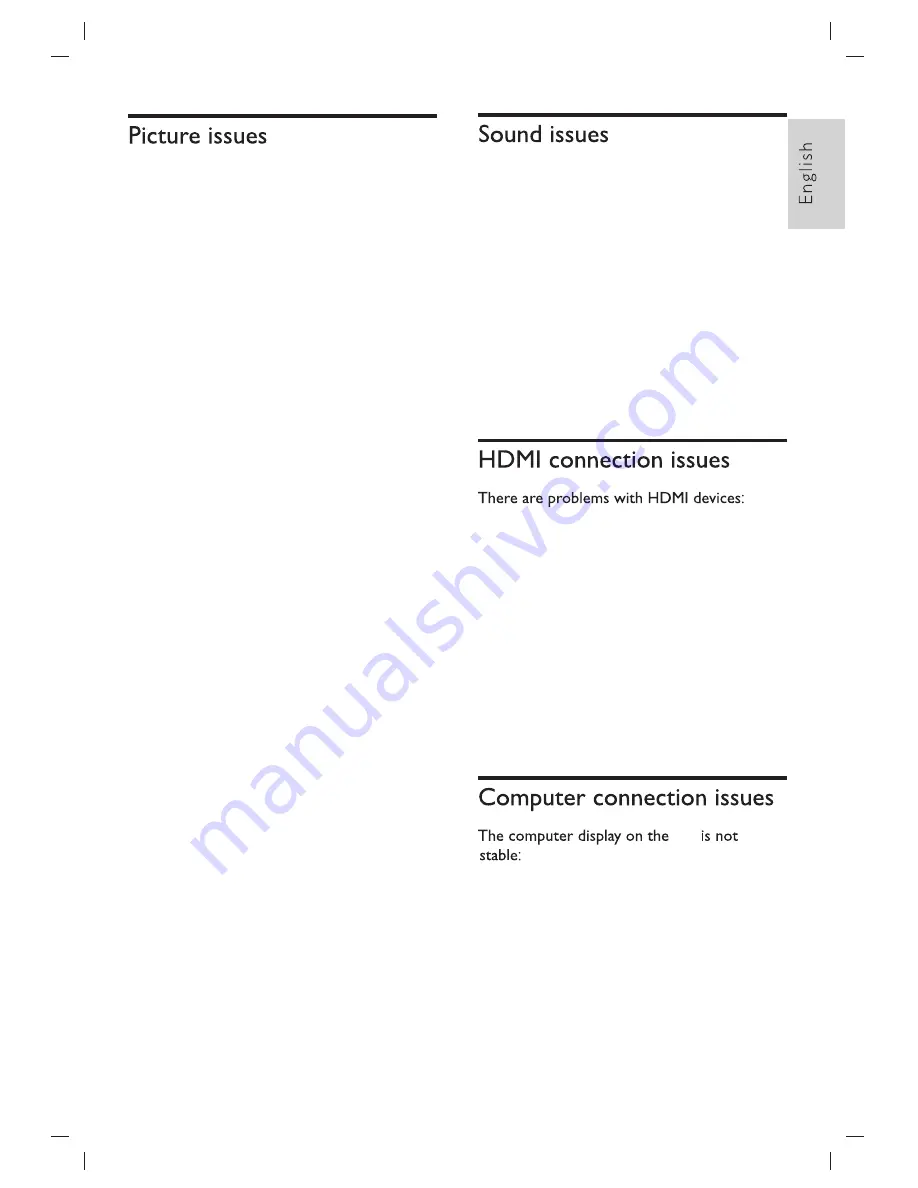
EN
15
The TV is on, but there is no picture:
●
Check
that
the
antenna
is
properly
connected
to
the
TV.
●
Check that the correct device is selected as
the TV source.
There is sound but no picture:
●
Check that the picture settings are
correctly set.
Poor TV reception from the antenna
connection:
●
Check that the antenna is properly
connected to the TV.
●
Loudspeakers
,
unearthed
audio
devices,
neon
lights, high
buildings
and
other
large
objects
can
influence
reception
quality. if
possible,
try
to
improve
the
reception
quality
by
changing
the
antenna
direction
or
moving
devices
away
from
the
TV.
●
If
the
reception
on
one
particular
channel
is
poor,
please
fine
tune
this
channel.
There is poor picture quality from connected
devices:
●
Check that the devices are connected
properly.
●
Check that the picture settings are
correctly set.
The picture does not fit the screen; it is too
big or too small:
●
Try using a different picture format.
The picture position is incorrect:
●
Picture signals from some devices may not
fit the screen correctly. Please check the
signal output of the device.
TV
●
Digital
Content
Protection
)
support
can
delay
the
time
taken
for
a
TV
to
TV
content
from
a
HDMI
device.
●
If
the
TV
does
not
recognize
the
HDMI
device
and
no
picture
is
displayed
,
please
try
switching
the
signal
source
to
another
device
before
switching
it
back
again.
●
If
there
are
intermittent
sound
disruptions
,
please
check
that
output
settings
from
the
HDMI
device
are
correct.
Please
note
that
HDCP
(
High
-
bandwidth
●
resolution and refresh rate.
●
Set the TV picture format to unscaled.
Check that your PC uses the supported
The pictures are showing but sound quality is
poor:
●
Check that all cables are properly
connected.
●
Check that the volume is not set to 0.
●
Check that the sound is not muted.
●
Check that the sound settings are cor rectly
set.
The pictures are showing but sound comes
from one speaker only:
●
Verify that sound balance is set to the
centre.
Содержание 24PHT4003/98
Страница 1: ...24PHT4003 98 ...
Страница 19: ...2018 ...



































