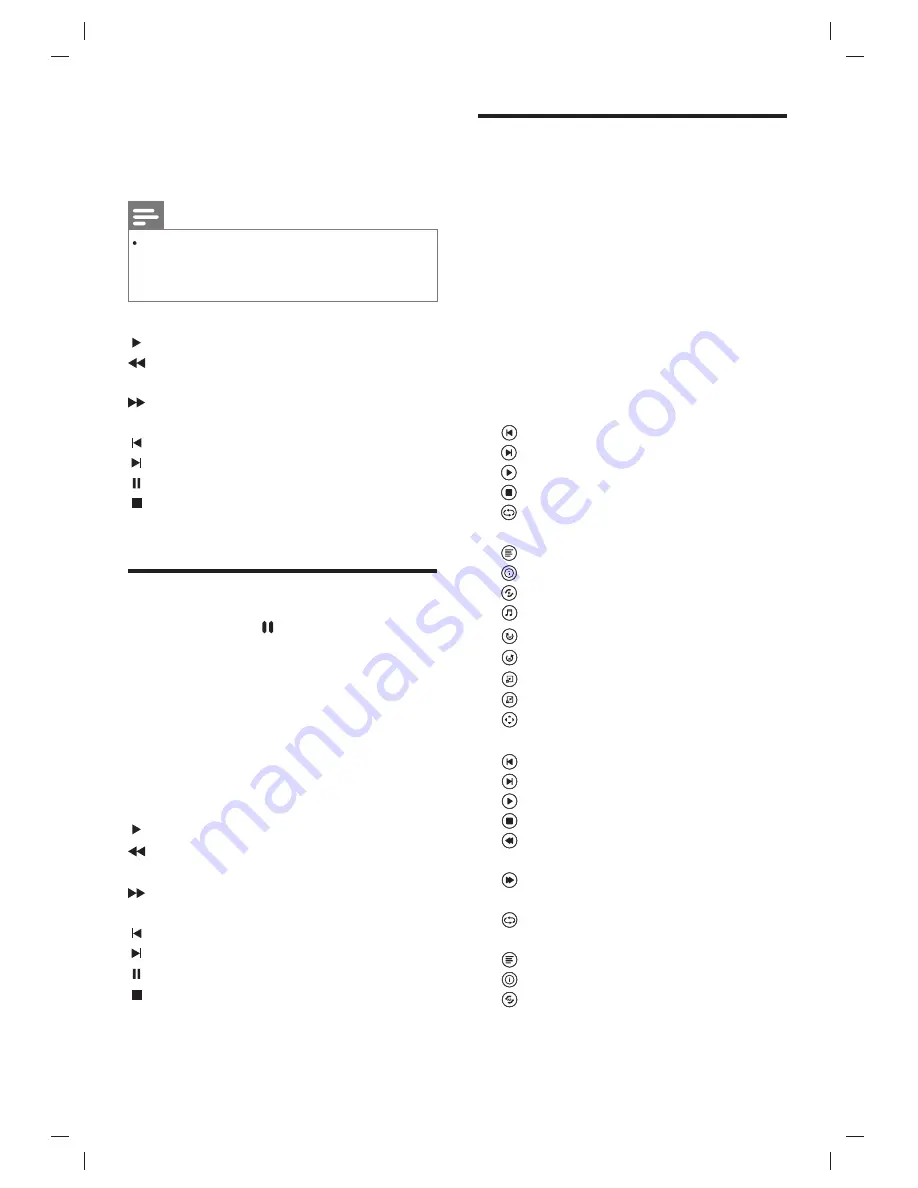
remote
control
to
TV
the recorded
list
,
you
can
press
Green
key
on the
remote
control
to
view
the
file information
or
delete
it
by
pressing
Red
key
,
and
press
OK
key
to
play
it
normally
.
Recording options menu introduction.
Play: Play the current video.
FB: Fast back for the video, press
u
(play) key
to play normally.
FF: Fast forward for the video, press
u
(play)
key to play normally.
FB30S: Play backward 30 seconds.
FF30S: Play Fast forward 30 seconds.
Pause: Pause the video.
Stop: Stop recording and quit the recording
function.
Time-shift Option
In DTV mode, press key on the remote
control, time-shift option menu will show on
the screen, and the program is in suspended
status. press
■
key on the remote control to
stop and quit time-shift function. When you
leave program for a short time, time-shift
function can suspend and cache the playing
program to U disk.
When you resume playing,
the program can continue to be played.
Time
-
shift
options
menu
introduction
Play: play
the
current
video
.
FB: Fast
back
for
the
video
,
press
u
(
play)
key
to
play
normally.
FF: Fast
forward
for
the
video, press
u
(
play)
key
to
play
normally.
FB
30S: play
backward
30
seconds.
FF
30S: play
forward
30
seconds.
Pause: pause
the
video.
Stop: stop
and
quit
time
-
shift
function.
EN
12
Note
This function need connect with USB device, the USB of
FAT32 format must be used. The USB of NTFS format
does not support recording. The duration of each
recording should be no longer than 6 hours.
USB Media Function
Please insert a USB device into the USB
interface of the TV, press
SOURCE
key to TV
the source menu. Press
t
/
u
key to select USB,
and press
OK
key to enter USB menu.
Note: USB device file format are NTFS, FAT
or FAT32. When connecting the USB port
on an external device current is exceeded
500mA, it will be caused damage of the TV. If
the USB device is working, do not pull out
immediately, it will be caused damage of the TV
system or the USB device system.
Media player UI icon introduction
●
Picture player menu options
: Play the previous picture.
: Play the next picture.
: Pause/play lantern slide.
: Quit the picture window.
: Set repeat mode: repeat none, repeat
Single, repeat all.
: Show the picture playlist.
: View the picture information.
: Set random on or off.
: Play the background music.
: Rotate 90
°
right .
: Rotate 90
°
left.
: Zoom in the picture.
: Zoom out the picture.
: Move the picture.
●
Music player menu options
: play the previous music.
: Play the next music.
: Pause/play the music.
: Quit the music window.
: Fast backward of the music, and press
u
(play) key to play normally.
: Fast forward of the music, press
u
(play)
key to play normally.
: Set repeat mode: repeat none, repeat
single, repeat all.
: Show the music playlist.
: View the music information.
: Set A-B repeat playing, set point A and
point B, the music will repeat between
A and B.
Содержание 24PHT4003/98
Страница 1: ...24PHT4003 98 ...
Страница 19: ...2018 ...



















